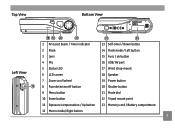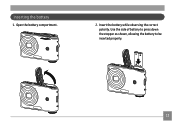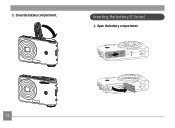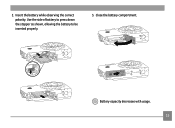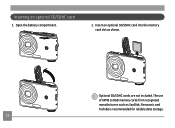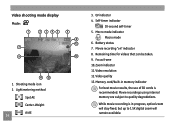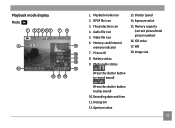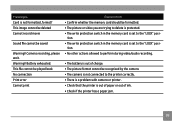GE A1050 Support Question
Find answers below for this question about GE A1050 - Digital Camera - Compact.Need a GE A1050 manual? We have 5 online manuals for this item!
Question posted by ndcapitola on December 29th, 2010
Took It Out Of Box.lense Stuck Clicking! Batteries Exhaust Soon As In.
The person who posted this question about this GE product did not include a detailed explanation. Please use the "Request More Information" button to the right if more details would help you to answer this question.
Current Answers
Related GE A1050 Manual Pages
Similar Questions
Battery Incompatible
I have 2 brands of NiMH rechargeable, both were charged overnight before first used in this camera.1...
I have 2 brands of NiMH rechargeable, both were charged overnight before first used in this camera.1...
(Posted by spam9127 6 years ago)
Warning! Battery Exhausted Message.
Please help with the Warning? Battery Exhausted message. What do I do? I already put in new batterie...
Please help with the Warning? Battery Exhausted message. What do I do? I already put in new batterie...
(Posted by sspeanut1 7 years ago)
Digital Camera
my ge a1255 digital camera wont stay on and just dies after a few minutes even with brand new batter...
my ge a1255 digital camera wont stay on and just dies after a few minutes even with brand new batter...
(Posted by the1977mikey 11 years ago)
'warning! Battery Exhausted'
why it is saying always on every cell that Warning! Battery Exhausted? Pls Find Solution and msg me...
why it is saying always on every cell that Warning! Battery Exhausted? Pls Find Solution and msg me...
(Posted by dipus2050 11 years ago)
The Alkaline Batteries Dieds After The 10 Pictures. Does It Have A Short Circuit
(Posted by ramonita46 12 years ago)