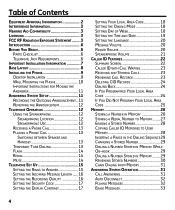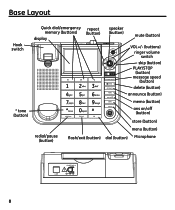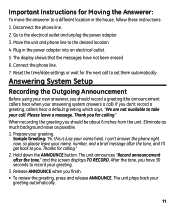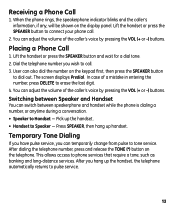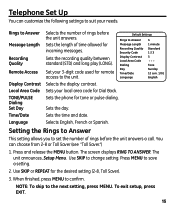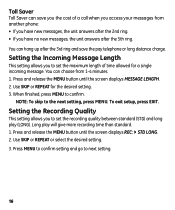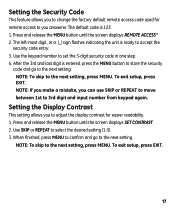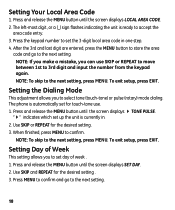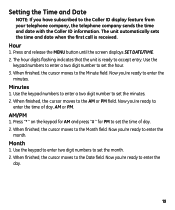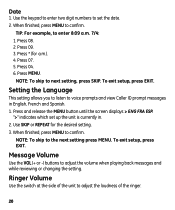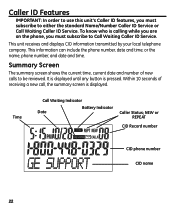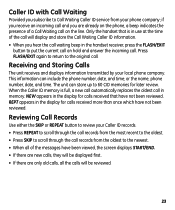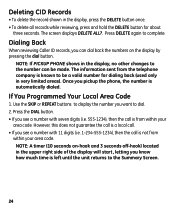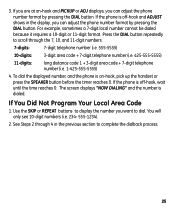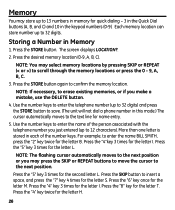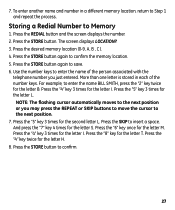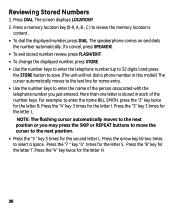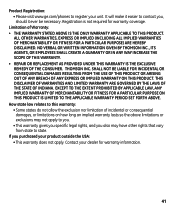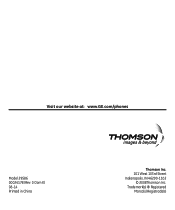GE 29586GE1 Support Question
Find answers below for this question about GE 29586GE1.Need a GE 29586GE1 manual? We have 1 online manual for this item!
Question posted by jhightower65017 on September 12th, 2017
Display Too Dim
Display on GE 29586 phone is way too dim. Have to have a light reflecting just so to be able to see the digits. The contrast setting has nothing to do with brightness even though you can see a small change in contrast. This phone display was fine for a few years. Seems like it got too dark rather quickly.I saw another question about lacking green background. Same here.
Current Answers
Answer #1: Posted by waelsaidani1 on September 12th, 2017 8:18 AM
Use the function keys to adjust the brightness of the display. Follow the steps below to adjust the brightness of the screen.
NOTE:The brightness function key numbers (f9 or f10) might vary depending on the notebook model. However, the icons on the keys should be similar.On some notebook models you can adjust the brightness without pressing the function (fn) key. For instance, on certain notebook models, press f2 or f3 to control the brightness.
NOTE:If you restart the computer after adjusting the display brightness, the brightness level might return to the default setting based on the power source (battery or AC). This is not an error; the notebook is functioning as designed. Use the function keys to change the brightness back to the desired setting, or change the default settings in Control Panel.
- To make the display brighter, hold the fn key on the keyboard and press the f10 key repeatedly, or this key .Or
- To make the display dimmer, hold the fn key on the keyboard and press the f9 key repeatedly, or this key .
If the display is still dim, proceed to the next step.
Related GE 29586GE1 Manual Pages
Similar Questions
Display Brightness
This is the 4th post regarding this problem. When new the display could be read across the room. Now...
This is the 4th post regarding this problem. When new the display could be read across the room. Now...
(Posted by jhightower65017 6 years ago)
Ge Phone 29586 Display Brightness
Third time for this question. Anyone else have any "bright" ideas for the solution of a dim display-...
Third time for this question. Anyone else have any "bright" ideas for the solution of a dim display-...
(Posted by jhightower65017 6 years ago)
Re: Dim Display On Ge Phone 29586
I received an email stating the answer was at hand with a link to go to.. Alas--no answer at all.
I received an email stating the answer was at hand with a link to go to.. Alas--no answer at all.
(Posted by jhightower65017 6 years ago)
Is There A Way To Increase Display Brightness?
The display on our phone is very dim and hard to read, and, also, does not have a green background. ...
The display on our phone is very dim and hard to read, and, also, does not have a green background. ...
(Posted by jhightower65017 7 years ago)
Power Chord
Telephone is working but power chord is not working. Speaker phone not working; redial not working e...
Telephone is working but power chord is not working. Speaker phone not working; redial not working e...
(Posted by relankrishna 11 years ago)