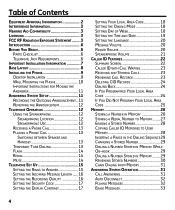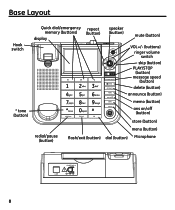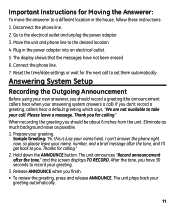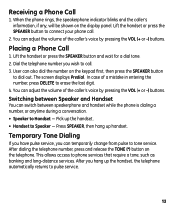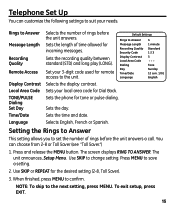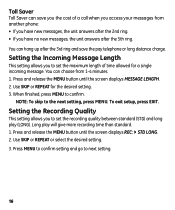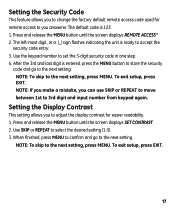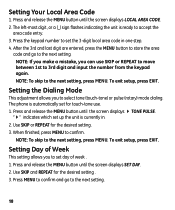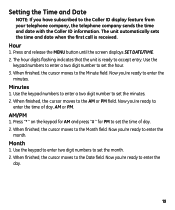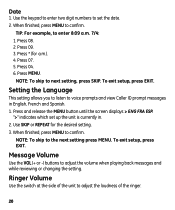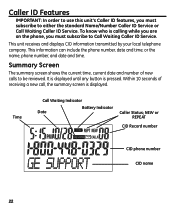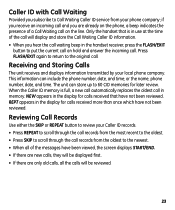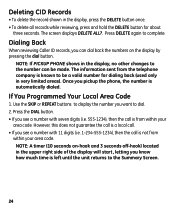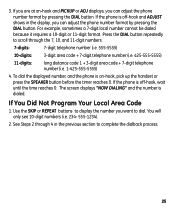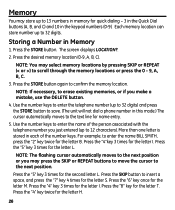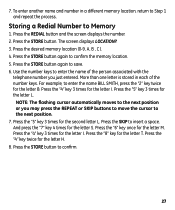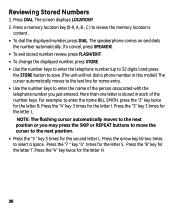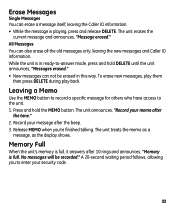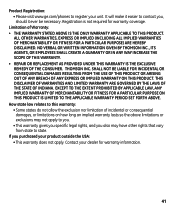GE 29586GE1 Support Question
Find answers below for this question about GE 29586GE1.Need a GE 29586GE1 manual? We have 1 online manual for this item!
Question posted by jhightower65017 on January 11th, 2017
Is There A Way To Increase Display Brightness?
Current Answers
Answer #1: Posted by Troubleshooter101 on January 11th, 2017 10:00 PM
Setting the Display Contrast
This setting allows you to adjust the display contrast for easier readability.
1. Press and release the MENU button until the screen displays SETCONTRAST.
2. Use SKIP or REPEAT to select the desired setting (1-5).
3. When finished, press MENU to confirm and go to the next setting. NOTE: To skip to the next setting, press MENU. To exit setup, press EXIT
https://www.telephoneusermanuals.com/GE/29586GE1/Download/330556
Thanks
Please respond to my effort to provide you with the best possible solution by using the "Acceptable Solution" and/or the "Helpful" buttons when the answer has proven to be helpful. Please feel free to submit further info for your question, if a solution was not provided. I appreciate the opportunity to serve you!
Troublshooter101
Related GE 29586GE1 Manual Pages
Similar Questions
This is the 4th post regarding this problem. When new the display could be read across the room. Now...
Third time for this question. Anyone else have any "bright" ideas for the solution of a dim display-...
Display on GE 29586 phone is way too dim. Have to have a light reflecting just so to be able to see ...
I'm trying to the answering system to work, but display keeps turning off after the "tone or pulse" ...