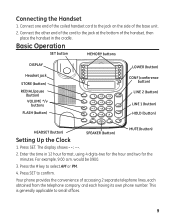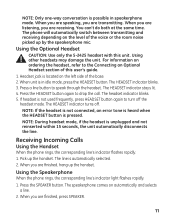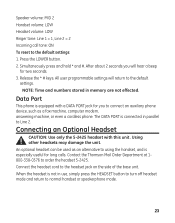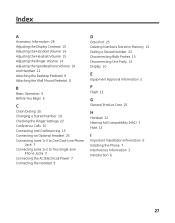GE 29484GE2 Support Question
Find answers below for this question about GE 29484GE2.Need a GE 29484GE2 manual? We have 1 online manual for this item!
Question posted by bds74sds on December 8th, 2011
Clock Setting
How do I change the clock time and also AM/PM settings
Current Answers
Answer #1: Posted by tbalcazar08 on April 10th, 2013 12:11 PM
I found the answers at http://www.manualslib.com/manual/59414/Ge-29484ge2.html?page=9#manual.
Setting Up the Clock:
- Press SET (it's in the upper left corner of the digital display). The display shows --:--.
- Enter the time in 12 hour format, using 4 digits - two for the hour and two for the minutes. For example, 9:00 a.m. would be 0900.
- Press the # key to select AM or PM.
- Press SET to confirm.
Related GE 29484GE2 Manual Pages
Similar Questions
How Do I Setup Voicemail For The Ge 29369ge1 Corded Phone?
(Posted by sidedrive123 12 years ago)
Is This Phone A Caller Id Phone? That Is, Is It Set Up To Allow Caller Id?
(Posted by buchanan 12 years ago)
I Need Manual For Ge 29267ge2 Cord Phone!!
Need the above manual Please!
Need the above manual Please!
(Posted by chucknorrissf 12 years ago)
How Do I
reprogram the phone and get the clock to also do am time on clock. and how do i delet numbers progra...
reprogram the phone and get the clock to also do am time on clock. and how do i delet numbers progra...
(Posted by turbokitty67 13 years ago)