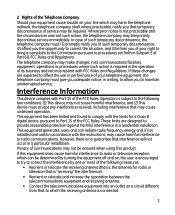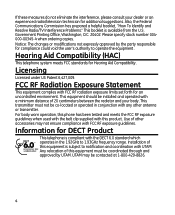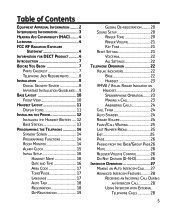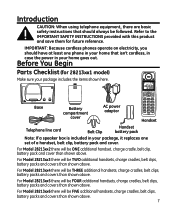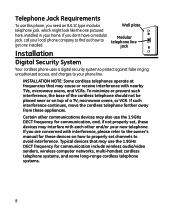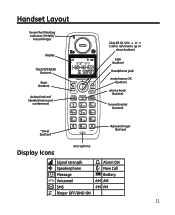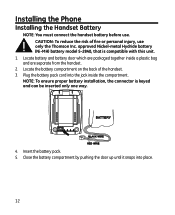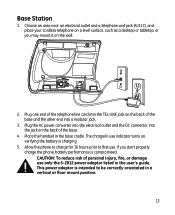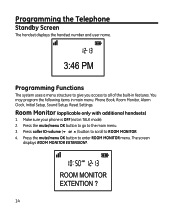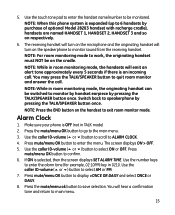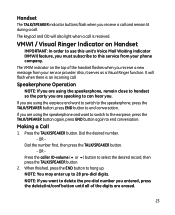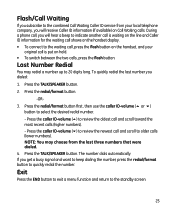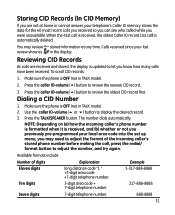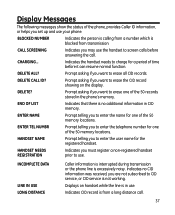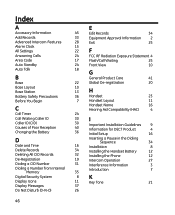GE 28213EE2 Support Question
Find answers below for this question about GE 28213EE2 - Digital Cordless Phone.Need a GE 28213EE2 manual? We have 1 online manual for this item!
Question posted by dragonflycvk on April 26th, 2010
I Have Ge 28213ee2 Dect 6.0 Phone Can't Receive Calls
I can call out, just not receive them, I have the calls now forward to my cell phone. There is also a musical note with a slash through it. I don't have the manual. PLease help because my cell phone just fell in the toilet. OYE!!
Current Answers
Related GE 28213EE2 Manual Pages
Similar Questions
My General Electric 27951fe1 Dect 6.0 Phone Charging But Not Coming On
My General Electric 27951FE1 DECT 6.0 chordless phone with answering machine shows it is charging bu...
My General Electric 27951FE1 DECT 6.0 chordless phone with answering machine shows it is charging bu...
(Posted by trimsterengineer 8 years ago)
Register Cordless Dect 6.0 Phone?
I have a cordless Dect 6.0 phone that came with a corded desk phone. The cordless says I have to r...
I have a cordless Dect 6.0 phone that came with a corded desk phone. The cordless says I have to r...
(Posted by dhazlett3 11 years ago)
No Outgoing Sound?
We can receive calls, we here the caller but they cannot hear us. When you speak into the receiver y...
We can receive calls, we here the caller but they cannot hear us. When you speak into the receiver y...
(Posted by marier1920 13 years ago)
Ringer Not Working
the phone shows a musical note with a slash through it. i have set all ringers to top sound. what ca...
the phone shows a musical note with a slash through it. i have set all ringers to top sound. what ca...
(Posted by shatzer73 13 years ago)
Where Can I Get Replacement Battery For 28213ee2-a Cordless Phone
(Posted by kfloyd50 13 years ago)