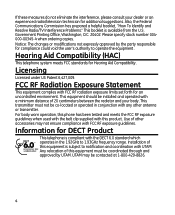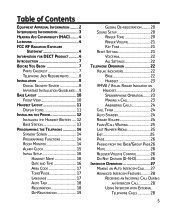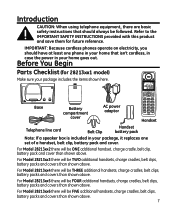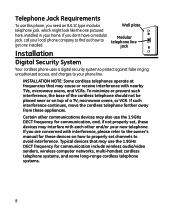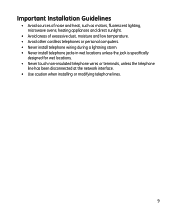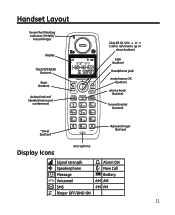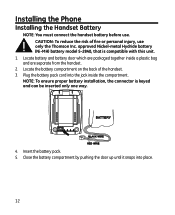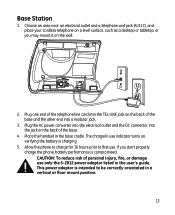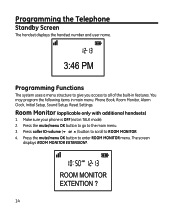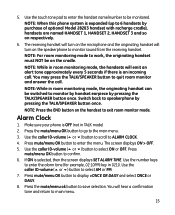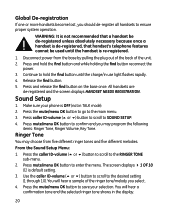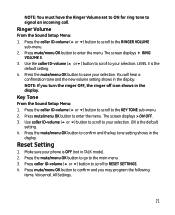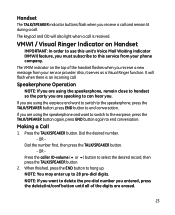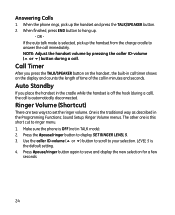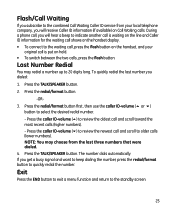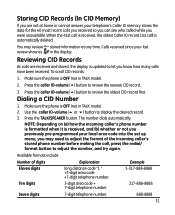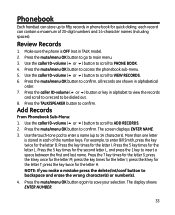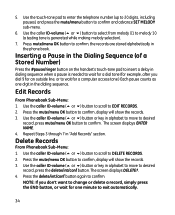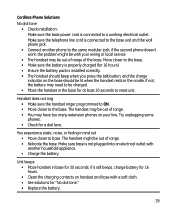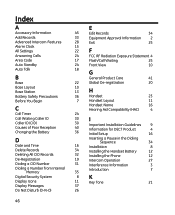GE 28213EE2 Support Question
Find answers below for this question about GE 28213EE2 - Digital Cordless Phone.Need a GE 28213EE2 manual? We have 1 online manual for this item!
Question posted by marier1920 on April 1st, 2011
No Outgoing Sound?
We can receive calls, we here the caller but they cannot hear us. When you speak into the receiver you can almost tell that there is no outgoing sound because there is no "background" noise when you try to speak. I have tried to "reset" but nothing has worked to date.
Current Answers
Related GE 28213EE2 Manual Pages
Similar Questions
Where Do I Find A List Of The Outgoing Calls On This Phone?
(Posted by jamietate 11 years ago)
Ge 28821fe2-a Dect 6.0 Digital Cordless Phone Digital System Goog-411 2 Handsets
i have this kind of phone and it keeps blinking telling me i have message and i dont know how to tak...
i have this kind of phone and it keeps blinking telling me i have message and i dont know how to tak...
(Posted by smitty22225 12 years ago)
I Am Looking For A Manual For The Ge 28223ee2 Digital Cordless Phone How Can I G
(Posted by jmarrsr 12 years ago)
Where Can I Get Replacement Battery For 28213ee2-a Cordless Phone
(Posted by kfloyd50 13 years ago)
I Have Ge 28213ee2 Dect 6.0 Phone Can't Receive Calls
I can call out, just not receive them, I have the calls now forward to my cell phone. There is also ...
I can call out, just not receive them, I have the calls now forward to my cell phone. There is also ...
(Posted by dragonflycvk 14 years ago)