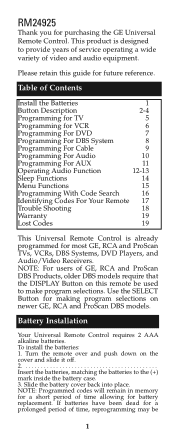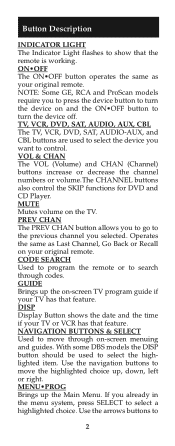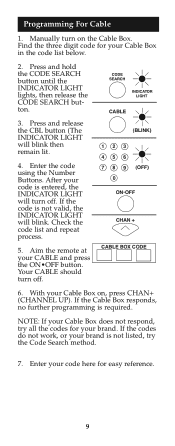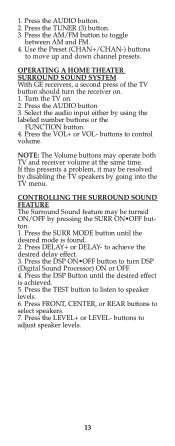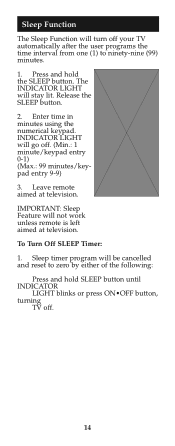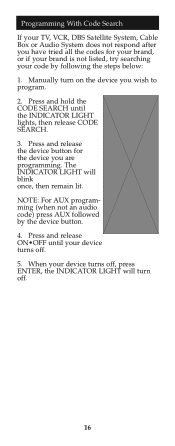GE 24925 Support Question
Find answers below for this question about GE 24925.Need a GE 24925 manual? We have 1 online manual for this item!
Question posted by danburger on July 26th, 2017
May I Have The Code For Insignia Televisions?
I have a pre-HDTV GE remote control RM24925. I have all the original papers for it but Insignia is not a listed manufacturer. Are there codes for insignia TVs? Also it controls my Scientific Atlanta cable box except for the "select" button. Any suggestions?
Current Answers
Answer #1: Posted by Odin on July 26th, 2017 7:45 PM
Your GE remote will control only those devices as documented. (Sorry.) As a double-check, you can read the GE document at https://byjasco.com/support/ge-universal-remote-codes,
Hope this is useful. Please don't forget to click the Accept This Answer button if you do accept it. My aim is to provide reliable helpful answers, not just a lot of them. See https://www.helpowl.com/profile/Odin.
Related GE 24925 Manual Pages
Similar Questions
What Is The Code For A Ge Universal Remote Control For A Cisco Cable Box
(Posted by JTKvin 9 years ago)
What Are The Ge Universal Remote 24116 Insignia Tv
(Posted by Rayrapsin 10 years ago)
Is A Ge 24116 Remote Compatible With A Insignia Tv
(Posted by DHIOgoch 10 years ago)
I Need The 4 Digit Code For The Cisco Dta50 Cable Box Using A Ge 24993 Remote
(Posted by Anonymous-79813 11 years ago)