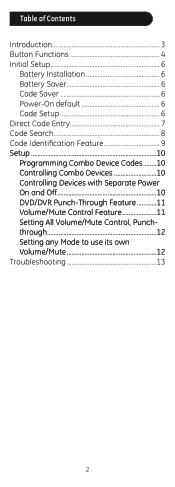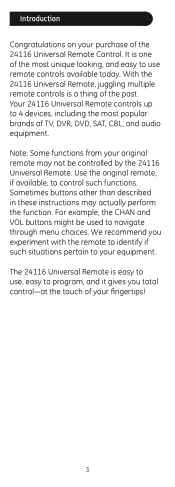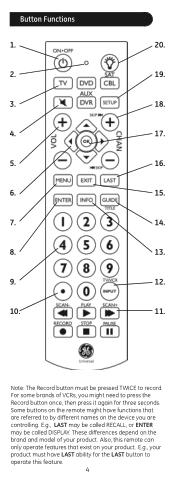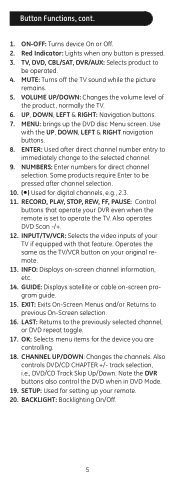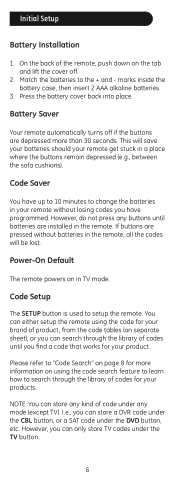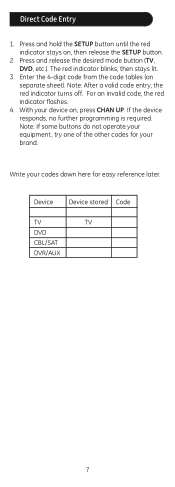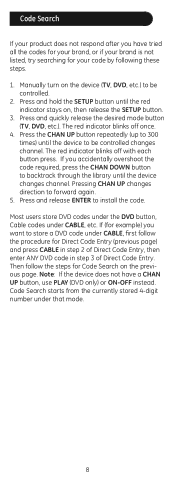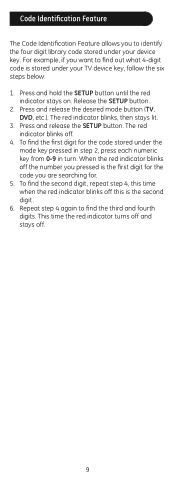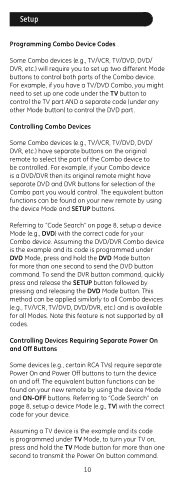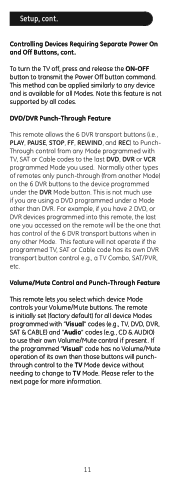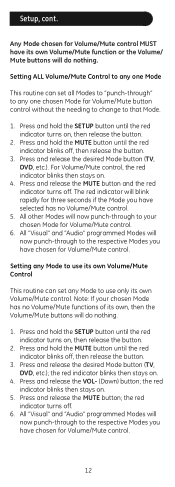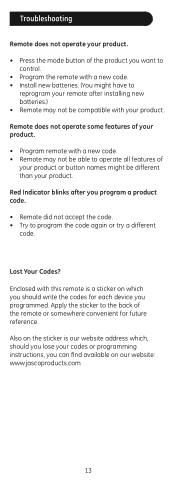GE 24116 Support Question
Find answers below for this question about GE 24116 - 4 - Device Universal Remote.Need a GE 24116 manual? We have 1 online manual for this item!
Question posted by Rayrapsin on May 7th, 2014
What Are The Ge Universal Remote 24116 Insignia Tv
The person who posted this question about this GE product did not include a detailed explanation. Please use the "Request More Information" button to the right if more details would help you to answer this question.
Current Answers
Related GE 24116 Manual Pages
Similar Questions
How To Access Skip Function On Ge Universal Remote 24116
(Posted by bickav24 10 years ago)
Ge Universal Remote 24116 How To Set Code Steps
(Posted by OxalHath 10 years ago)
How To Program New Ge Universal Remote 24116 Vizio Manual
(Posted by PLPROmax 10 years ago)
How To Program Ge Universal Remote 24116
(Posted by tomarki 10 years ago)
How Do I Program A Ge Universal Remote If I Can't Find The Code?
This is a previously owned Phillips Magnavox TV (older model) that came with a GE Universal Remote.�...
This is a previously owned Phillips Magnavox TV (older model) that came with a GE Universal Remote.�...
(Posted by handyhelper 11 years ago)