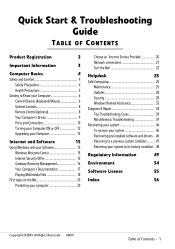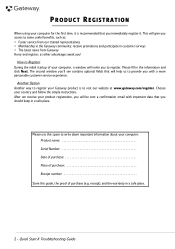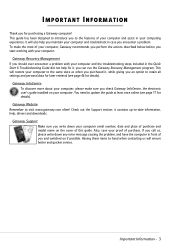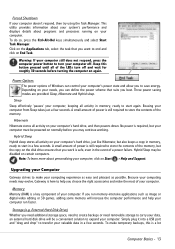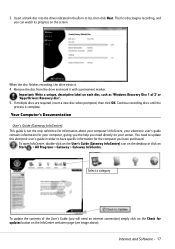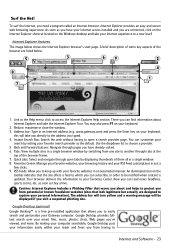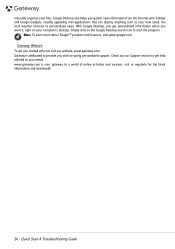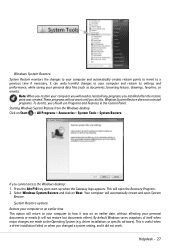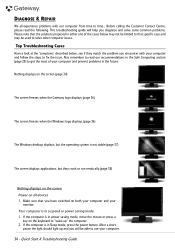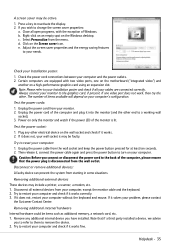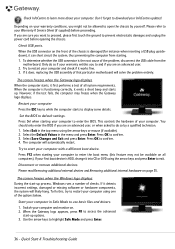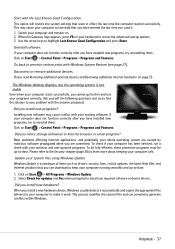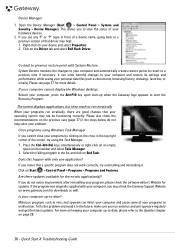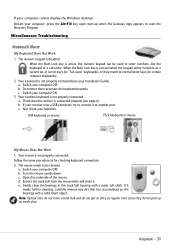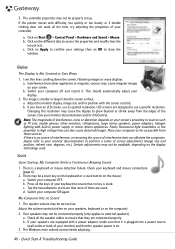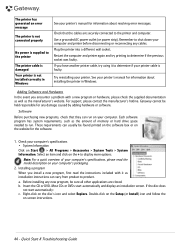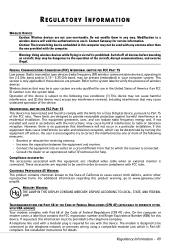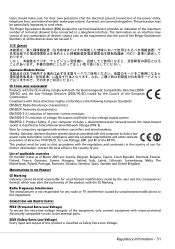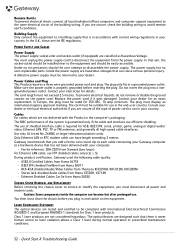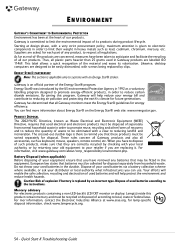Gateway ZX6900 Support Question
Find answers below for this question about Gateway ZX6900.Need a Gateway ZX6900 manual? We have 1 online manual for this item!
Question posted by SAUDI50 on May 19th, 2020
My Gateway Zx6900 Will Not Power On.
Current Answers
Answer #1: Posted by techyagent on May 19th, 2020 9:04 PM
You could start here:
My Desktop Computer Does Not Power On: http://support.gateway.com/s/Checklists/BPC/ck2007022634.shtml
A few more suggestions:
- On the motherboard, inspect each capacitor (small vertical cylinders) for obvious damage (swelling, leaking).
- Carefully unplug the 20/24 pin power supply connector from the motherboard and inspect each side for signs of a "short" (melted and darkened plastic).
- Temporarily remove any extra PCI cards such as modems or sound cards. More than once I've seen a "bad modem" prevent the computer from booting.
- Locate the three pin CMOS Jumper on the motherboard (consult your computer documentation) usually located near the case pin connection strip and labeled "CMOS." It is usually jumpered 1-2 (default) . Move the jumper to pins 2-3 for 5 minutes. This will reset BIOS to factory default. It's helpful to remove the circular lithium CMOS battery at the same time. Replace the battery and set the CMOS jumper back to pins 1-2. Test the computer by plugging in and powering on.
- If still unsuccessful and you have access to a known good power supply, try to swap it out and see if it boots.
Thanks
Techygirl
Related Gateway ZX6900 Manual Pages
Similar Questions
Do de se en uentra la pila wn u a gateway zx6900???
What is the correct wattage, voltage and amps required for power supply for zx6970um20p gateway all ...
What is the proceedure to upgrade the memory on a Gateway ZX6900 all-in-one computer?