Gateway P-6301 Support Question
Find answers below for this question about Gateway P-6301.Need a Gateway P-6301 manual? We have 4 online manuals for this item!
Question posted by ghubfuzzy on March 21st, 2012
Battery Recalibrate
My bios does not display battery auto learning as stated on page 70
Current Answers
There are currently no answers that have been posted for this question.
Be the first to post an answer! Remember that you can earn up to 1,100 points for every answer you submit. The better the quality of your answer, the better chance it has to be accepted.
Be the first to post an answer! Remember that you can earn up to 1,100 points for every answer you submit. The better the quality of your answer, the better chance it has to be accepted.
Related Gateway P-6301 Manual Pages
8512680 - Component Replacement Manual - Page 1
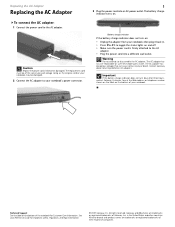
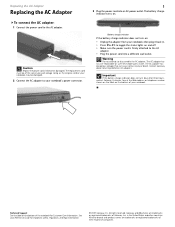
...has dangerous voltages that can cause serious injury or death. Important
If the battery charge indicator does not turn on: • Unplug the adapter from your Reference Guide for Customer... to disassemble the AC adapter. Caution
Replace the power cord if it back in the United States and other brands and product names are trademarks or registered trademarks of their respective companies.
The ...
8512680 - Component Replacement Manual - Page 2
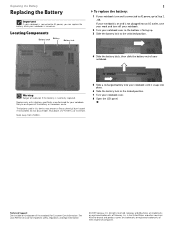
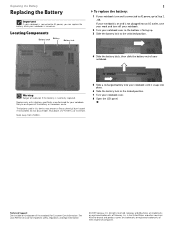
The battery used in the United States and other brands and product names are trademarks or registered trademarks of your notebook over.
8 Open ... connected to AC power, go to the locked position. 7 Turn your notebook. Keep away from children.
5 Slide a recharged battery into your notebook until it snaps into an AC outlet, save your work and turn off your notebook.
2 Turn your notebook ...
8512680 - Component Replacement Manual - Page 3
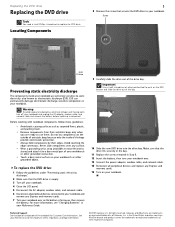
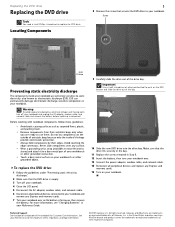
...your notebook and unplug the AC adapter, modem cable, and network cable and remove the battery before replacing a component. Gateway and eMachines are ready to push on the bottom of ...For more information, see "Changing Batteries" in the United States and other grounded object. Make sure that the DVD drive is facing up, then remove
the battery. in your notebook. Technical Support ...
8512680 - Component Replacement Manual - Page 4
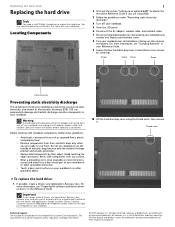
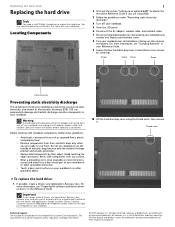
... the battery before replacing a component. See your notebook. Before working with your Reference Guide for software and device driver recovery" in the United States and .... All rights reserved. in the Reference Guide.
For more information, see "Changing Batteries" in your workbench or other countries. ESD can permanently damage electrostatic discharge-sensitive components...
8512680 - Component Replacement Manual - Page 5
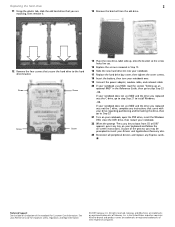
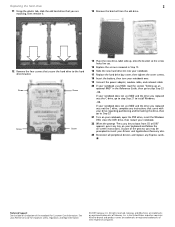
....
17 Replace the hard drive bay cover, then tighten the cover screws.
18 Insert the battery, then turn your notebook over.
19 Connect the power adapter, modem cable, and network cable...If your notebook uses RAID, read the section "Setting up an optional RAID" in the United States and other brands and product names are trademarks or registered trademarks of the notebook for important safety...
8512680 - Component Replacement Manual - Page 6
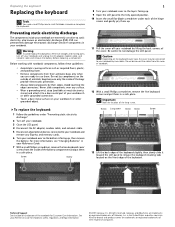
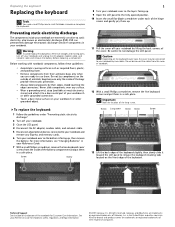
... of their antistatic bags only when you are extremely sensitive to use them in your workbench or other countries. For more information, see "Changing Batteries" in the United States and other grounded object.
in your Reference Guide.
7 With a small Phillips screwdriver, remove the two keyboard cover screws from the cover or notebook...
8512680 - Component Replacement Manual - Page 7
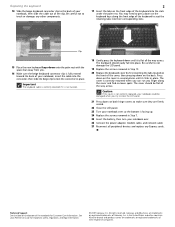
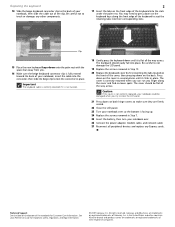
...the connector, then slide the beige clip to lock the connector in Step 7.
25 Insert the battery, then turn your notebook, insert the cable into the slots under the palm rest. Gateway ... the way across . Important
The keyboard cable is correctly oriented if it clicks in the United States and other brands and product names are trademarks or registered trademarks of Gateway, Inc.
All rights ...
8512680 - Component Replacement Manual - Page 8


...See your notebook and unplug the AC adapter, modem cable, and network cable and remove the battery before replacing a component. All rights reserved. Locating Components
1
7 Loosen the five memory bay...a bare metal part of Gateway, Inc. Avoid touching the edge connectors. in the United States and other brands and product names are trademarks or registered trademarks of your workbench or other...
8512680 - Component Replacement Manual - Page 9


... bay.
12 Replace the memory bay cover, then tighten the cover screws.
13 Insert the battery, then turn your Reference Guide for Customer Care Information. This module is keyed so it into...replacement module at a 30-degree angle and press it can only be inserted in the United States and other brands and product names are trademarks or registered trademarks of Gateway, Inc. Technical Support...
8512680 - Component Replacement Manual - Page 10
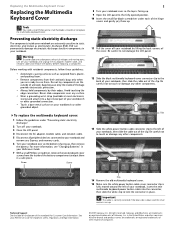
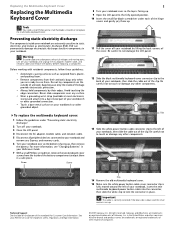
...in place. Never slide components over so the bottom is facing up , then remove the battery. Before working with notebook components, follow these guidelines:
• Avoid static-causing surfaces such...wrist strap (available at most electronics stores) and attach it to use them in the United States and other grounded connection.
• Touch a bare metal surface on the bottom of your ...
8512680 - Component Replacement Manual - Page 11
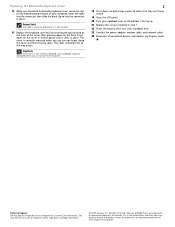
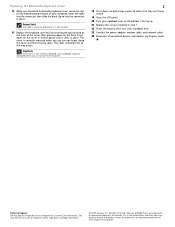
... correctly mounted when you can run you try to lock the connector in place.
in the United States and other brands and product names are firmly seated.
19 Close the LCD panel. 20 Turn your...notebook over so the bottom is facing up. 21 Replace the screws removed in Step 7. 22 Insert the battery, then turn your notebook, insert the cable into the connector, then slide the black clip to close ...
8512568 - Gateway Notebook Reference Guide R0 - Page 5


..., monitor, or television . 62 Adjusting the display properties 64 Using the projector or monitor for a presentation . . . . . 65
Chapter 5: Managing Power 67
Monitoring the battery charge 68 Recharging the battery 68 Changing the battery 69 Recalibrating the battery 70 Extending battery life 71
Maximizing battery performance 71 Conserving battery power 71 Using alternate power sources 72...
8512568 - Gateway Notebook Reference Guide R0 - Page 24
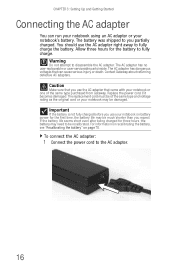
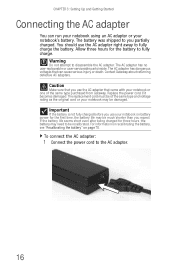
... the original cord or your notebook on page 70. The replacement cord must be of the same type purchased from Gateway.
Important
If the battery is not fully charged before you expect. For information on recalibrating the battery, see "Recalibrating the battery" on battery power for three hours, the battery may need to disassemble the AC adapter. The...
8512568 - Gateway Notebook Reference Guide R0 - Page 75


CHAPTER5
Managing Power
• Monitoring the battery charge • Recharging the battery • Changing the battery • Recalibrating the battery • Extending battery life • Changing notebook power settings
67
8512568 - Gateway Notebook Reference Guide R0 - Page 76


... AC power immediately to recalibrate the battery.
Recharging the battery
The battery recharges while it is installed and your battery charge indicator displays what looks like an inaccurate charge, you with maximum performance when plugged into AC power balanced with optimized battery life when on page 70. Closely monitor the battery charge. To monitor the battery charge:
• Move...
8512568 - Gateway Notebook Reference Guide R0 - Page 78


... opens showing you must start the process over again. The battery charge indicator now displays an
accurate battery charge.
When the recalibration has finished, the message "Press [Esc] key to maintain the accuracy of the battery gauge. The BIOS Setup utility opens.
3 Open the Advanced menu. 4 Highlight Battery Auto Learning, then select Enabled
by pressing the spacebar.
5 Open the...
8512568 - Gateway Notebook Reference Guide R0 - Page 95


..., using it has a full charge.
As soon as you have removed the battery from your notebook while using a product made especially for the purpose. Overclocking the processor...battery constantly charges, even though it with an Extreme Edition CPU, the CPU is "unlocked," which means its clock speed (operating speed) can be increased (overclocked) beyond the default processor speed.
The BIOS...
8512568 - Gateway Notebook Reference Guide R0 - Page 141


... password feature (which is set in the BIOS Setup utility) is very secure, with no easy way to your notebook is plugged into the outlet and turn it on.
• Make sure that the battery is fully recharged. For
instructions on recalibrating your battery, see "Changing the battery" on page 16.
• If your notebook...
8512568 - Gateway Notebook Reference Guide R0 - Page 157


...28 volume up button 28
audio CD cleaning 87 inserting 51
automobile power adapter 72
B
battery alternate power sources 72 bay 69 calibrating 86 changing 69 charge indicator 6, 68 charge status...71 monitoring charge 68 recalibrating 70 recharging 16, 68 release latch 10 replacing 69 storing 86 troubleshooting 133
bays battery 69 hard drive 10 memory 10, 103
BIOS Setup utility 70
Bluetooth system key ...
8512568 - Gateway Notebook Reference Guide R0 - Page 163


... information 57 preparing computer 54 resetting to non-RAID status 56 setting up 52
RAID 0 52
RAID 1 53
RAM See memory
rebooting notebook 22
recalibrating battery 70
recharging battery 68
recovering defaults 97 drivers 88, 89 programs 88, 89 software 88, 89 system 88 Windows 88 with Gateway Recovery Center 91 with Windows DVD...
Similar Questions
Bios Password Needs Cleared On A Gateway Nv53a52u.
I have forgot the BIOS password to my Gateway NV53A52u laptop, so I downloaded the BIOS update for i...
I have forgot the BIOS password to my Gateway NV53A52u laptop, so I downloaded the BIOS update for i...
(Posted by new4todd 3 years ago)
Laptop Battery Replacemeny
I need a new gateway laptop 7930u battery, why are you not showing it
I need a new gateway laptop 7930u battery, why are you not showing it
(Posted by dlmantia 8 years ago)
My Gateway Laptop Ne56r Is Stuck On A Blank Screen Prepairing Auto Repair Help
(Posted by Lenastassos 9 years ago)
Is There A Internal Battery For The Mx6025 Gateway Laptop
I just got a gateway mx6025 laptop and it wont even turn on with the ac adapter cord, is there a int...
I just got a gateway mx6025 laptop and it wont even turn on with the ac adapter cord, is there a int...
(Posted by drgnflygal 9 years ago)

