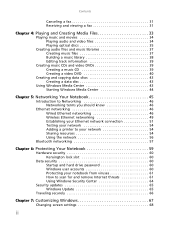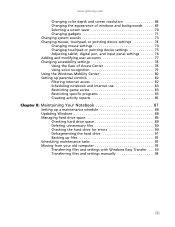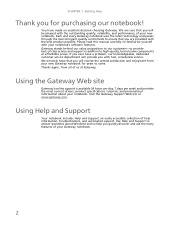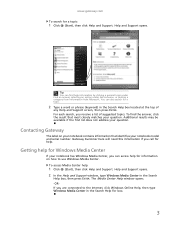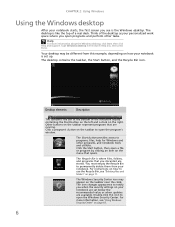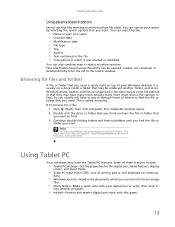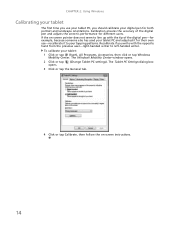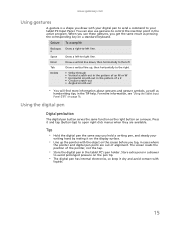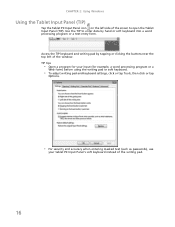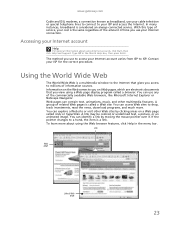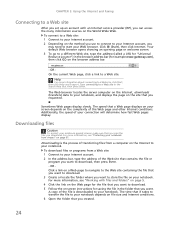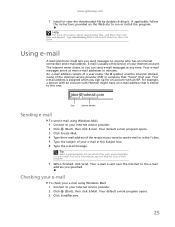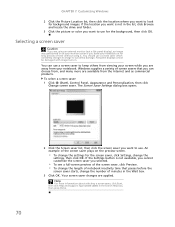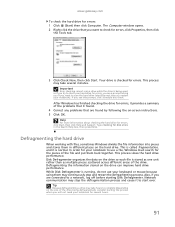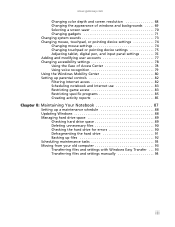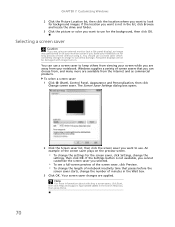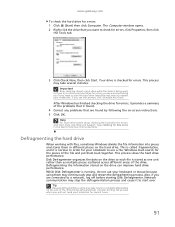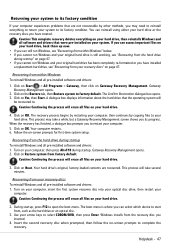Gateway NV-73 Support Question
Find answers below for this question about Gateway NV-73.Need a Gateway NV-73 manual? We have 8 online manuals for this item!
Question posted by kthon1956 on June 10th, 2014
Why Does The Screen Go Black For A Minute Or So Then Come Back On
Current Answers
Answer #1: Posted by BusterDoogen on June 10th, 2014 4:02 PM
I hope this is helpful to you!
Please respond to my effort to provide you with the best possible solution by using the "Acceptable Solution" and/or the "Helpful" buttons when the answer has proven to be helpful. Please feel free to submit further info for your question, if a solution was not provided. I appreciate the opportunity to serve you!
Related Gateway NV-73 Manual Pages
Similar Questions
I can turn my computer on but the only thing that comes on is the lights nothing comes on the screen...
How do I fully Factory restore my gateway laptop NV73?