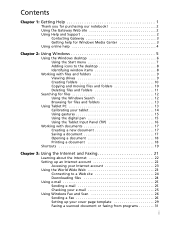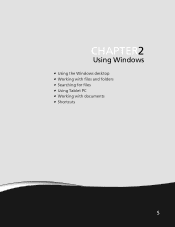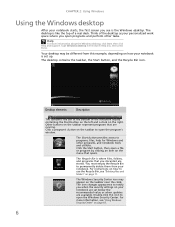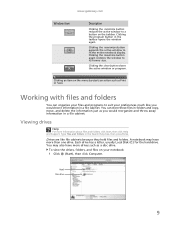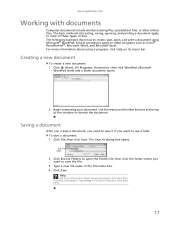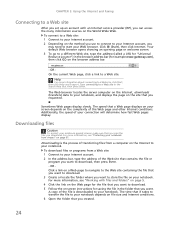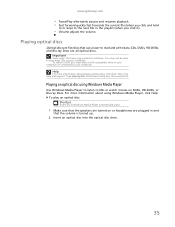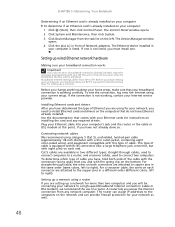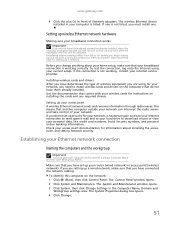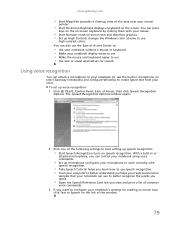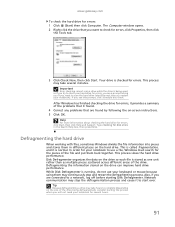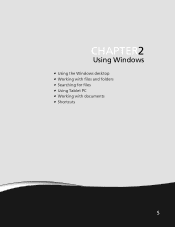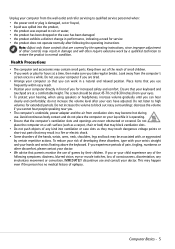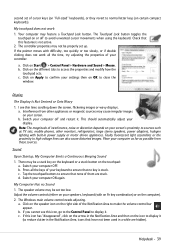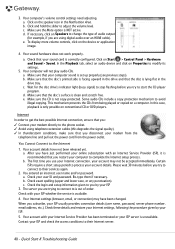Gateway NV-55C Support Question
Find answers below for this question about Gateway NV-55C.Need a Gateway NV-55C manual? We have 8 online manuals for this item!
Question posted by jacobtrudeau on June 6th, 2014
Why Is It That Only My Earphones Work But Not My Actual Laptop Speakers?
The person who posted this question about this Gateway product did not include a detailed explanation. Please use the "Request More Information" button to the right if more details would help you to answer this question.
Current Answers
Related Gateway NV-55C Manual Pages
Similar Questions
About My Gateway Nv55c Microphone
after formatting my gateway laptop nv55c, the microphone does not work properly again, what should i...
after formatting my gateway laptop nv55c, the microphone does not work properly again, what should i...
(Posted by reestonorm 11 years ago)
Mouse
my mouse pad is not communicating with where i need it to scroll. what do i do?
my mouse pad is not communicating with where i need it to scroll. what do i do?
(Posted by femmebelle31 11 years ago)
Cursor Won't Work On Laptop
Bought laptop in September cursor won't move
Bought laptop in September cursor won't move
(Posted by denisefraly1 12 years ago)
My Gateway Nv-55c Lcd Screen Is Dark. Is There A Way To Brighten The Screen?
(Posted by Achimotous 12 years ago)