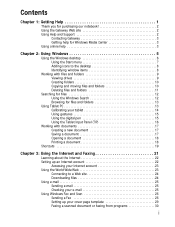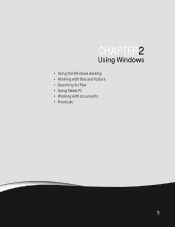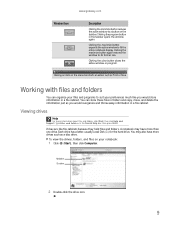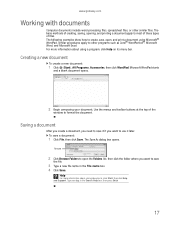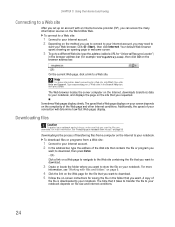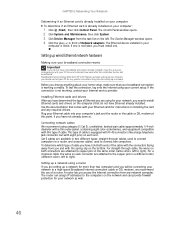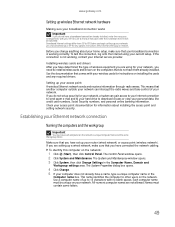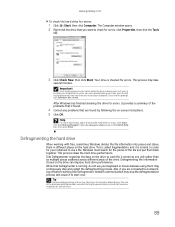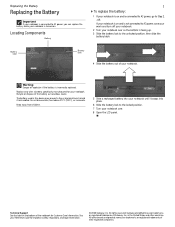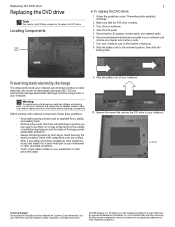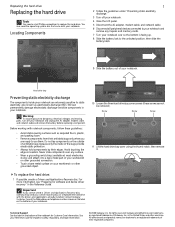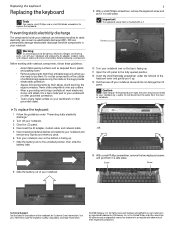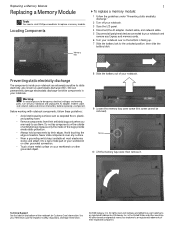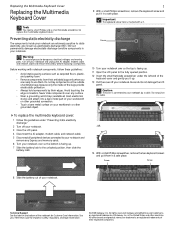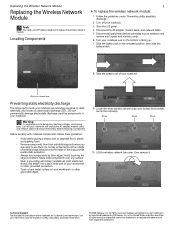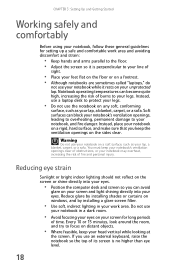Gateway M-6866 Support Question
Find answers below for this question about Gateway M-6866 - Pacific - Core 2 Duo GHz.Need a Gateway M-6866 manual? We have 4 online manuals for this item!
Question posted by denisefraly1 on December 4th, 2011
Cursor Won't Work On Laptop
Bought laptop in September cursor won't move
Current Answers
Related Gateway M-6866 Manual Pages
Similar Questions
Is There An Upgrade Cpu For The Gateway M6866?
I have a reconditioned Gateway M6866 with 4gbyts memory. Is there an upgrade to the Intel Centro to ...
I have a reconditioned Gateway M6866 with 4gbyts memory. Is there an upgrade to the Intel Centro to ...
(Posted by bob77 5 years ago)
Intel Core 2 Duo Upgrade.
Can I upgrade my m7315u Laptop from Intel Core Duo mobile to Intel Core 2 Duo mobile.
Can I upgrade my m7315u Laptop from Intel Core Duo mobile to Intel Core 2 Duo mobile.
(Posted by jermainedurham 11 years ago)
Does This Laptop Support Core 2 Extreme Qx9300 Cpu?
Currently considering upgrading cpu. Would love a quad core cpu over duo core!
Currently considering upgrading cpu. Would love a quad core cpu over duo core!
(Posted by dreday4532 11 years ago)
I Have Two Broken Gatgeway Laptops
One the enter key is broken and the other can not be charged. Please help me get and address to send...
One the enter key is broken and the other can not be charged. Please help me get and address to send...
(Posted by Swilliams1449 12 years ago)
Laptop Freezes Everytime I Close Lid
(Posted by robinperkins65 14 years ago)