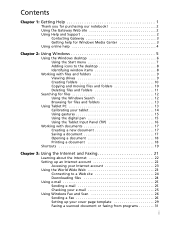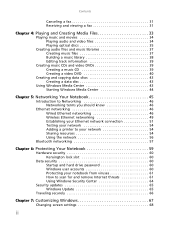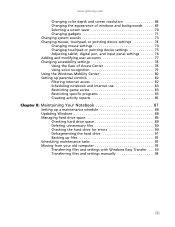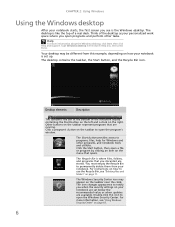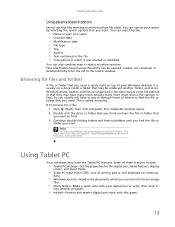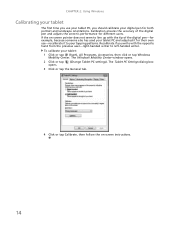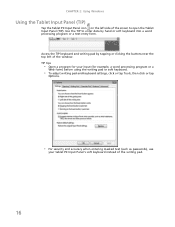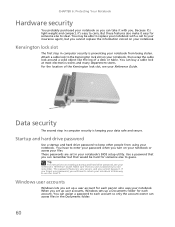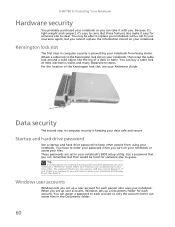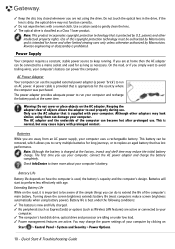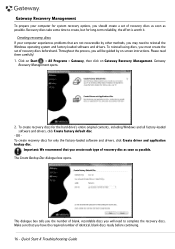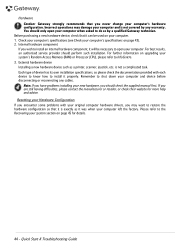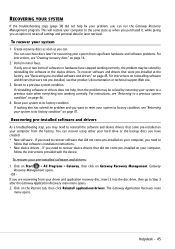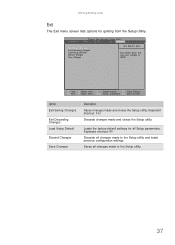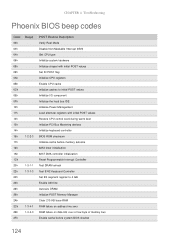Gateway NV-53A Support Question
Find answers below for this question about Gateway NV-53A.Need a Gateway NV-53A manual? We have 9 online manuals for this item!
Question posted by drjoedunlap on September 9th, 2011
How Do I Reset To Factory Settings
The person who posted this question about this Gateway product did not include a detailed explanation. Please use the "Request More Information" button to the right if more details would help you to answer this question.
Current Answers
Answer #1: Posted by tfarner7 on September 9th, 2011 9:54 PM
Your computer should have come with a pack of disks. In this pack is a disk or disks specifically made for resetting your computer. It will say something like Recovery Disks or Restore. You place the first one in your drive and turn on the power, boot it up. Your computer will read this drive before completely booting up and the disk will take over. It should walk you through the process. Keep in mind, when you reset to factory state, you lose everything you put on the computer since you got it. All programs, pictures, documents, will be erased and unrecoverable. There's no way around it. So get everything off your computer before you do this!
Related Gateway NV-53A Manual Pages
Similar Questions
How To Restore Gateway Laptop Nv53a To Factory Settings
(Posted by bhCowbo 10 years ago)
How To Set Gateway Nv53a To Factory Settings Because Of A Virus
(Posted by Qula 10 years ago)
How To Restore Gateway Laptop Nv53a Windows 7 To Factory Settings
(Posted by AwaiTheCom 10 years ago)
How May I Restore A Gateway Nv78 Laptop To The Original Factory Settings?
I am trying to reset my Gateway NV78 to the original factory settings to speed it up by getting rid ...
I am trying to reset my Gateway NV78 to the original factory settings to speed it up by getting rid ...
(Posted by subslr16 11 years ago)
I Need To No Where The Rest Spot Is To Set Laptop Back To Factory Settings
(Posted by tawampler 12 years ago)