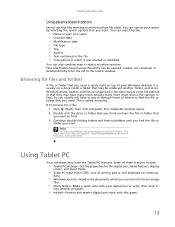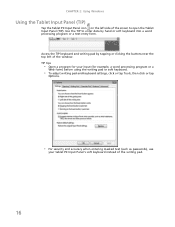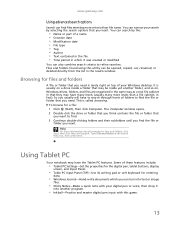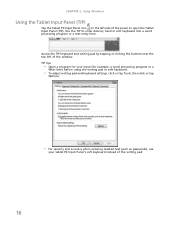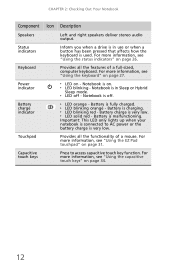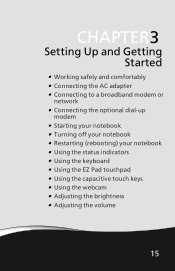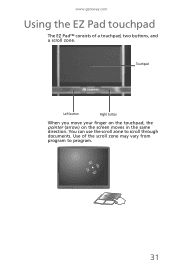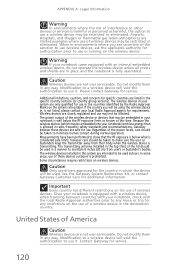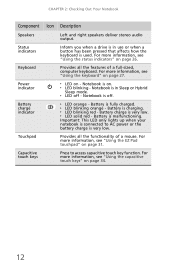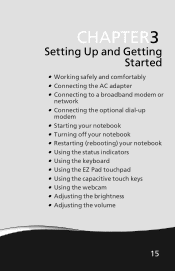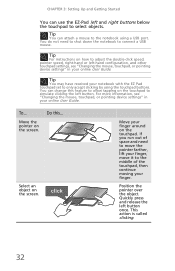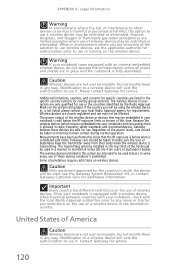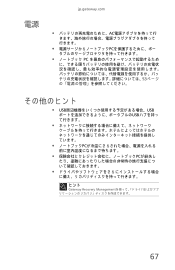Gateway NV-53 Support Question
Find answers below for this question about Gateway NV-53.Need a Gateway NV-53 manual? We have 16 online manuals for this item!
Question posted by felixanatho on June 26th, 2014
How To Use Finger Touch Pad On Gateway Nv53 Laptop
The person who posted this question about this Gateway product did not include a detailed explanation. Please use the "Request More Information" button to the right if more details would help you to answer this question.
Current Answers
Answer #1: Posted by freginold on September 10th, 2014 4:51 PM
You can turn the touchpad on or off using the touchpad toggle -- one of the capacitive keys located above the keyboard. Look at page 25 of the user guide to see what the icon for the touchpad toggle looks like.