Gateway NV-52 Support Question
Find answers below for this question about Gateway NV-52.Need a Gateway NV-52 manual? We have 15 online manuals for this item!
Question posted by danjomfoj on June 5th, 2014
Nv52 Wont Charge Or Turn On
The person who posted this question about this Gateway product did not include a detailed explanation. Please use the "Request More Information" button to the right if more details would help you to answer this question.
Current Answers
There are currently no answers that have been posted for this question.
Be the first to post an answer! Remember that you can earn up to 1,100 points for every answer you submit. The better the quality of your answer, the better chance it has to be accepted.
Be the first to post an answer! Remember that you can earn up to 1,100 points for every answer you submit. The better the quality of your answer, the better chance it has to be accepted.
Related Gateway NV-52 Manual Pages
Gateway Quick Start Guide for Windows 7 - Page 10
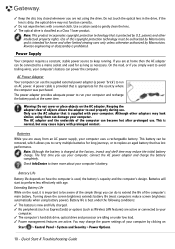
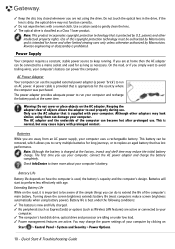
... & Troubleshooting Guide
Note: This product incorporates copyright protection technology that is new and fully charged. ✓ No peripherals (such as ExpressCards) or options (such as a Class 1... clicking on the AC adapter. AC Power Adapter
Your computer can use . Turning down the screen brightness extends battery life (most computers reduce screen brightness automatically...
Gateway Quick Start Guide for Windows 7 - Page 13
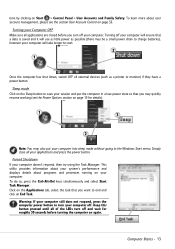
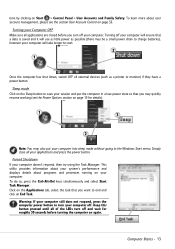
... is saved and it will use as little power as possible (there may be a small power drain to charge batteries), however your computer will take longer to start.
2
1
Once the computer has shut down, switch OFF...external devices (such as a printer or monitor) if they have a power button. Turning your computer into sleep mode without going to save your session and put your Computer OFF Make sure all...
Gateway Quick Start Guide for Windows 7 - Page 35


... battery back, connect the power cable again and press the power button to reset your wall socket is sufficiently charged. 3.
If it out. 2. b. Check the power cable connection between your computer. 2. Try to turn on and wait for at least 15 minutes. 4. Connect the AC adapter and attempt to restart your computer...
Gateway NV50 Series User's Reference Guide - Canada/French - Page 4


...touch panel 35 Using the webcam 36 Adjusting the brightness 37 Adjusting the volume 38 Turning your wireless radio on or off 40
IEEE 802.11 wireless network radio 40 Bluetooth... or television 50 Adjusting the display properties 52 Using the projector or monitor for a presentation 53
Chapter 5: Managing Power 55
Monitoring the battery charge 56 Recharging the battery 56 Changing batteries...
Gateway NV50 Series User's Reference Guide - Canada/French - Page 25
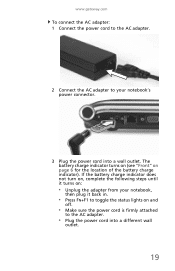
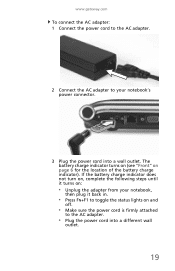
If the battery charge indicator does not turn on, complete the following steps until it turns on:
• Unplug the adapter from your notebook's power connector.
3 Plug ...• Press FN+F1 to toggle the status lights on page 6 for the location of the battery charge indicator). The battery charge indicator turns on (see "Front" on and
off.
• Make sure the power cord is firmly attached
to ...
Gateway NV50 Series User's Reference Guide - Canada/French - Page 26
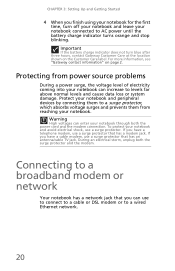
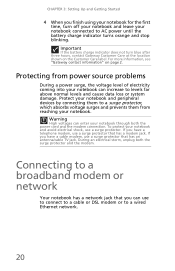
...protector that has a modem jack. If you finish using your notebook for the first time, turn blue after three hours, contact Gateway Customer Care at the location shown on page 2.
During ...
20 Connecting to AC power until the battery charge indicator turns orange and stop blinking. Important
If the battery charge indicator does not turn off your notebook and leave your notebook through ...
Gateway NV50 Series User's Reference Guide - Canada/French - Page 33
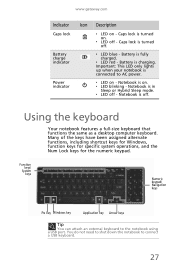
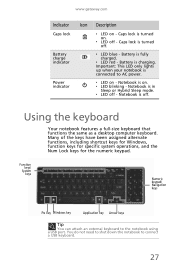
... LED off . www.gateway.com
Indicator Icon Description
Caps lock
❥ LED on -
Battery is charging. Notebook is off - Function keys/
System keys
Numeric keypad/ Navigation keys
FN key Windows key
Application...using a USB port. Important: This LED only lights up when your notebook is turned off -
You do not need to shut down the notebook to connect a USB keyboard.
27 ...
Gateway NV50 Series User's Reference Guide - Canada/French - Page 60
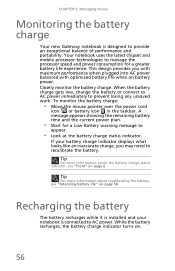
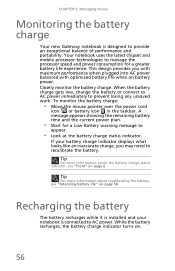
...
icon or battery icon in the taskbar.
Tip
For more information about the battery charge status indicator, see "Extending battery life" on battery power. While the battery recharges, the battery charge indicator turns on page 6. Closely monitor the battery charge. A message appears showing the remaining battery time and the current power plan.
• Wait...
Gateway NV50 Series User's Reference Guide - Canada/French - Page 62
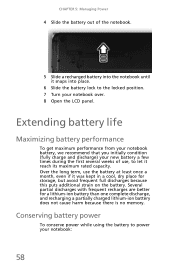
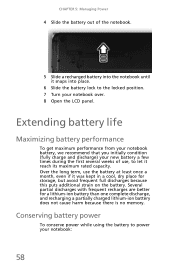
...
To get maximum performance from your notebook battery, we recommend that you initially condition (fully charge and discharge) your new battery a few times during the first several weeks of the notebook... until it snaps into place.
6 Slide the battery lock to the locked position. 7 Turn your notebook:
58 Several partial discharges with frequent recharges are better for storage, but avoid frequent...
Gateway NV50 Series User's Reference Guide - Canada/French - Page 72
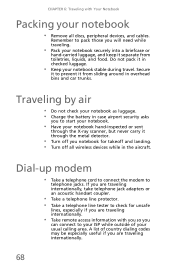
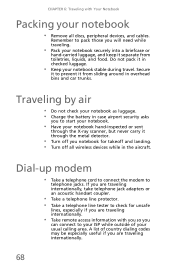
... check your notebook as luggage. • Charge the battery in case airport security asks
you to prevent it through the metal detector.
• Turn off all discs, peripheral devices, and cables...protector. • Take a telephone line tester to check for takeoff and landing. • Turn off you notebook for unsafe
lines, especially if you are traveling internationally.
• Take remote ...
Gateway NV50 Series User's Reference Guide - Canada/French - Page 75
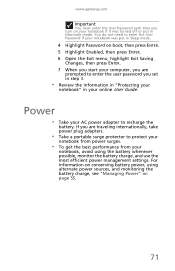
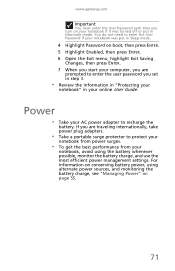
...For information on conserving battery power, using the battery whenever possible, monitor the battery charge, and use the most efficient power management settings. You do not need to enter the User Password if ...your notebook was turned off or put in Sleep mode.
4 Highlight Password on boot, then press ENTER. 5 ...
Gateway NV50 Series User's Reference Guide - Canada/French - Page 133
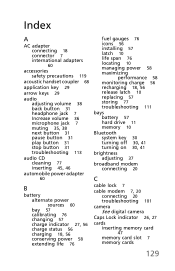
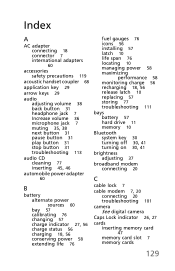
...adapter
60
B
battery alternate power sources 60 bay 57 calibrating 76 changing 57 charge indicator 27, 56 charge status 56 charging 18, 56 conserving power 58 extending life 76
fuel gauges 76 icons 56... 77 troubleshooting 111
bays battery 57 hard drive 11 memory 10
Bluetooth system key 30 turning off 30, 41 turning on 30, 41
brightness adjusting 37
broadband modem connecting 20
C
cable lock 7
cable...
Gateway NV50 Series User's Reference Guide - English - Page 4


...touch panel 35 Using the webcam 36 Adjusting the brightness 37 Adjusting the volume 38 Turning your wireless radio on or off 40
IEEE 802.11 wireless network radio 40 Bluetooth... or television 50 Adjusting the display properties 52 Using the projector or monitor for a presentation 53
Chapter 5: Managing Power 55
Monitoring the battery charge 56 Recharging the battery 56 Changing batteries...
Gateway NV50 Series User's Reference Guide - English - Page 25
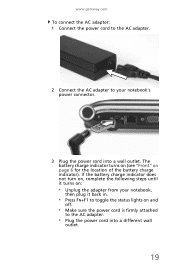
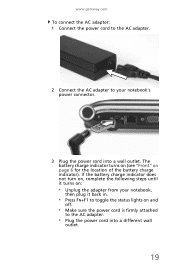
If the battery charge indicator does not turn on, complete the following steps until it turns on:
• Unplug the adapter from your notebook's power connector.
3 ... Connect the AC adapter to the AC adapter.
• Plug the power cord into a wall outlet. The battery charge indicator turns on (see "Front" on and
off.
• Make sure the power cord is firmly attached
to your notebook...
Gateway NV50 Series User's Reference Guide - English - Page 26


Important
If the battery charge indicator does not turn off your notebook and leave your notebook and avoid electrical shock, use a surge protector. ...
20 If you have a cable modem, use a surge protector that you finish using your notebook for the first time, turn blue after three hours, contact Gateway Customer Care at the location shown on page 2. To protect your notebook connected to AC...
Gateway NV50 Series User's Reference Guide - English - Page 33
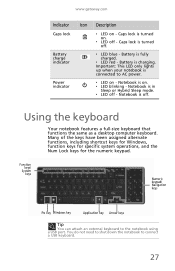
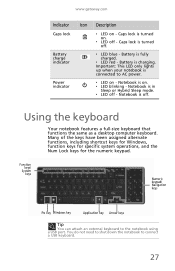
... key
Application key Arrow keys
Tip
You can attach an external keyboard to connect a USB keyboard.
27 Caps lock is charging.
Important: This LED only lights up when your notebook is turned on . ❥ LED blinking - Power indicator
❥ LED on - Caps lock is connected to AC power. Battery is in
Sleep...
Gateway NV50 Series User's Reference Guide - English - Page 60
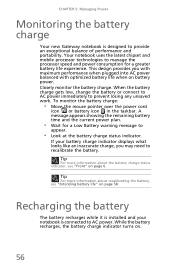
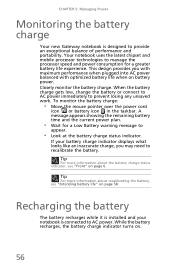
... AC power balanced with optimized battery life when on page 58. While the battery recharges, the battery charge indicator turns on page 6. This design provides you may need to recalibrate the battery. To monitor the battery charge:
• Move the mouse pointer over the power cord
icon or battery icon in the taskbar...
Gateway NV50 Series User's Reference Guide - English - Page 62
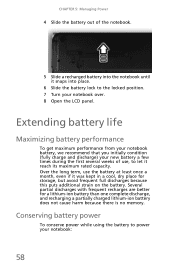
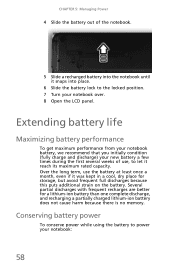
... from your notebook battery, we recommend that you initially condition (fully charge and discharge) your new battery a few times during the first several weeks of the notebook.
5 Slide a recharged battery into place.
6 Slide the battery lock to the locked position. 7 Turn your notebook over. 8 Open the LCD panel. Several partial discharges with...
Gateway NV50 Series User's Reference Guide - English - Page 72
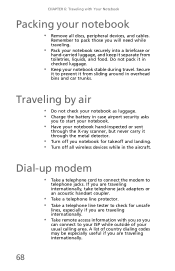
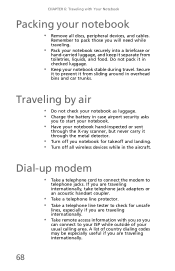
... protector. • Take a telephone line tester to check for takeoff and landing. • Turn off you are traveling internationally.
• Take remote access information with Your Notebook
Packing your notebook... area.
Traveling by air
• Do not check your notebook as luggage. • Charge the battery in case airport security asks
you to start your notebook.
• Have your...
Gateway NV50 Series User's Reference Guide - English - Page 75
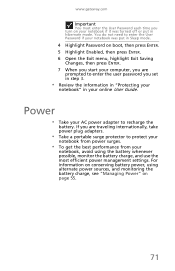
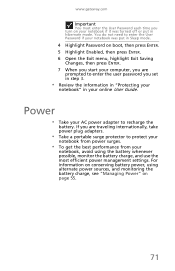
... are
prompted to recharge the
battery. www.gateway.com
Important
You must enter the User Password each time you turn on your
notebook, avoid using alternate power sources, and monitoring the battery charge, see "Managing Power" on page 55.
71
Power
• Take your online User Guide. You do not need to...
Similar Questions
My Laptop Wont Charge Plugged In Not Charging Windows 7 Gateway Nv53a
(Posted by igormALIMUZ 9 years ago)
My Nv 52 Laptop Will Not Turn On - How Do I Know If It Is On Button Or Battery?
(Posted by goldriver95 13 years ago)

