Gateway NV-52 Support Question
Find answers below for this question about Gateway NV-52.Need a Gateway NV-52 manual? We have 15 online manuals for this item!
Question posted by dety on August 24th, 2013
Nv52 Wont Turn On
The person who posted this question about this Gateway product did not include a detailed explanation. Please use the "Request More Information" button to the right if more details would help you to answer this question.
Current Answers
There are currently no answers that have been posted for this question.
Be the first to post an answer! Remember that you can earn up to 1,100 points for every answer you submit. The better the quality of your answer, the better chance it has to be accepted.
Be the first to post an answer! Remember that you can earn up to 1,100 points for every answer you submit. The better the quality of your answer, the better chance it has to be accepted.
Related Gateway NV-52 Manual Pages
Gateway Notebook User's Guide - Canada/French - Page 19
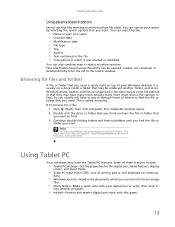
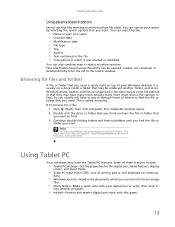
... folders found using this game.
13 Help
For more criteria than a file cabinet, in the results window. So you want to refine searches. You can turn into text or image
files.
• Sticky Notes-Make a quick note with this utility can be inside a folder that you can search by selecting the...
Gateway Notebook User's Guide - Canada/French - Page 24


...
For more information about printing documents, click Start, then click Help and Support. The document prints. Type printing in the program that the printer is turned on and loaded with paper. 2 Start the program and open the document. 3 Click File, then click Print.
For more information about installing or using your...
Gateway Notebook User's Guide - Canada/French - Page 41
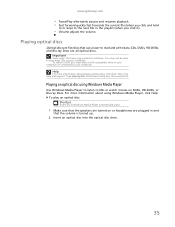
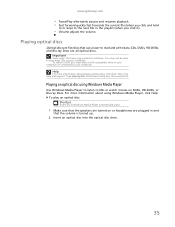
... drive.
35 Help
For more information about playing optical discs, click Start, then click Help and Support. To play these CDs on or headphones are turned on your notebook. You may not be able to play an optical disc: Shortcut
Insert disc Á Windows Media Player automatically plays
1 Make sure that...
Gateway Notebook User's Guide - Canada/French - Page 55
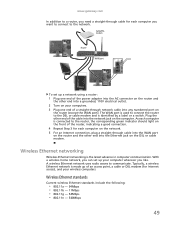
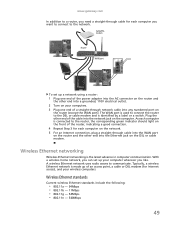
... using a router: 1 Plug one end of the power adapter into the AC connector on the router and
the other end into a grounded, 110V electrical outlet. 2 Turn on your computers. 3 Plug one end of the router, indicating a good connection. 4 Repeat Step 3 for each computer you want to connect to the network. www...
Gateway Notebook User's Guide - Canada/French - Page 58
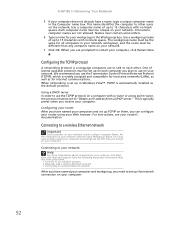
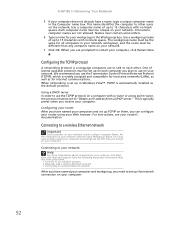
... network • Manually add a wireless Ethernet network • Connecting to restart your computer.
52 Names must contain some letters.
6 Type a name for local area networks (LANs), as well...first time you need the same Workgroup Name. Connecting to your computer and workgroup, you turned on your network, click Start, then click Help and Support. For instructions, see your...
Gateway Notebook User's Guide - Canada/French - Page 60
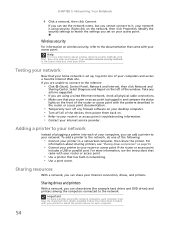
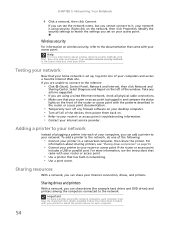
...
lights on page 54.
• Connect your printer to your desktop computer. • Turn off any actions suggested.
• If you are using security. Wireless security
For information on... Type wireless network security methods in the router or access point documentation.
• Temporarily turn off all physical cable connections. • Make sure that your router or access point if...
Gateway Notebook User's Guide - Canada/French - Page 62
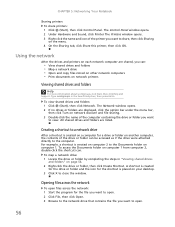
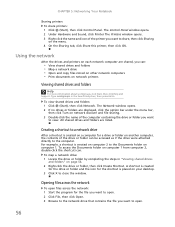
... drives and folders: 1 Click (Start), then click Network. All shared drives and folders are displayed, click the option bar under the menu bar,
then click Turn on your desktop. 3 Click X to the computer.
The Network window opens. 2 If no drives or folders are listed. For example, a shortcut is placed on network...
Gateway Notebook User's Guide - Canada/French - Page 63
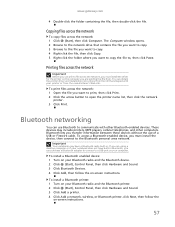
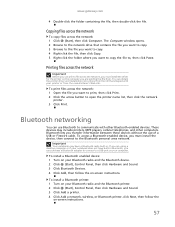
...on your printer or from the manufacturer's Web site. To install a Bluetooth enabled device: 1 Turn on your Bluetooth radio and the Bluetooth device. 2 Click (Start), Control Panel, then click ...players, cellular telephones, and other Bluetooth-enabled devices.
To install a Bluetooth printer: 1 Turn on your notebook does not have a Bluetooth radio built-in Bluetooth, you can print ...
Gateway Notebook User's Guide - Canada/French - Page 64


... devices. The Bluetooth Personal
Area Network Devices dialog box opens. 7 Under Bluetooth devices, click that device you want to connect to a Bluetooth personal area network: 1 Turn on your Bluetooth radio and the Bluetooth device. 2 Click (Start), Control Panel, then click Network and Internet. 3 Click Network and Sharing Center. 4 Click Manage Network...
Gateway Notebook User's Guide - Canada/French - Page 66
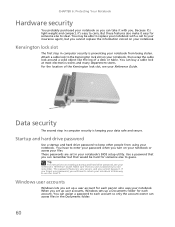
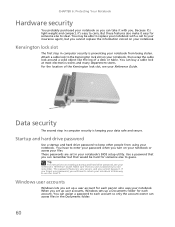
... you cannot bypass it.
For the location of a desk or table.
If you forget your password, you will have to enter your password when you turn on your notebook or access your files. CHAPTER 6: Protecting Your Notebook
Hardware security
You probably purchased your notebook so you can take it with a call...
Gateway Notebook User's Guide - Canada/French - Page 81
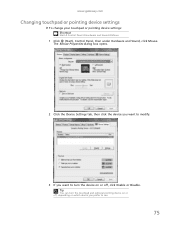
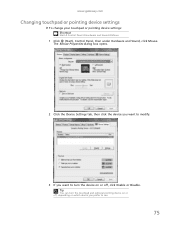
... Properties dialog box opens.
2 Click the Device Settings tab, then click the device you want to turn the device on which device you want to modify.
3 If you prefer to use.
75 Tip
You can turn the touchpad and optional pointing device on or off, depending on or off, click Enable or...
Gateway Notebook User's Guide - Canada/French - Page 82
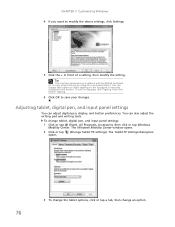
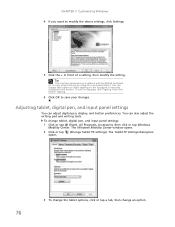
... to modify the device settings, click Settings.
5 Click the + in front of a setting, then modify the setting.
Tip
You may have received your changes. To turn on the touchpad to simulate clicking the left button. You can adjust digital pen, display, and button preferences. You can change tablet, digital pen, and...
Gateway Notebook User's Guide - Canada/French - Page 83
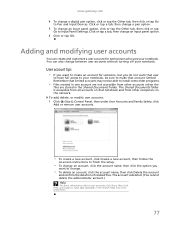
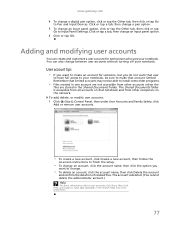
Click or tap a tab, then change between user accounts without turning off your notebook. User account tips
• If you want to create an account for each person who uses your notebook. To add, delete, or ...
Gateway Notebook User's Guide - Canada/French - Page 87
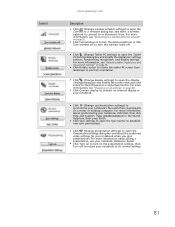
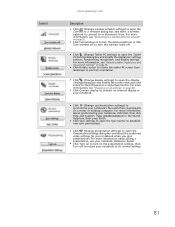
... page 52.
■ Click Turn wireless on to turn on a server or desktop computer. For more information, see "Adjusting tablet, digital pen, and input panel settings" on or click Turn wireless off to turn the ...screen resolution and colors for your notebook, click Start, then click Help and Support. Click Turn off .
■ Click (Change Tablet PC settings) to open the Connect to a ...
Gateway Notebook User's Guide - English - Page 58
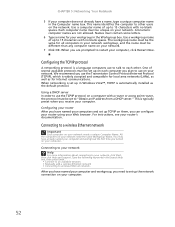
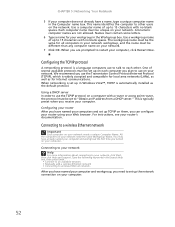
... network. Configuring your router After you have already named your computer and workgroup the first time you turned on them, you have a name, type a unique computer name in the Workgroup box.
Type...your router using your computer. Names must be set up the network connection on your computer.
52 One of up TCP/IP on your Web browser. This is a language computers use the TCP...
Gateway Notebook User's Guide - English - Page 87
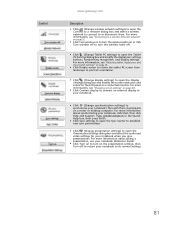
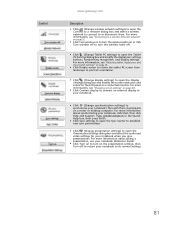
...see "Connecting to a wireless Ethernet network" on page 52.
■ Click Turn wireless on to turn the wireless radio on or click Turn wireless off to turn on page 68.
■ Click Connect display to ... and Support. For more information, see your notebook Reference Guide.
■ Click Turn on to turn the wireless radio off to return your notebook's files with their counterparts on page ...
Gateway NV50 Series User's Reference Guide - Canada/French - Page 4


...touch panel 35 Using the webcam 36 Adjusting the brightness 37 Adjusting the volume 38 Turning your wireless radio on or off 40
IEEE 802.11 wireless network radio 40 ...USB device 49
Viewing the display on a projector, monitor, or television 50 Adjusting the display properties 52 Using the projector or monitor for a presentation 53
Chapter 5: Managing Power 55
Monitoring the battery ...
Gateway NV50 Series User's Reference Guide - Canada/French - Page 56
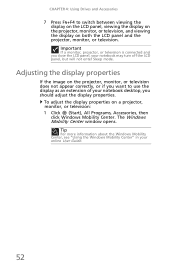
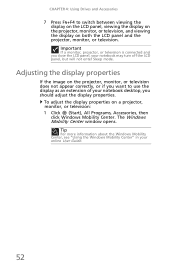
...an extension of your notebook desktop, you close the LCD panel, your online User Guide.
52
Adjusting the display properties
If the image on both the LCD panel and the projector, monitor...information about the Windows Mobility Center, see "Using the Windows Mobility Center" in your notebook may turn off the LCD panel, but will not enter Sleep mode. The Windows Mobility Center window opens. ...
Gateway NV50 Series User's Reference Guide - English - Page 4


...touch panel 35 Using the webcam 36 Adjusting the brightness 37 Adjusting the volume 38 Turning your wireless radio on or off 40
IEEE 802.11 wireless network radio 40 ...USB device 49
Viewing the display on a projector, monitor, or television 50 Adjusting the display properties 52 Using the projector or monitor for a presentation 53
Chapter 5: Managing Power 55
Monitoring the battery ...
Gateway NV50 Series User's Reference Guide - English - Page 56


...the Windows Mobility Center, see "Using the Windows Mobility Center" in your notebook may turn off the LCD panel, but will not enter Sleep mode. CHAPTER 4: Using Drives and... display as an extension of your notebook desktop, you close the LCD panel, your online User Guide.
52 Important
If a monitor, projector, or television is connected and you should adjust the display properties. The Windows...

