Gateway MX6121 Support Question
Find answers below for this question about Gateway MX6121.Need a Gateway MX6121 manual? We have 2 online manuals for this item!
Question posted by charbabyfl on September 23rd, 2012
Replacing The Fan
I ORDER THE FAN TO REPLACE. DO I HAVE TO SOLDER AND PARTS? ARE JUST PULL THE OLD FAN AND REPLACE IT WITH A NEW ONE?
Current Answers
There are currently no answers that have been posted for this question.
Be the first to post an answer! Remember that you can earn up to 1,100 points for every answer you submit. The better the quality of your answer, the better chance it has to be accepted.
Be the first to post an answer! Remember that you can earn up to 1,100 points for every answer you submit. The better the quality of your answer, the better chance it has to be accepted.
Related Gateway MX6121 Manual Pages
8511418 - Component Replacement Manual - Page 1


...eMachines are trademarks or registered trademarks of their respective companies.
1 All other countries. Replacing the AC Adapter
To connect the AC adapter:
1 Connect the power cord to disassemble the...adapter.
The AC adapter has no user-replaceable or user-serviceable parts inside. www.gateway.com
© 2006 Gateway, Inc. All rights reserved.
Caution
Replace the power cord if it back in the...
8511418 - Component Replacement Manual - Page 2


...
Danger of their respective companies.
1 Keep away from children.
All other countries. Replace only with a battery specifically manufactured for your hardware guide for Customer Care Information.
... does not turn off your notebook.
All rights reserved. Locating Components
Battery
Replacing the Battery
3 Turn your notebook over so the bottom is not connected to...
8511418 - Component Replacement Manual - Page 3


...Phillips screwdriver, remove the DVD drive screw, then put it to dangerous electrical voltages and moving parts, turn off your notebook.
4 Disconnect the AC adapter, modem cable, and network cable.
... at most electronics stores) and attach it in a safe place.
All rights reserved. Replacing the DVD Drive
Tools
You need a small Phillips screwdriver to use them.
Before working ...
8511418 - Component Replacement Manual - Page 4


... cable, and network cable, then turn on the DVD bracket. DVD bracket
Replacing the DVD Drive
11 Slide the new DVD drive into the drive bay. Make sure that the drive fits securely in... registered trademarks of their respective companies. See your notebook.
17 Reconnect all peripheral devices and replace any PC Cards. All other countries. Technical Support See the label on the bottom of ...
8511418 - Component Replacement Manual - Page 5


... the label on your notebook.
Warning
To avoid exposure to the back of recovery discs or a replacement hard drive with your workbench or other brands and product names are extremely sensitive to a bare metal part of your notebook are trademarks or registered trademarks of the notebook for important safety, regulatory, and legal...
8511418 - Component Replacement Manual - Page 6


...Replacing the Hard Drive Kit
10 Place the new drive, label side up, onto the cover so the screw holes line up.
11 Replace ...secure the cover to the drive.
12 Slide the new hard drive kit into your notebook, then replace the cover screws.
13 Insert the battery and turn...modem cable, and network cable.
15 Reconnect all peripheral devices and replace any PC Cards.
16 Turn on the bottom of Gateway, Inc....
8511418 - Component Replacement Manual - Page 7


...strap (available at most electronics stores) and attach it to dangerous electrical voltages and moving parts, turn off your workbench or other brands and product names are trademarks or registered trademarks ...surfaces such as electrostatic discharge (ESD).
Removing the old keyboard
Replacing the Keyboard
6 With a small Phillips screwdriver, remove the keyboard screw and put them ...
8511418 - Component Replacement Manual - Page 8


... new keyboard:
1 Place the new keyboard keys-down on your notebook with the space bar away from you.
2 Make sure the black keyboard connector clip is not correctly replaced, your notebook could be flat all the way across .
Press down on the cover in several places until the keyboard is not twisted.
14 Pull...
8511418 - Component Replacement Manual - Page 9


... these screws cannot be removed), then remove the memory bay cover. All rights reserved.
Gateway and eMachines are extremely sensitive to a bare metal part of your workbench or other grounded object.
Avoid touching the edge connectors. Replacing the Memory Module
Tools
You need a small Phillips screwdriver to dangerous electrical voltages and moving...
8511418 - Component Replacement Manual - Page 10


... notebook.
11 Gently push the module down until the module tilts upward.
9 Pull the memory module out of the slot.
in one direction. All rights reserved....slot. Gateway and eMachines are trademarks or registered trademarks of their respective companies. Replacing the Memory Module
10 Hold the new or replacement module at each end of the notebook for important safety, regulatory, and ...
8511418 - Component Replacement Manual - Page 11
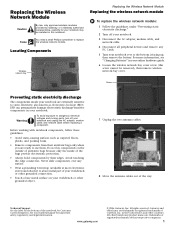
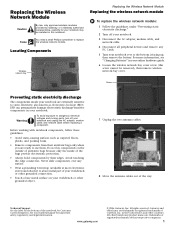
.... All rights reserved. Locating Components
Wireless network bay
Replacing the Wireless Network Module
Replacing the wireless network module
To replace the wireless network module:
1 Follow the guidelines under...are ready to a bare metal part of Gateway, Inc. Tools
You need a small Phillips screwdriver to dangerous electrical voltages and moving parts, turn off your notebook over any...
8511418 - Component Replacement Manual - Page 12
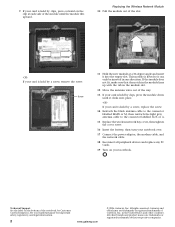
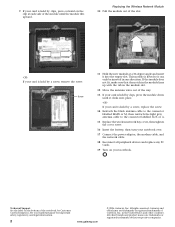
...it into place.
-OR- Replacing the Wireless Network Module
10 Pull the module out of the way... countries. If your card is held by a screw, replace the screw.
14 Reattach the black antenna cable to the...cable to the connector labelled AUX or A.
15 Replace the wireless network bay cover, then tighten the...network cable.
18 Reconnect all peripheral devices and replace any PC Cards.
19 Turn on the ...
8511180 - Hardware Reference Gateway Notebook - Page 4
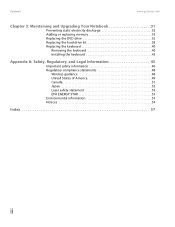
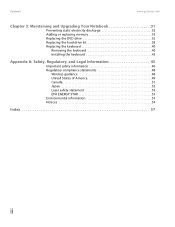
Contents
www.gateway.com
Chapter 3: Maintaining and Upgrading Your Notebook 31
Preventing static electricity discharge 32 Adding or replacing memory 32 Replacing the DVD drive 35 Replacing the hard drive kit 38 Replacing the keyboard 40
Removing the keyboard 40 Installing the keyboard 43
Appendix A: Safety, Regulatory, and Legal Information 45
Important safety information 46...
8511180 - Hardware Reference Gateway Notebook - Page 11


..., or other similar surface. If these slots. www.gateway.com
Left
Identifying features
Kensington lock slot S-Video out jack Ventilation fan
DVD drive
Component
Kensington™ lock slot S-Video out jack (optional) Ventilation fan
DVD drive
Icon Description
Secure your notebook to an object by connecting a Kensington cable lock to the notebook.
8511180 - Hardware Reference Gateway Notebook - Page 14
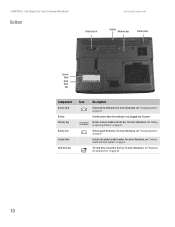
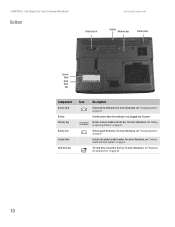
...hard drive is not plugged into this bay. For more information, see "Replacing the hard drive kit" on page 38.
10 Battery
Provides power when the... batteries" on page 27. Memory bay
Install a memory module into AC power. For more information, see "Adding or replacing memory" on page 2.
For more information, see "Gateway model and serial number" on page 32. System label
Includes...
8511180 - Hardware Reference Gateway Notebook - Page 16
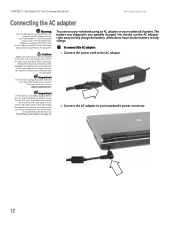
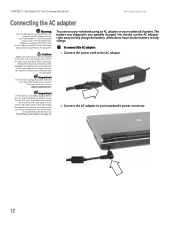
...returning defective AC adapters.
The AC adapter has no
user-replaceable or user-serviceable parts inside.
The replacement cord must be
of the same type purchased from Gateway....shipped to your notebook may need to be recalibrated. Caution
Make sure that you partially charged. Replace the power cord if it becomes damaged.
CHAPTER 2: Checking Out Your Gateway Notebook
www.gateway...
8511180 - Hardware Reference Gateway Notebook - Page 31
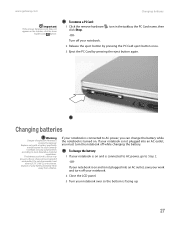
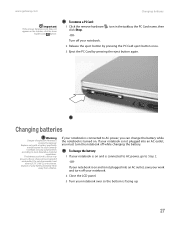
...Card name, then
-OR- Keep away from children. To change the battery while the notebook is incorrectly replaced. If your notebook is on and is facing up.
27 www.gateway.com
Important
If the remove ... on the taskbar, click the show
hidden icons button. Replace only with a battery specifically manufactured for your notebook is connected to local hazardous material regulations.
8511180 - Hardware Reference Gateway Notebook - Page 34
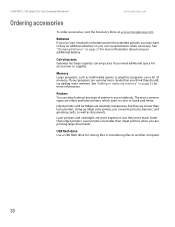
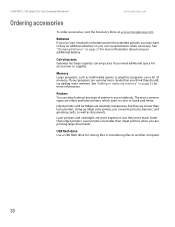
See "Adding or replacing memory" on page 32 for accessories or supplies. Memory Large programs, such as...try adding more information about using an additional battery. CHAPTER 2: Checking Out Your Gateway Notebook
www.gateway.com
Ordering accessories
To order accessories, visit the Accessory Store at accessories.gateway.com. Inkjet printers and cartridges are slower than inkjet printers ...
8511180 - Hardware Reference Gateway Notebook - Page 35
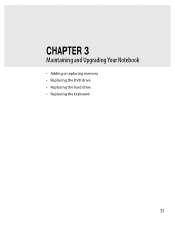
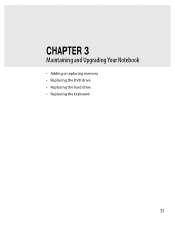
CHAPTER 3
Maintaining and Upgrading Your Notebook
• Adding or replacing memory • Replacing the DVD drive • Replacing the hard drive • Replacing the keyboard
31
8511180 - Hardware Reference Gateway Notebook - Page 61
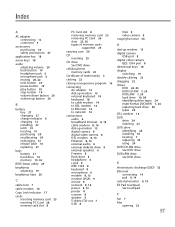
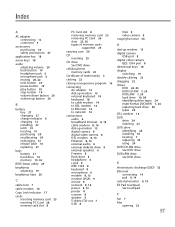
...27 latch 10 locating 10 purchasing 30 recalibrating 29 recharging 12 release latch 10 replacing 27
bays battery 27 hard drive 10 memory 10, 32
BIOS Setup utility ... 24 multi-format DVD±RW 7, 24 replacing hard drive 38 types 24 DSL modem 14 DVD drive 24 inserting 25 ...DVD drive identifying 24 installing 35 locating 7 replacing 35 using 24 DVD/CD-RW drive See DVD drive DVD...
Similar Questions
Replacing Fan
I need to replace the fan on this laptop. Is there a specific model of fan I need?
I need to replace the fan on this laptop. Is there a specific model of fan I need?
(Posted by sewfunmn 11 years ago)
Upgrade Hd In Gateway Mx6121.
Currently have a 50HD, cN i upgrade the HD, and how big can i upgrade it to?
Currently have a 50HD, cN i upgrade the HD, and how big can i upgrade it to?
(Posted by focks2 13 years ago)

