Gateway MD24 Support Question
Find answers below for this question about Gateway MD24.Need a Gateway MD24 manual? We have 9 online manuals for this item!
Question posted by elizamcdowell on November 8th, 2011
Battery Not Charging
I have a nearly 2 year old Gateway MD2419u that I purchased a new battery and charger for to see if either was the reason the battery will not charge Works on ac power but will not charge battery
Current Answers
There are currently no answers that have been posted for this question.
Be the first to post an answer! Remember that you can earn up to 1,100 points for every answer you submit. The better the quality of your answer, the better chance it has to be accepted.
Be the first to post an answer! Remember that you can earn up to 1,100 points for every answer you submit. The better the quality of your answer, the better chance it has to be accepted.
Related Gateway MD24 Manual Pages
MUWA200008 - Gateway Notebook Reference Guide with eRecovery (English) - Page 4
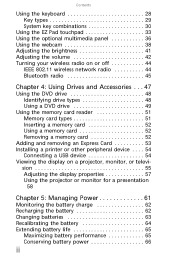
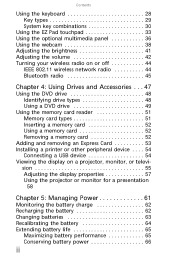
... the display properties 57 Using the projector or monitor for a presentation
58
Chapter 5: Managing Power 61
Monitoring the battery charge 62 Recharging the battery 62 Changing batteries 63 Recalibrating the battery 64 Extending battery life 65
Maximizing battery performance 65 Conserving battery power 66
ii Contents
Using the keyboard 28 Key types 29 System key combinations 30
Using...
MUWA200008 - Gateway Notebook Reference Guide with eRecovery (English) - Page 12
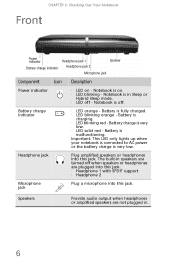
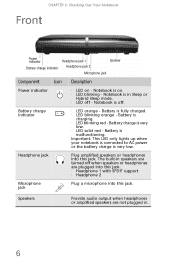
...
Headphone jack 1 Headphone jack 2
Microphone jack
Speaker
Component
Icon Description
Power indicator
• LED on . • LED blinking -
Battery charge indicator
• LED orange - Battery is
malfunctioning. Important: This LED only lights up when your notebook is connected to AC power or the battery charge is very
low. • LED solid red - The built-in speakers...
MUWA200008 - Gateway Notebook Reference Guide with eRecovery (English) - Page 17


... drive is not plugged into AC power. For more information, see "Changing batteries" on page 63. Battery lock
Slide to release the battery.
Battery latch
Slide to unlock the battery. Bottom
www.gateway.com
Battery
Battery latch
Battery lock
Ventilation slots and cooling fan
Hard drive bay Memory bay
Component Icon Description
Battery
Provides power when the notebook is located...
MUWA200008 - Gateway Notebook Reference Guide with eRecovery (English) - Page 24
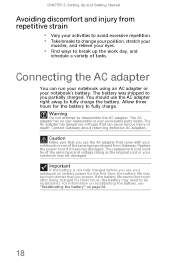
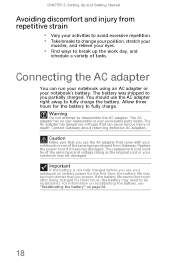
... must be of tasks. If the battery life seems short even after being charged for the battery to disassemble the AC adapter. The AC adapter has dangerous voltages that you partially charged. Replace the power cord if it becomes damaged.
Important
If the battery is not fully charged before you expect. Connecting the AC adapter
You can cause serious injury...
MUWA200008 - Gateway Notebook Reference Guide with eRecovery (English) - Page 25
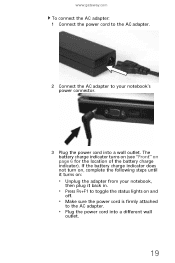
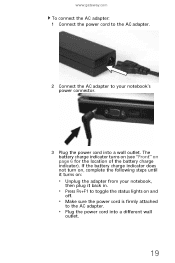
www.gateway.com
To connect the AC adapter: 1 Connect the power cord to the AC adapter.
2 Connect the AC adapter to the AC adapter.
• Plug the power cord into a wall outlet. If the battery charge indicator does not turn on, complete the following steps until it turns on:
• Unplug the adapter from your notebook's power connector.
3 Plug the power cord...
MUWA200008 - Gateway Notebook Reference Guide with eRecovery (English) - Page 26
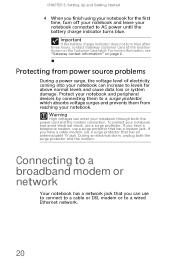
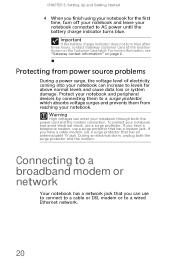
...power source problems
During a power surge, the voltage level of electricity coming into your notebook can enter your notebook. CHAPTER 3: Setting Up and Getting Started
4 When you finish using your notebook for the first time, turn blue after three hours, contact Gateway...power cord and the modem connection. For more information, see "Gateway... Important
If the battery charge indicator does not ...
MUWA200008 - Gateway Notebook Reference Guide with eRecovery (English) - Page 67


CHAPTER5
Managing Power
• Monitoring the battery charge • Recharging the battery • Recalibrating the battery • Extending battery life • Changing notebook power settings
61
MUWA200008 - Gateway Notebook Reference Guide with eRecovery (English) - Page 68


..., see "Recalibrating the battery" on page 6. While the battery recharges, the battery charge indicator turns on battery power. This design provides you may need to recalibrate the battery.
Tip
For more information about recalibrating the battery, see "Front" on page 64. CHAPTER 5: Managing Power
Monitoring the battery charge
Your new Gateway notebook is connected to AC power.
MUWA200008 - Gateway Notebook Reference Guide with eRecovery (English) - Page 69


.... www.gateway.com
Changing batteries
Warning
Danger of used batteries promptly.
The batteries used batteries according to AC power you must turn off while changing the battery. Discard ...battery specifically manufactured for your notebook it is not plugged into an AC outlet, you can change the battery while the notebook is turned on and is not plugged into an AC outlet, save your work...
MUWA200008 - Gateway Notebook Reference Guide with eRecovery (English) - Page 70
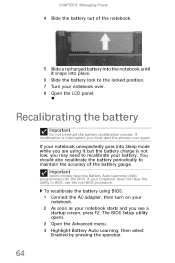
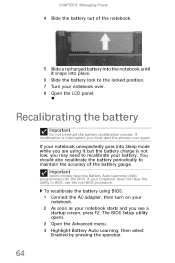
... interrupt the battery recalibration process. CHAPTER 5: Managing Power
4 Slide the battery out of the battery gauge. If your notebook over again. If your notebook does not have the Battery Auto Learning utility programmed into Sleep mode while you are using BIOS: 1 Connect the AC adapter, then turn on your
notebook. 2 As soon as your battery. The BIOS...
MUWA200008 - Gateway Notebook Reference Guide with eRecovery (English) - Page 71
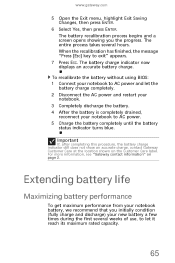
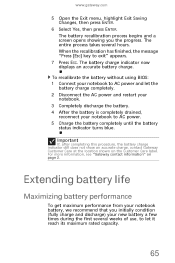
... an accurate battery charge. To recalibrate the battery without using BIOS: 1 Connect your notebook to AC power and let the
battery charge completely. 2 Disconnect the AC power and restart your
notebook. 3 Completely discharge the battery. 4 After the battery is completely drained,
reconnect your new battery a few times during the first several hours. For more information, see "Gateway contact...
MUWA200008 - Gateway Notebook Reference Guide with eRecovery (English) - Page 73
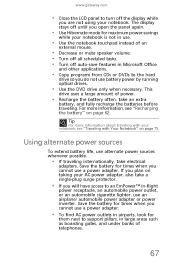
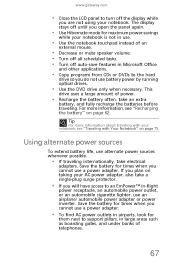
... will have access to an EmPower™ in airports, look for maximum power savings
while your notebook, see "Recharging the battery" on page 73. Save the battery for times when you are not using your AC power adapter, also take electrical
adapters.
www.gateway.com
• Close the LCD panel to turn off the display while...
MUWA200008 - Gateway Notebook Reference Guide with eRecovery (English) - Page 76
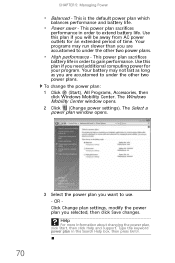
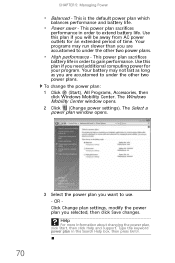
... you will be away from AC power outlets for your program. Type the keyword power plan in order to use.
- This power plan sacrifices
battery life in order to under the other two power plans.
• High performance - This is the default power plan which
balances performance and battery life.
• Power saver - CHAPTER 5: Managing Power
• Balanced - Use this...
MUWA200008 - Gateway Notebook Reference Guide with eRecovery (English) - Page 83


... computer, you set in step 3.
• Review the information in "Protecting your
notebook" in hibernate mode. For information on page 61.
77
Power
• Take your
notebook, avoid using alternate power sources, and monitoring the battery charge, see "Managing Power" on conserving battery power, using the battery whenever possible, monitor the battery charge, and use the most efficient...
MUWA200008 - Gateway Notebook Reference Guide with eRecovery (English) - Page 86


... repairs that are not covered under a standard warranty.
• Avoid dusty or dirty work environments.
You may overheat resulting in cold temperatures and can lead to permanent damage to ...your notebook
Keeping your notebook is on because data on top of time, unplug AC power and remove the battery after discharging them partway. Damage due to the notebook.
• When storing ...
MUWA200008 - Gateway Notebook Reference Guide with eRecovery (English) - Page 88


... wipe the screen with fuel gauges (notebooks) should be caused by charge/discharge patterns. Charge often, but do not try to 3 years, under normal conditions. Do not expose the battery to clean the LCD screen. Keep your lithium-ion battery cool. Batteries with the cloth. Short battery life is important. Use a soft cloth and water to high...
MUWA200008 - Gateway Notebook Reference Guide with eRecovery (English) - Page 89
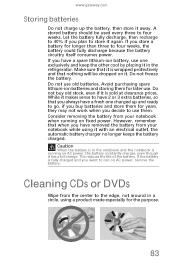
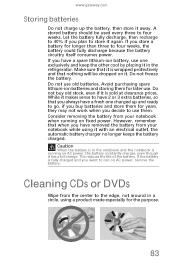
... AC power, the battery constantly charges, even though it has a full charge. If you have a spare lithium-ion battery, use one charged up the battery, then store it away. Avoid purchasing spare lithium-ion batteries and storing them . However, remember that when you decide to run on fixed power. If you want to use them for later use old batteries. Consider removing the battery...
MUWA200008 - Gateway Notebook Reference Guide with eRecovery (English) - Page 100
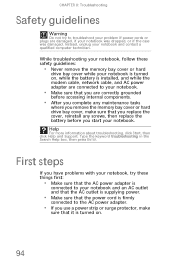
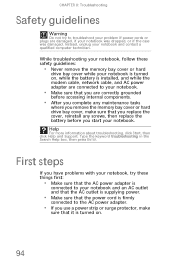
... sure that the AC power adapter is
connected to your notebook and an AC outlet and that the AC outlet is supplying power.
• Make sure that the power cord is firmly
connected to the AC power adapter.
• If you use a power strip or surge protector, make sure that it is turned on , while the battery is turned on...
MUWA200008 - Gateway Notebook Reference Guide with eRecovery (English) - Page 124
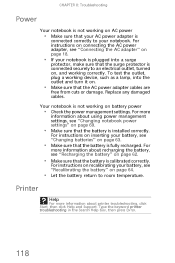
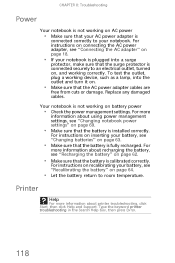
... Search Help box, then press ENTER.
118
Replace any damaged cables. CHAPTER 8: Troubleshooting
Power
Your notebook is not working on AC power
• Make sure that your AC power adapter is not working on battery power
• Check the power management settings. To test the outlet, plug a working device, such as a lamp, into a surge
protector, make sure that the surge protector...
MUWA200008 - Gateway Notebook Reference Guide with eRecovery (English) - Page 148
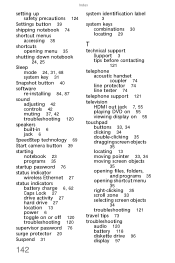
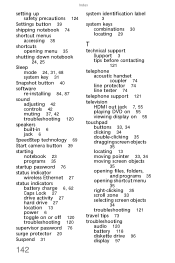
... 23 programs 35
startup password 76
status indicator wireless Ethernet 27
status indicators battery charge 6, 62 Caps Lock 27 drive activity 27 hard drive 27 location 13 power 6 toggle on or off 120 troubleshooting 120
supervisor password 76
surge protector ... selecting screen objects
34
troubleshooting 121
travel tips 73
troubleshooting audio 120 battery 118 diskette drive 96 display 97
142
Similar Questions
Why Has My Nv78 Motherboard Gone Bad At Only 1.5 Years Old? Will Gateway Repair?
My NV78 laptop is stuck on the Gateway logo screen. Diagnostics revealed that it is the motherboard....
My NV78 laptop is stuck on the Gateway logo screen. Diagnostics revealed that it is the motherboard....
(Posted by barbara7076 12 years ago)

