Gateway M-6823 Support Question
Find answers below for this question about Gateway M-6823.Need a Gateway M-6823 manual? We have 6 online manuals for this item!
Question posted by manderson040731 on February 6th, 2014
Cd/rom Not Functioning Properly
My DVD drive is not working. It spins up for a second, then stops and does nothing. When I click on the drive directory from the start menu to run/install manually, it says "E:/ The directory name is invalid." I've tried the autoplay settings troubleshooting already. Please help
Current Answers
There are currently no answers that have been posted for this question.
Be the first to post an answer! Remember that you can earn up to 1,100 points for every answer you submit. The better the quality of your answer, the better chance it has to be accepted.
Be the first to post an answer! Remember that you can earn up to 1,100 points for every answer you submit. The better the quality of your answer, the better chance it has to be accepted.
Related Gateway M-6823 Manual Pages
8512149 - Gateway Notebook User Guide for Windows Vista - Page 15
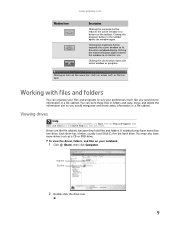
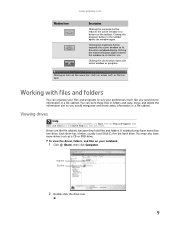
... the active window to suit your notebook:
1 Click (Start), then click Computer. You can organize your files and programs to a button on the menu bar starts an action such as a CD or DVD drive. Each drive has a letter, usually Local Disk (C:) for the hard drive.
A notebook may also have more than one drive.
Drives are like you would store information in a file...
8512149 - Gateway Notebook User Guide for Windows Vista - Page 47


... window opens.
3 Click Choose Photos and Videos. www.gateway.com
Creating a video DVD
Creating a video DVD using Windows DVD Maker
If your notebook has Windows Vista Home Premium or Windows Vista Ultimate Edition, you need permission from the copyright owner. Otherwise, you do not use your recordable optical disc drive. 2 Click (Start), All Programs, then click Windows DVD Maker.
8512149 - Gateway Notebook User Guide for Windows Vista - Page 107


... modem 22, 46, 48 CD
adding tracks to your library ...color changing scheme 73
computers naming 51
Computrace 60, 61 configuring...DVD 41 WMA files 38
customizing 71
cutting files and folders 10
D
defragmenting hard drive 96
deleting files and folders 6, 11, 19, 94
desktop adding icons 8 adding shortcuts 8 adjusting settings 72 changing color scheme 73 selecting screen saver 74 using 6 using Start menu...
8512149 - Gateway Notebook User Guide for Windows Vista - Page 109


... 7 restricting 89
R
recording audio file 37 CD tracks 38
recovering files and folders 11
Recycle...Start button 6
Start menu 7
starting programs 7
subnet mask entering 52
support using 2
T
Tablet PC Input Panel 16
taskbar 6
TCP/IP protocol configuring 52
telephone canceling fax 31 installing...
98
Trusted Platform Module 61
U
un-sharing drives 55 folders 55
updating device drivers 2 McAfee ...
8512320 - Gateway Notebook Reference Guide R0 - Page 6


Contents
Chapter 9: Troubleshooting 111
Safety guidelines 112 First steps 112 Troubleshooting 113
Audio 113 Battery 113 CD drives 113 Diskette drive (external 113 Display 114 DVD drives 115 Ethernet 117 Express Cards 117 File management 117 Fingerprint reader 118 Hard drive 118 Internet 119 Keyboard 120 Media Center 121 Memory 124 Memory card reader 124 Modem (cable...
8512320 - Gateway Notebook Reference Guide R0 - Page 15


... mouse) into this port.
9 Right
www.gateway.com
Component
DVD drive
USB port
DVD drive
Icon Description
USB port
Insert CDs or DVDs into this drive. To determine the type of drive in your notebook, examine the drive tray's plastic cover and compare the logo to those listed in "Identifying drive types" on page 52. For more information, see "Using...
8512320 - Gateway Notebook Reference Guide R0 - Page 34


... different purposes. Function keys
Press these...Run utility), and E (Computer window). Press FN+ 1 to shortcut menus and help .
FN key
Press the FN key in combination with a colored system key to find out more information, see "System key combinations" on the numeric keypad.
Application key
Press this key to open the Windows Start menu.
Each program uses different function...
8512320 - Gateway Notebook Reference Guide R0 - Page 58


DVD drive
Installing programs, playing audio CDs, playing DVDs, and accessing data. You cannot use this drive to DVD-R, DVD+R, DVD-RW, DVD+RW, or double layer DVD+R or DVD-R discs.
Multi-format double layer ROM/R/RW DVD±RW drive
Installing programs, playing audio CDs, playing DVDs, accessing data, recording music and data to CD-R or CD-RW discs, and recording video and data to ...
8512320 - Gateway Notebook Reference Guide R0 - Page 59


... a DVD drive
Important
Prerecorded DVD discs and DVD drives contain regional codes that the label side is closed.
53 The regional code for the United States and Canada is 4. Tip
For information about cleaning a CD or DVD, see "Cleaning CDs or DVDs" on the disc, disc documentation, or packaging. Using a tray-load DVD drive
[
Manual eject hole Eject button
To insert a CD or DVD...
8512320 - Gateway Notebook Reference Guide R0 - Page 60


..., pull the disc tray completely open.
2 Carefully lift on to turn on the CD or DVD drive. Tip
Your notebook must be turned on the edges of the disc until it snaps... between your notebook and a device that is closed. CHAPTER 4: Using Drives and Accessories
To remove a CD or DVD:
1 Press the eject button on your notebook, manually eject the disc by inserting an opened paper clip into the...
8512320 - Gateway Notebook Reference Guide R0 - Page 75


...the battery to turn off the display while you do not use battery power by running optical drives.
• Use the DVD drive only when necessary.
Many Express Cards use a small amount of power while inserted...not in Microsoft Office and
other applications.
• Copy programs from CDs or DVDs to get maximum
power savings. Several partial discharges with your notebook, see "Changing notebook power settings"...
8512320 - Gateway Notebook Reference Guide R0 - Page 97


...Recovery Center does not start, open Computer and run the file Grc_Vista.exe on the disc. If an AutoPlay dialog box appears, click Run Grc_Vista.exe. The Gateway Recovery Center starts.
91 If a ...you need to recover, try another disc. www.gateway.com
Recovering pre-installed software and drivers using recovery discs:
1 Insert a software and driver recovery disc into the CD
or DVD drive.
8512320 - Gateway Notebook Reference Guide R0 - Page 103


.... For instructions, see "To create discs for recovering pre-installed software and drivers:" on page 88.
2 Insert the Windows DVD into your notebook's DVD
drive, then turn on or restart your notebook.
If you selected Recovery with automatic data backup in Step 8, you can still run Windows, back up files in its original factory condition...
8512320 - Gateway Notebook Reference Guide R0 - Page 115


... may be prompted to boot from CD
or DVD" appears, press any key on your Drivers and Applications Recovery disc.
23 Reconnect all peripheral devices and replace any key to insert your keyboard and follow the on your notebook, open the DVD drive, insert the
Windows DVD, close the DVD drive, then restart your notebook.
22 When...
8512320 - Gateway Notebook Reference Guide R0 - Page 119


... mouse)
does not work, make sure that your notebook. • Disconnect the USB cable, then reconnect it on with
the notebook plugged in and the battery removed, then try turning it .
113
Diskette drive (external)
The diskette drive is not recognized
• Shut down and restart your hard drive is covered under "DVD drives" on page 115...
8512320 - Gateway Notebook Reference Guide R0 - Page 153


... of life by disposing of or recycling used in " for credit towards the purchase of properly.
147 You can responsibly recycle or reuse most of life" product. www.gateway.com All Gateway systems equipped with CD and DVD drives comply with your effort. Substances such as glass, plastics, and certain chemical compounds are classified...
8512599 - Gateway Notebook Reference Guide R1 - Page 60


DVD drive
Installing programs, playing audio CDs, playing DVDs, and accessing data. You cannot use this This is your drive Use your drive for one of blank media will result in less capacity. logo...
Multi-format double layer ROM/R/RW DVD±RW drive
Installing programs, playing audio CDs, playing DVDs, accessing data, recording music and data to CD-R or CD-RW discs, and recording ...
8512599 - Gateway Notebook Reference Guide R1 - Page 157


...Performance Standard. Substances such as "Class 1 Laser Products" under a US Department of properly.
149 Finally, we suggest that you practice other environmentally friendly actions by understanding and using... "end of new Gateway equipment. www.gateway.com All Gateway systems equipped with CD and DVD drives comply with your effort. The laser devices in the manufacturing process. With your ...
8512919 - Gateway Notebook Reference Guide R2 - Page 60
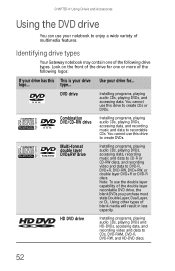
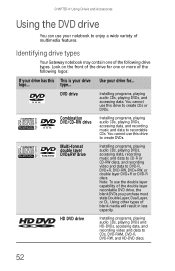
...for ...
CHAPTER 4: Using Drives and Accessories
Using the DVD drive
You can use your drive for one of the following logos:
If your drive has this This is your drive Use your notebook to DVD-R, DVD+R, DVD-RW, DVD+RW, or double layer DVD+R or DVD-R discs. Multi-format double layer ROM/R/RW DVD±RW drive
Installing programs, playing audio CDs, playing DVDs, accessing data, recording...
8512919 - Gateway Notebook Reference Guide R2 - Page 157


Environmental information
The product you have been used batteries properly. Call Gateway to see if this program is available in the...with CD and DVD drives comply with your effort. The laser devices in these simple steps:
• When your electrical or electronic equipment is your reminder to produce electrical and electronic equipment, minimize the use of life" product properly. ...
Similar Questions
How Do I Burn An Exact Copy Of A Cd On Gateway Nv73 Laptop
(Posted by melloshiv 10 years ago)
Usb Ports Not Working At All
How do I fix the fact that none of my USB ports are working on my Gateway Laptop NV59? I have my pri...
How do I fix the fact that none of my USB ports are working on my Gateway Laptop NV59? I have my pri...
(Posted by back2cya2 11 years ago)

