Gateway LX6810-01 Support Question
Find answers below for this question about Gateway LX6810-01 - LX - 8 GB RAM.Need a Gateway LX6810-01 manual? We have 5 online manuals for this item!
Question posted by flara71908 on September 9th, 2019
Putting It Back Together
Where do you plug the power switch wire on the motherboard on this computer
Current Answers
There are currently no answers that have been posted for this question.
Be the first to post an answer! Remember that you can earn up to 1,100 points for every answer you submit. The better the quality of your answer, the better chance it has to be accepted.
Be the first to post an answer! Remember that you can earn up to 1,100 points for every answer you submit. The better the quality of your answer, the better chance it has to be accepted.
Related Gateway LX6810-01 Manual Pages
8513030 - Gateway Computer User Guide - Page 12
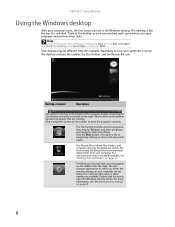
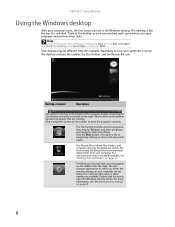
... available.
The Windows Security Center icon may be different from your computer is the Windows desktop. Help
For more information, see "Deleting files and folders" on the right.
You ...the taskbar to open programs and perform other programs, and computer tools and utilities. Your desktop may appear on page 60.
6 The icon changes appearance to programs, files, help ...
8513030 - Gateway Computer User Guide - Page 13
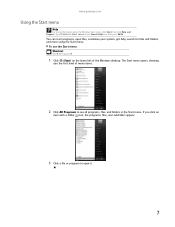
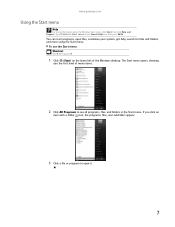
You can start programs, open it.
7 If you the first level of the Windows desktop. To use the Start menu: Shortcut
Start ➧ All Programs ➧
1 Click (Start) on the lower left of menu items.
2 Click All Programs to open ...
8513030 - Gateway Computer User Guide - Page 14
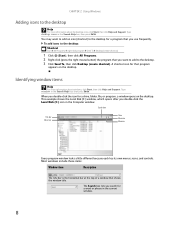
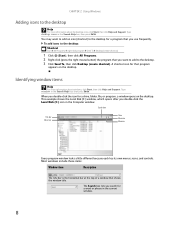
... (C:) window, which opens after you double-click the icon for a program that shows the window title. You may want to add to the desktop. 3 Click Send To, then click Desktop (create shortcut).
Identifying window items
Help
For more information about windows, click Start, then click Help and Support.
CHAPTER 2: Using Windows
Adding...
8513030 - Gateway Computer User Guide - Page 16
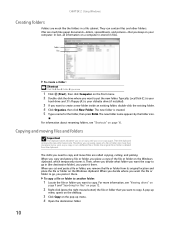
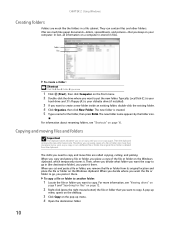
...and pasting. They can paste copies of the file or folder on the pop-up
menu opens on the desktop.
3 Click Copy on the Windows clipboard, which temporarily stores it there. Files are much like paper documents... folders
Important
The clipboard stores whatever you cut or copy until you want to put the new folder. When you decide where you cut or copy again. A pop-up menu. 4 Open ...
8513030 - Gateway Computer User Guide - Page 17
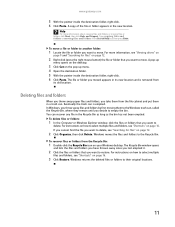
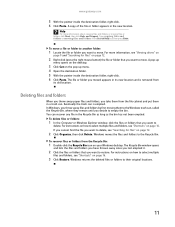
...folders, click Start, then click Help and Support. You can is removed from the file cabinet and put them to empty the bin.
A pop-up menu. 4 Open the destination folder. 5 With the ... want to delete, see "Viewing drives" on
page 9 and "Searching for files" on your Windows desktop. Windows moves the files and folders to their original locations.
11 www.gateway.com
5 With the pointer...
8513030 - Gateway Computer User Guide - Page 46


Puts the Media Center computer in Sleep mode (reduced power). Lets you enter numbers and characters from that shown below.)
Shortcut buttons
Start button
Audio/Video (A/V) control buttons Numeric keypad/data entry buttons
Power button Transport buttons Navigation buttons
Button(s)
Shortcut buttons
Start button Audio/Video (A/V) control buttons Numeric keypad/data entry buttons
Power button...
8513030 - Gateway Computer User Guide - Page 73
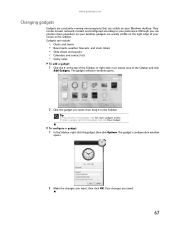
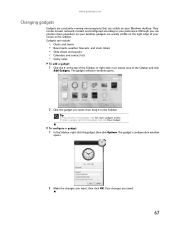
...1 Click the + at the top of the Sidebar, or right-click in an empty area of your Windows desktop. To configure a gadget:
1 In the Sidebar, right-click the gadget, then click Options. To delete ...The gadget selection window opens.
2 Click the gadget you want , then drag it to your desktop, gadgets are usually visible on your preference.
Although you can be moved, removed, resized, ...
8513030 - Gateway Computer User Guide - Page 76
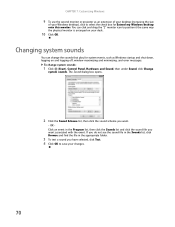
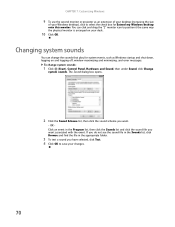
...then under Sound, click Change
system sounds. To change the sounds that play for Extend my Windows desktop onto this monitor. If you do not see the sound file in the Sounds list, click Browse... to select the check box for system events, such as an extension of your desktop (increasing the size
of your Windows desktop), click to save your desk.
10 Click OK.
Changing system sounds
You can...
8513030 - Gateway Computer User Guide - Page 89
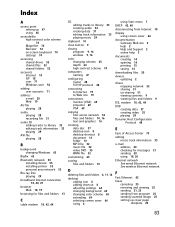
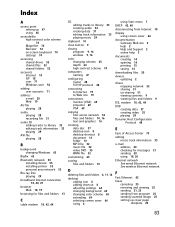
... across network 52 files and folders 10, 16 text and graphics 16
creating data disc 37 desktop icon 8 desktop shortcut 8 document 14 folder 10 MP3 file 32 music file 32 video DVD 35 WMA file... 33
e-mail address 20 checking for messages 21 sending 20 using 18, 20
Ethernet network See wired Ethernet network See wireless Ethernet network
F
Fast Ethernet 42
faxes canceling 25 receiving and viewing 25 ...
8513030 - Gateway Computer User Guide - Page 91
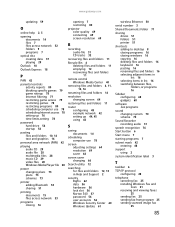
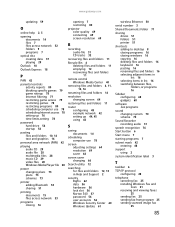
...music CD 29 video files 28 Windows Media Player file 28
power changing plans 73 plans 73 schemes 73
printer adding Bluetooth 53... 71
sharing drives 51 folders 51 printer 51
shortcuts adding to desktop 8 closing programs 16 closing windows 16 copying 16 deleting files...selecting adjacent items in list 16 selecting items in list 16 switching between files, folders, or programs 16
Sidebar configuring 68 ...
User Guide - Page 3
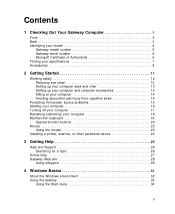
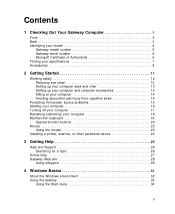
... and computer accessories 13 Sitting at your computer 14 Avoiding discomfort and injury from repetitive strain 14
Protecting from power source problems 15 Starting your computer 16 Turning off your computer 17 Restarting (rebooting) your computer 18 Multifunction ...28
Using eSupport 28
4 Windows Basics 31
About the Windows environment 32 Using the desktop 33
Using the Start menu 34
i
User Guide - Page 48
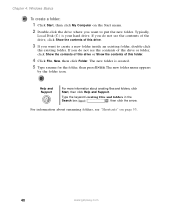
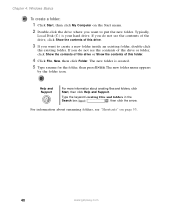
... folder name appears
by the folder icon. If you do not see "Shortcuts" on the Start menu. 2 Double-click the drive where you want to put the new folder.
The new folder is your hard drive. Chapter 4: Windows Basics
To create a folder:
1 Click Start, then click My Computer on page 53...
User Guide - Page 51


... and folders in the Recycle Bin as long as the bin has not been emptied. To recover files or folders from the file cabinet and put them from the Recycle Bin:
1 Double-click the Recycle Bin icon. For instructions on how
to select multiple files and folders, see "Shortcuts" on page...
User Guide - Page 170


....
■ Avoid dusty or dirty work environments. Chapter 9: Maintaining Your Computer
Caring for you put any liquid can melt or warp in the original packaging materials.
■ Keep your computer. ...The case can become brittle and easy to bump or drop your computer, and do not put it . Damage due to extreme temperature changes. As a general rule, your computer is not covered...
User Guide - Page 179
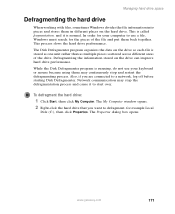
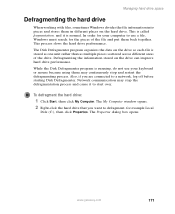
... stop the defragmentation process and cause it is stored as one unit rather than as multiple pieces scattered across different areas of the file and put them back together. The Disk Defragmenter program organizes the data on the drive can improve hard drive performance.
Also, if you want to use your...
User Guide - Page 183
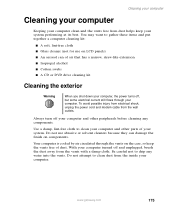
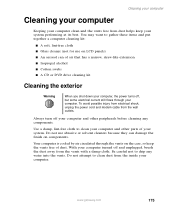
...Do not attempt to drip any components. Use a damp, lint-free cloth to gather these items and put together a computer cleaning kit:
■ A soft, lint-free cloth ■ Glass cleaner (not ... cleaning kit
Cleaning the exterior
Warning
When you shut down your computer, the power turns off, but some electrical current still flows through the vents on components. To avoid possible injury ...
Starter Guide - Page 2
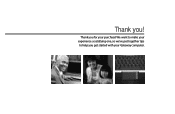
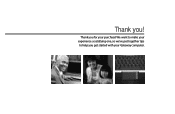
Thank you get started with your Gateway computer. We want to make your purchase! Thank you for your experience a satisfying one, so we've put together tips to help you !
Starter Guide - Page 5
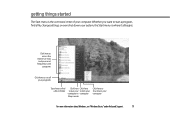
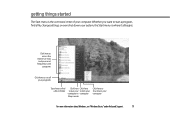
Whether you want to start a program, find a file or folder
Click here Click here to put your to lock your computer in computer Sleep mode
Click here to see "Windows Basics"under Help and Support.
5 getting things started
The Start menu ...
Starter Guide - Page 12
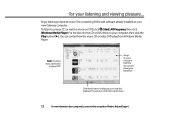
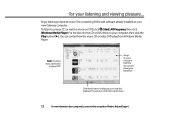
... from Windows Media Player. Note: You must have a DVD drive
to play , pause, or stop disc playback.
for your computer, then click the Play button ( ). Put the disc into the CD or DVD drive on your online user guide or Windows Help and Support.
Enjoy listening to favorite music CDs or...
Starter Guide - Page 13
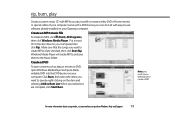
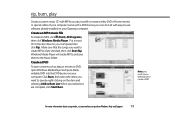
...already installed on your computer. Create a DVD
To save them to DVD, open Windows Media Player and put a blank, writable DVD into the DVD burner on your computer, then click Rip. Create an MP3 ...using media, see your online user guide or Windows Help and Support.
13 When your Gateway computer. Put a music CD in the disc drive on your selections are checked, then click Start Rip. Click ...
Similar Questions
Can I Add A Second Fan To My Gateway Lx6810-01
(Posted by tinala 9 years ago)
Gateway Lx6810-01 Screen Does Not Come On
(Posted by datgrgei 10 years ago)
Where Can I Find Driver For Tv Tuner For Lx6810-01
(Posted by kessbkg 10 years ago)
Gateway Model# Lx6810-01 Fan Will Run But Will Not Power Up
(Posted by ckoata 10 years ago)
Can't Get To Bios On Gateway Lx6810-01
(Posted by agGreg 10 years ago)

