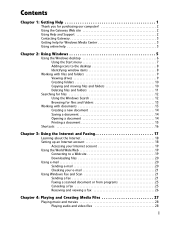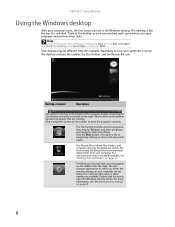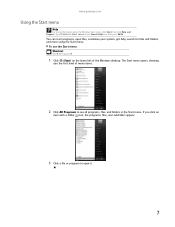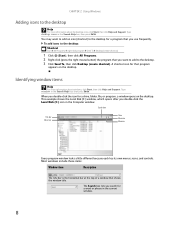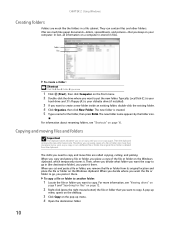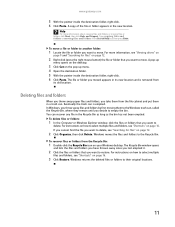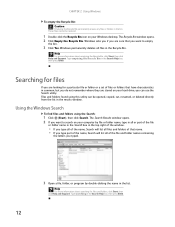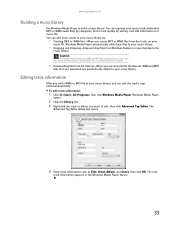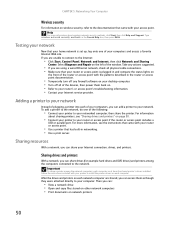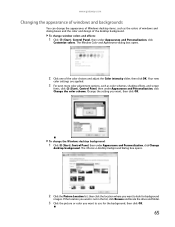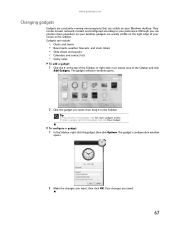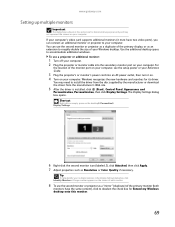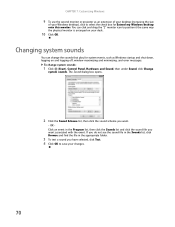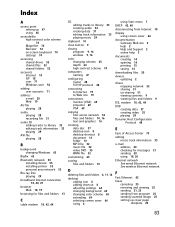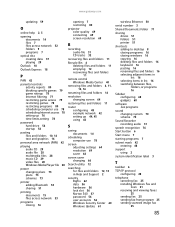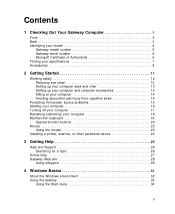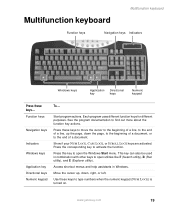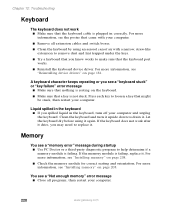Gateway LX6810-01 Support Question
Find answers below for this question about Gateway LX6810-01 - LX - 8 GB RAM.Need a Gateway LX6810-01 manual? We have 5 online manuals for this item!
Question posted by alson2 on March 9th, 2013
+my Cursor Is Stuck
Current Answers
Answer #1: Posted by tintinb on March 12th, 2013 9:45 PM
If you have more questions, please don't hesitate to ask here at HelpOwl. Experts here are always willing to answer your questions to the best of our knowledge and expertise.
Regards,
Tintin