Gateway LX6810-01 Support Question
Find answers below for this question about Gateway LX6810-01 - LX - 8 GB RAM.Need a Gateway LX6810-01 manual? We have 5 online manuals for this item!
Question posted by moe100002 on September 16th, 2010
Will Not Start
i have replaced the power supply and still nothing. when i plug it in the power light flashes once and that's it. no fans turn on nothing.
Current Answers
There are currently no answers that have been posted for this question.
Be the first to post an answer! Remember that you can earn up to 1,100 points for every answer you submit. The better the quality of your answer, the better chance it has to be accepted.
Be the first to post an answer! Remember that you can earn up to 1,100 points for every answer you submit. The better the quality of your answer, the better chance it has to be accepted.
Related Gateway LX6810-01 Manual Pages
8513030 - Gateway Computer User Guide - Page 3
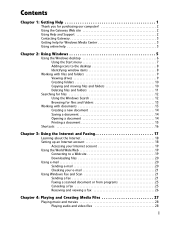
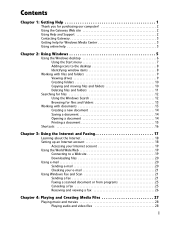
... 2 Using Help and Support 2 Contacting Gateway 3 Getting help for Windows Media Center 3 Using online help 3
Chapter 2: Using Windows 5
Using the Windows desktop 6 Using the Start menu 7 Adding icons to the desktop 8 Identifying window items 8
Working with files and folders 9 Viewing drives 9 Creating folders 10 Copying and moving files and folders 10 Deleting files...
8513030 - Gateway Computer User Guide - Page 12
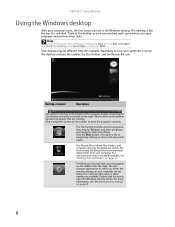
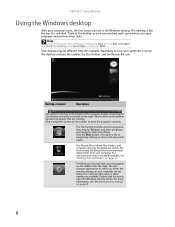
.... Help
For more information, see "Modifying security settings" on the taskbar near the clock. Your desktop may appear on page 60.
6 Click the Start button, then open the program's window. For more information about the Windows desktop, click Start, then click Help and Support. Other buttons on the menu that are stored.
Type Windows...
8513030 - Gateway Computer User Guide - Page 13
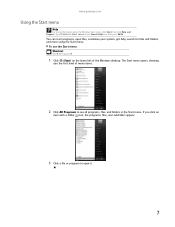
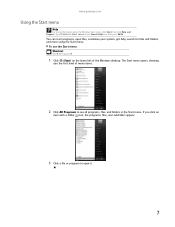
... folders in the Search Help box, then press ENTER. If you the first level of the Windows desktop. Type Windows Start menu in the Start menu. To use the Start menu: Shortcut
Start ➧ All Programs ➧
1 Click (Start) on the lower left of menu items.
2 Click All Programs to open files, customize your system, get...
8513030 - Gateway Computer User Guide - Page 14
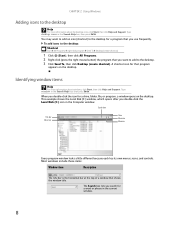
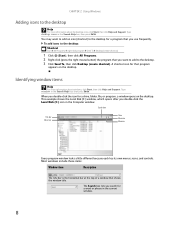
..., then press ENTER.
Identifying window items
Help
For more information about windows, click Start, then click Help and Support. To add icons to the desktop: Shortcut
Start ➧ All Programs ➧ right-click program ➧ Send To ➧ Desktop (create shortcut)
1 Click (Start), then click All Programs. 2 Right-click (press the right mouse button) the...
8513030 - Gateway Computer User Guide - Page 16
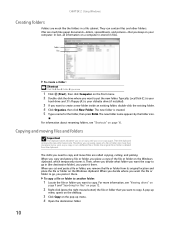
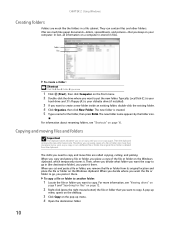
...press the right mouse button) the file or folder that you keep on the pop-up
menu opens on the desktop.
3 Click Copy on your diskette drive (if installed).
3 If you want to go , you want ...Files
To create a folder: Shortcut
Click File ➧ New ➧ Folder ➧ type name
1 Click (Start), then click Computer on page 16. When you cut and paste a file or folder, you cut or copy ...
8513030 - Gateway Computer User Guide - Page 17
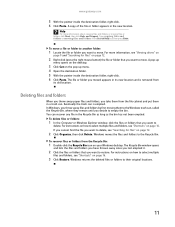
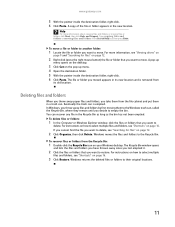
...them to delete, see "Viewing drives" on
page 9 and "Searching for files" on your Windows desktop.
For more information about copying files and folders or moving them in a trash can recover any file...Bin. In Windows, you throw away files and folders by first moving files or folders, click Start, then click Help and Support. A copy of the file or folder appears in its new ...
8513030 - Gateway Computer User Guide - Page 18
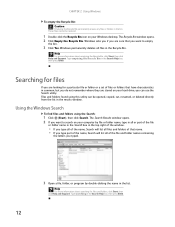
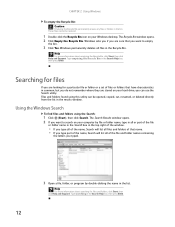
...or deleted directly from the list in the list. Files and folders found using the Search:
1 Click (Start), then click Search. Type emptying the Recycle Bin in the Search Help box, then press ENTER. Type...box in the bin. The Search Results window opens. 2 If you are stored on your Windows desktop.
Searching for files
If you want to search on your hard drive, you can be restored.
...
8513030 - Gateway Computer User Guide - Page 19
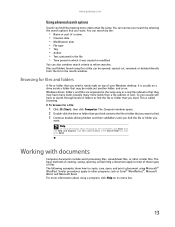
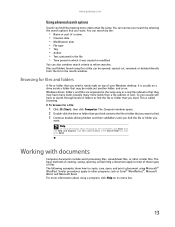
...their subfolders until you find the file or folder you
want . You can narrow your Windows desktop. This is called browsing.
The basic methods of creating, saving, opening, and printing a ... procedures apply to find files meeting more information about browsing for a file:
1 Click (Start), then click Computer. Windows drives, folders, and files are organized in which it was created...
8513030 - Gateway Computer User Guide - Page 39
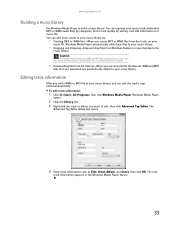
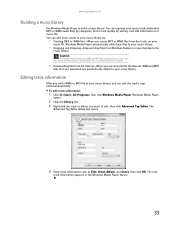
....
33
You can add music tracks to your music library. To edit track information:
1 Click (Start), All Programs, then click Windows Media Player. Editing track information
After you add a WMA or MP3 file to your desktop to edit, then click Advanced Tag Editor. www.gateway.com
Building a music library
Use Windows Media...
8513030 - Gateway Computer User Guide - Page 56
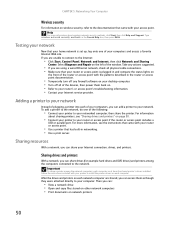
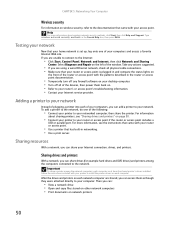
...
Now that your home network is plugged in and compare the status lights on
the front of the router ... drives, and printers.
Take any firewall software on your desktop computer. • Turn off any actions suggested.
• If you can :...Start, Control Panel, Network and Internet, then click Network and Sharing
Center. Adding a printer to your network
Instead of the devices, then power...
8513030 - Gateway Computer User Guide - Page 58


...listed. To view shared drives and folders:
1 Click (Start), then click Network.
Creating a shortcut to a network drive
After a shortcut is placed on your desktop.
3 Click × to close the window. A shortcut... no drives or folders are displayed, click the option bar under the menu bar, then click Turn
on network discover and file sharing.
3 Double-click the name of the drive or folder can...
8513030 - Gateway Computer User Guide - Page 71
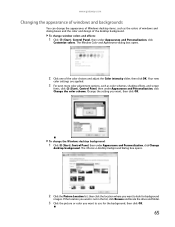
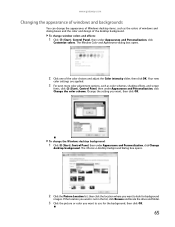
....
2 Click the Picture Location list, then click the location where you want , then click OK. To change the Windows desktop background:
1 Click (Start), Control Panel, then under Appearance and Personalization, click Change
desktop background. If the location you want is not in the list, click Browse and locate the drive and folder.
3 Click...
8513030 - Gateway Computer User Guide - Page 75
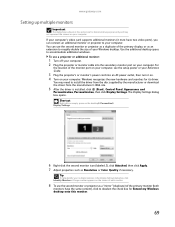
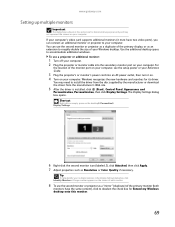
... monitor:
1 Turn off your computer. 2 Plug the projector or monitor cable into an AC power outlet, then turn it must have the same content), click to your computer. To use the second monitor or projector as Resolution or Color Quality if necessary.
Use the additional desktop space to install the driver from the disc supplied by...
8513030 - Gateway Computer User Guide - Page 76
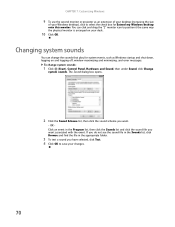
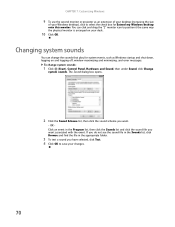
... box for system events, such as an extension of your desktop (increasing the size
of your changes.
70 You can change system sounds:
1 Click (Start), Control Panel, Hardware and Sound, then under Sound, click...the sound file you have selected, click Test. 4 Click OK to save your Windows desktop), click to position it the same way the physical monitor is arranged on and logging off, window...
8513030 - Gateway Computer User Guide - Page 89
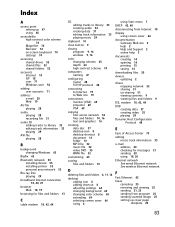
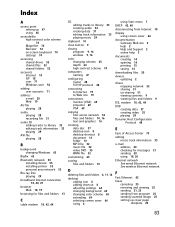
...across network 52 files and folders 10, 16 text and graphics 16
creating data disc 37 desktop icon 8 desktop shortcut 8 document 14 folder 10 MP3 file 32 music file 32 video DVD 35 WMA...64 changing background 65 changing color scheme 65 extending 69 selecting screen saver 66 using 6
using Start menu 7
DHCP 42, 48
disconnecting from Internet 18
display using screen saver 66
documentation Gateway Web...
8513030 - Gateway Computer User Guide - Page 91
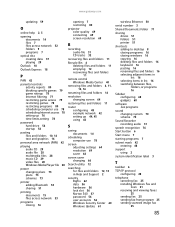
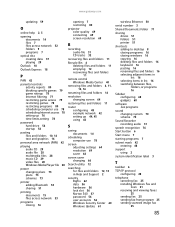
...CD 29 video files 28 Windows Media Player file 28
power changing plans 73 plans 73 schemes 73
printer adding ...sharing drives 51 folders 51 printer 51
shortcuts adding to desktop 8 closing programs 16 closing windows 16 copying 16 deleting... scheme 70
Sound Recorder recording audio 31
speech recognition 76
Start button 6
Start menu 7
starting programs 7
subnet mask 42 entering 48
support using 2
...
User Guide - Page 3
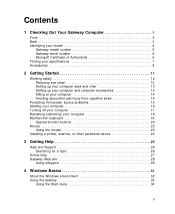
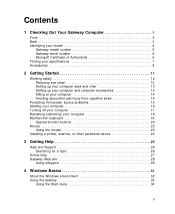
...13 Sitting at your computer 14 Avoiding discomfort and injury from repetitive strain 14
Protecting from power source problems 15 Starting your computer 16 Turning off your computer 17 Restarting (rebooting) your computer 18 Multifunction keyboard 19
Special-function buttons... eSupport 28
4 Windows Basics 31
About the Windows environment 32 Using the desktop 33
Using the Start menu 34
i
User Guide - Page 40


... screen you open programs and perform other tasks.
Help and Support
For more information about the Windows XP desktop, click Start, then click Help and Support. Think of a real desk.
The desktop is like the top of the desktop as your personalized work space where you see is set up. Type the keyword Windows...
User Guide - Page 86


... the overall volume level using hardware controls:
■ If you are using external speakers, turn the knob on the front of specific sound devices in your
control panel is in your ...computer, you may have additional volume controls available through the Start menu. To adjust specific volume levels:
1 Click Start, then click Control Panel. If your computer.
The Control Panel window...
User Guide - Page 141
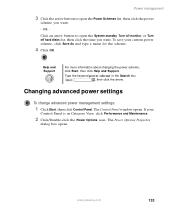
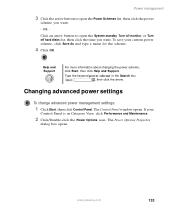
..., click Start, then click Help and Support.
Power management
3 Click the arrow button to open the Power Schemes list, then click the power
scheme you want .
- To save your
Control Panel is in the Search box , then click the arrow. OR -
Click an arrow button to open the System standby, Turn off monitor, or Turn off...
Similar Questions
Can I Add A Second Fan To My Gateway Lx6810-01
(Posted by tinala 9 years ago)
Where Can I Find Driver For Tv Tuner For Lx6810-01
(Posted by kessbkg 10 years ago)
Gateway Model# Lx6810-01 Fan Will Run But Will Not Power Up
(Posted by ckoata 10 years ago)
Can't Get To Bios On Gateway Lx6810-01
(Posted by agGreg 10 years ago)

