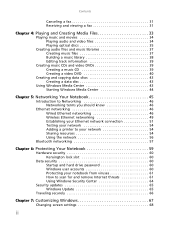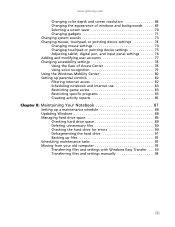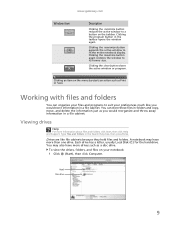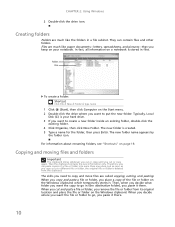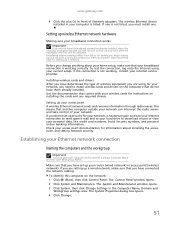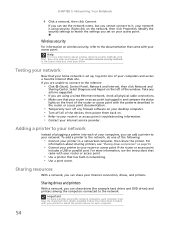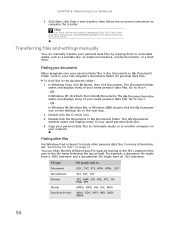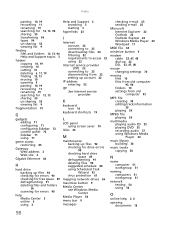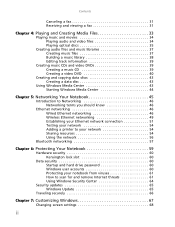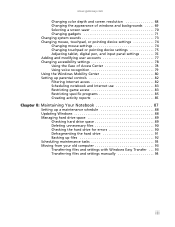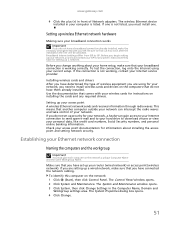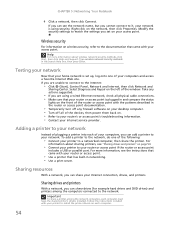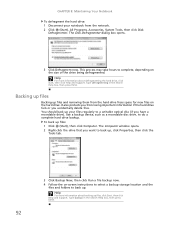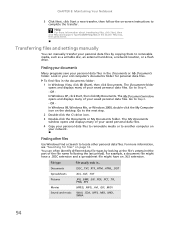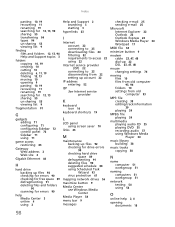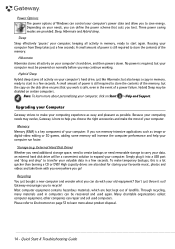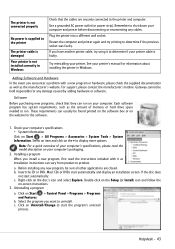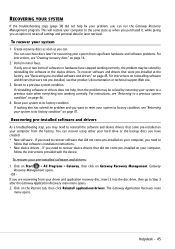Gateway ID59C Support Question
Find answers below for this question about Gateway ID59C.Need a Gateway ID59C manual? We have 8 online manuals for this item!
Question posted by donjie on June 10th, 2011
How To Remove Hard Drive. I Removed 3 Screws. Panel Would Not Come Off
The person who posted this question about this Gateway product did not include a detailed explanation. Please use the "Request More Information" button to the right if more details would help you to answer this question.
Current Answers
Related Gateway ID59C Manual Pages
Similar Questions
Can't Recognize A Usb External Hard Drive
can't recognize a usb external hard drive
can't recognize a usb external hard drive
(Posted by emrahc 9 years ago)
What Is The Best Internal Hard Drive That I Can Install For The Gate Way Nv 54
My laptop came with a seagate 250GB internal hard drive .I would like to upgrade to a better hard dr...
My laptop came with a seagate 250GB internal hard drive .I would like to upgrade to a better hard dr...
(Posted by zeisloft65 10 years ago)
I Have Not Supply On Hard Drive On Gateway Id59c. It's Possible To Repair.
(Posted by claudemilot789 11 years ago)
Procedure For Replacing Hard Drive On A Md7309u Laptop.
I was given a laptop that needs repair. I believe the Hard Drive needs to be replaced. I am looking ...
I was given a laptop that needs repair. I believe the Hard Drive needs to be replaced. I am looking ...
(Posted by roadhawk 12 years ago)