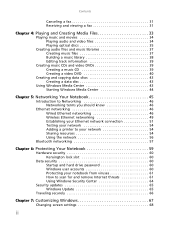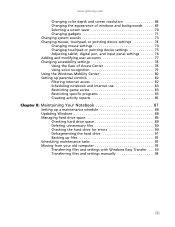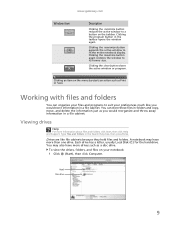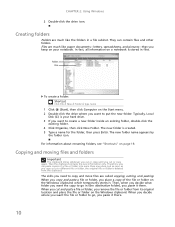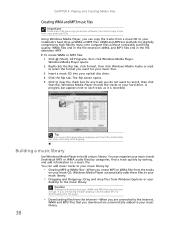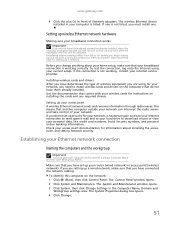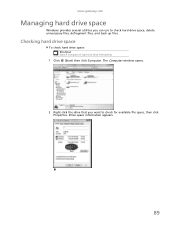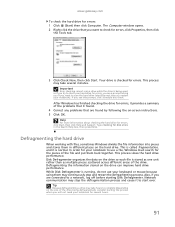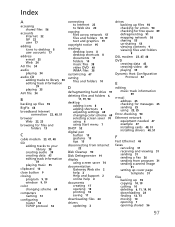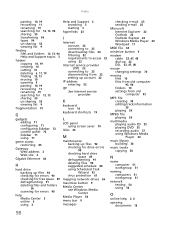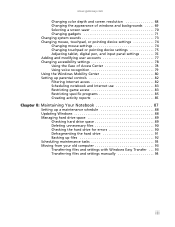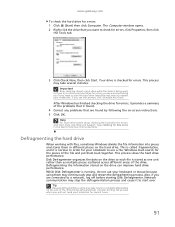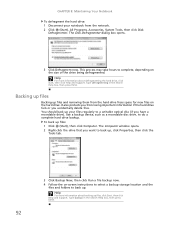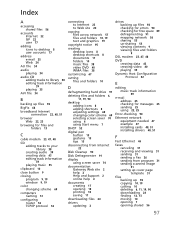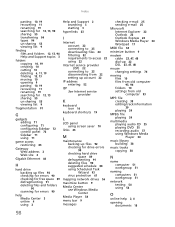Gateway NV-59C Support Question
Find answers below for this question about Gateway NV-59C.Need a Gateway NV-59C manual? We have 9 online manuals for this item!
Current Answers
Answer #1: Posted by tintinb on April 6th, 2013 4:40 PM
- Open My Computer.
- Right-click the local disk volume that you want to defragment, and then click Properties.
- On the Tools tab, click Defragment Now.
- Click Defragment.
If you have more questions, please don't hesitate to ask here at HelpOwl. Experts here are always willing to answer your questions to the best of our knowledge and expertise.
Regards,
Tintin
Related Gateway NV-59C Manual Pages
Similar Questions
My laptop came with a seagate 250GB internal hard drive .I would like to upgrade to a better hard dr...
How can I get my nv59c laptop to operating again? It overheats & shuts down very quickly. I noti...