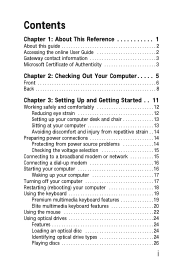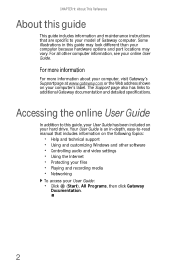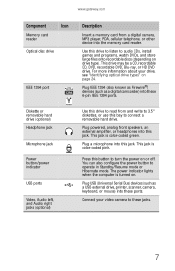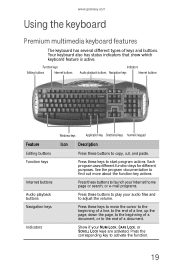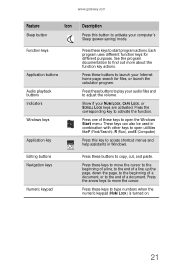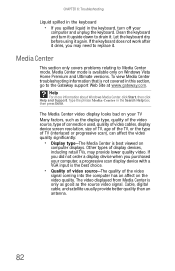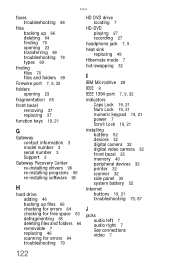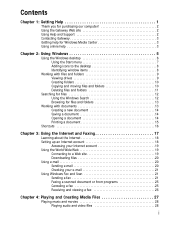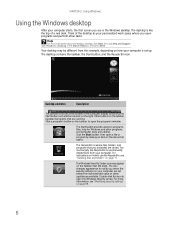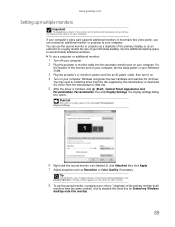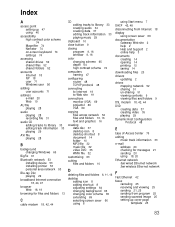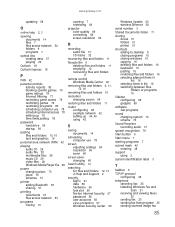Gateway GT5658E Support Question
Find answers below for this question about Gateway GT5658E.Need a Gateway GT5658E manual? We have 3 online manuals for this item!
Question posted by vdsweeneyvs on March 27th, 2011
Video Locked Up, Rebooted To No Avail.
Cursor locked up during session & ctrl,alt,del did'nt work. Rebooted, got screen with F10 and Bios - neither one worked. Rebooted & got nothing but black screen since. Noticed that DVD tray now unresponsive. CPU seems to be functional but cannot get any video image - only black screen. Whats going on & how do I fix?
Current Answers
Related Gateway GT5658E Manual Pages
Similar Questions
Is This The Video Card? If This Is Bad Will It Cause The Black Screen?
my zx4800 has black screen,it powers up beeps and makes all the right noises but screen remains blac...
my zx4800 has black screen,it powers up beeps and makes all the right noises but screen remains blac...
(Posted by Wiggs 8 years ago)
My Gateway Gt5644e Will Not Send A Signal To The Monitor.
Monitor screen is blank, but computer seems to be running.
Monitor screen is blank, but computer seems to be running.
(Posted by penderlarry 9 years ago)
How Do I Fix My Gateway All-in-one Monitor's Screen That Is Black?
(Posted by Galzackma 9 years ago)
How To Fix Gateway Zx4800 All In One Computer Screen Going Black
(Posted by suhasyndr 9 years ago)
I Have A Gateway Gt 5034 Desktop Computer That Constantly Beeps And No Video.
(Posted by clinero 10 years ago)