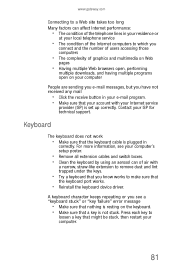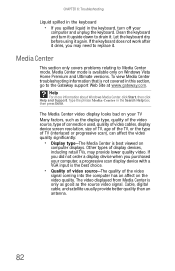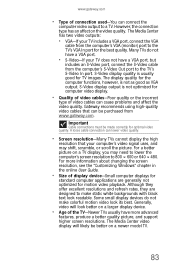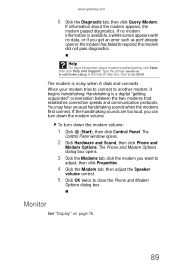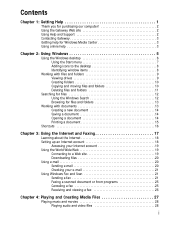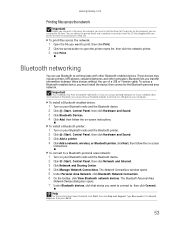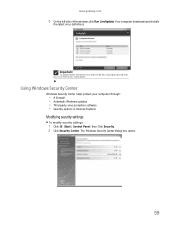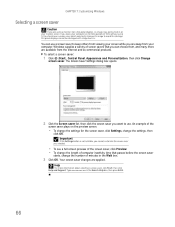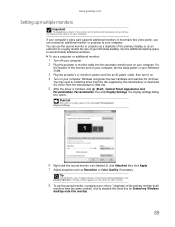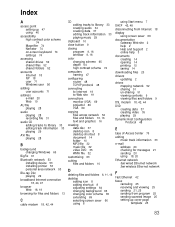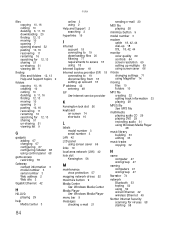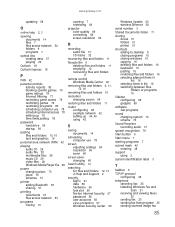Gateway GT5644E Support Question
Find answers below for this question about Gateway GT5644E.Need a Gateway GT5644E manual? We have 3 online manuals for this item!
Question posted by penderlarry on December 10th, 2014
My Gateway Gt5644e Will Not Send A Signal To The Monitor.
Current Answers
Answer #1: Posted by BusterDoogen on December 10th, 2014 2:18 PM
I hope this is helpful to you!
Please respond to my effort to provide you with the best possible solution by using the "Acceptable Solution" and/or the "Helpful" buttons when the answer has proven to be helpful. Please feel free to submit further info for your question, if a solution was not provided. I appreciate the opportunity to serve you!
.