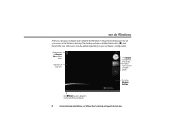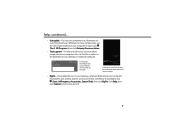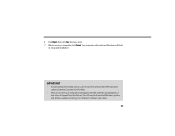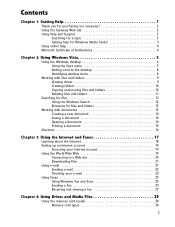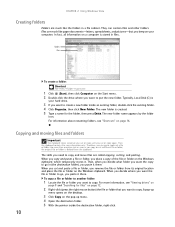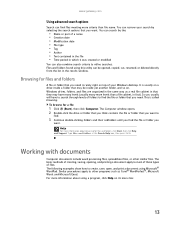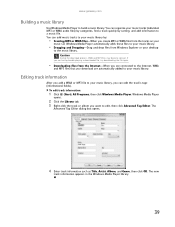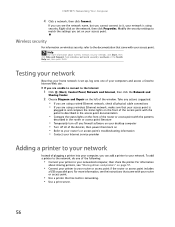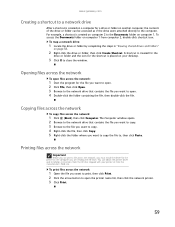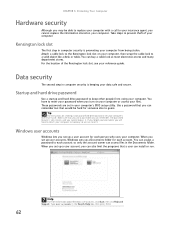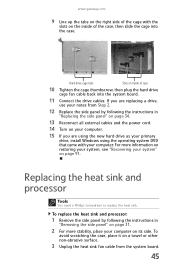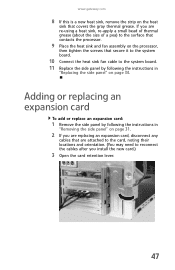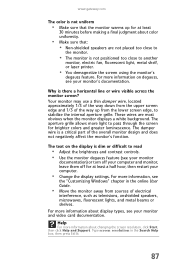Gateway GT5481E Support Question
Find answers below for this question about Gateway GT5481E.Need a Gateway GT5481E manual? We have 4 online manuals for this item!
Question posted by bsakasai on November 5th, 2012
Noisy Fan.
After failed MB was replaced the fan is always on high. Is there a way to adjust the fan?
Current Answers
Related Gateway GT5481E Manual Pages
Similar Questions
What Model Cpu Fan Should I Replace My Old Fan With
My fan in the back of my Gateway zx4951 touch screen desktop needs too be replaced, and i wanted too...
My fan in the back of my Gateway zx4951 touch screen desktop needs too be replaced, and i wanted too...
(Posted by markpollins1 4 years ago)
Where Can I Find A Replacement Cooling Fan For A Sx2801-05?
Where can I find a replacement cooling fan for a SX2801-05?
Where can I find a replacement cooling fan for a SX2801-05?
(Posted by myraw2 5 years ago)
How To Remove And Replace Cpu Fan On Gt-5676 Desktop
(Posted by deyeJuan 9 years ago)
When I Start Computer Fan Is On Turbo Mode Loud And Fast , Nothing Comes On Scre
(Posted by hrservices 10 years ago)
Cpu Fan Is Not Turn On In Gateway Lx6200-01 Desktop Pc
PC start correctly but after 8 minutes power turn off. I opened the desk top and confirm that CPU fa...
PC start correctly but after 8 minutes power turn off. I opened the desk top and confirm that CPU fa...
(Posted by ernieves 11 years ago)