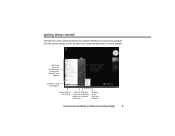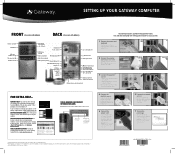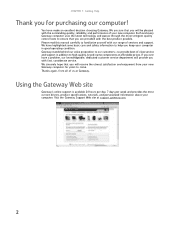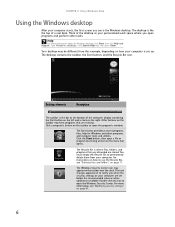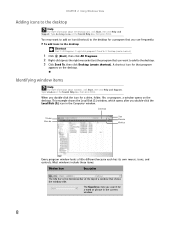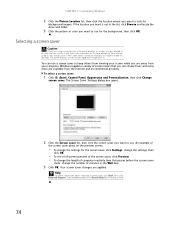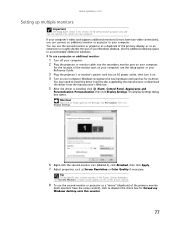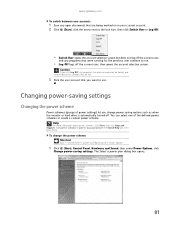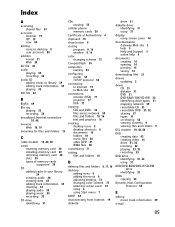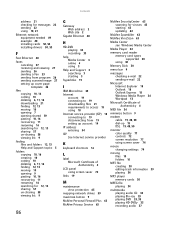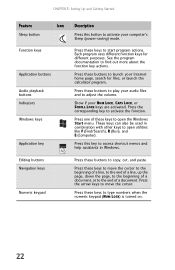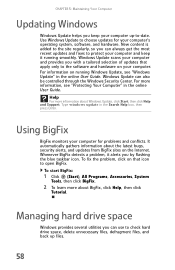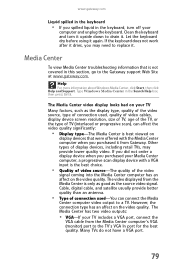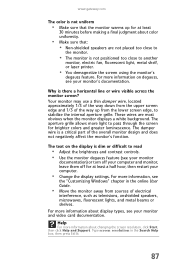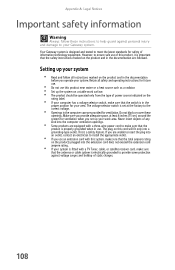Gateway GT5428 Support Question
Find answers below for this question about Gateway GT5428.Need a Gateway GT5428 manual? We have 5 online manuals for this item!
Question posted by michellevisnic13 on April 28th, 2015
Help My My Monitor Is In Sleep And Won't Wake Up
Current Answers
Answer #1: Posted by BusterDoogen on April 28th, 2015 3:16 PM
I hope this is helpful to you!
Please respond to my effort to provide you with the best possible solution by using the "Acceptable Solution" and/or the "Helpful" buttons when the answer has proven to be helpful. Please feel free to submit further info for your question, if a solution was not provided. I appreciate the opportunity to serve you!
Related Gateway GT5428 Manual Pages
Similar Questions
How to wake up my gateway DX4200 desktop?
Ive been trýing to find a diagram or schematic on how to place the cords in its right slots t...