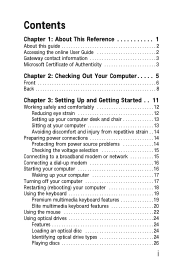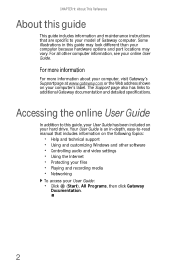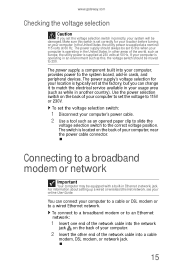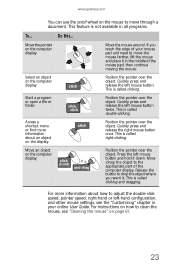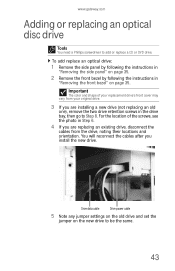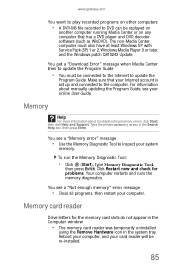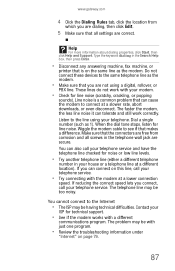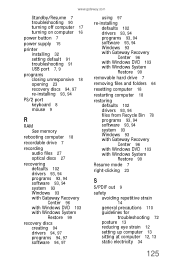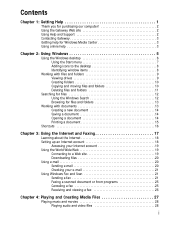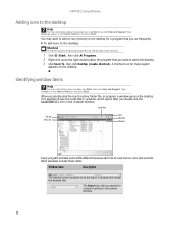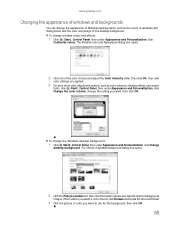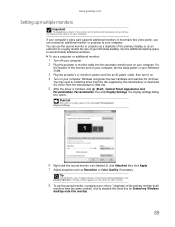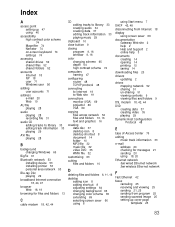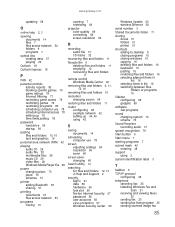Gateway GM5664 Support Question
Find answers below for this question about Gateway GM5664 - 3 GB RAM.Need a Gateway GM5664 manual? We have 3 online manuals for this item!
Question posted by sifurich on March 20th, 2014
Gm5664 Gateway Jumper Set
Current Answers
Answer #1: Posted by BusterDoogen on March 20th, 2014 9:58 AM
N Clear CMOS jumper (see attched photo)
D Processor socket O PCI Express ×16 connector E Memory slots P Battery F CPU fan connector Q PCI Express ×1 connectors G Floppy disk drive connector R PCI conventional connector H Primary IDE connector S Front audio connector I Main power connector T Aux-In connector J SATA connectors U SPDIF-Out connector K Front panel connector V Power fan connector
I hope this is helpful to you!
Please respond to my effort to provide you with the best possible solution by using the "Acceptable Solution" and/or the "Helpful" buttons when the answer has proven to be helpful. Please feel free to submit further info for your question, if a solution was not provided. I appreciate the opportunity to serve you.
Supporting Image
You can click the image below to enlargeRelated Gateway GM5664 Manual Pages
Similar Questions
My Gateway Zx6900 Will Not Power On. Could It Be A Bad Power Supply Or The Switch? It Was Working Fi...
I have a Gateway desktop GM5664 with Vista home edition 32 bit..Im trying to install windows 7 ultim...