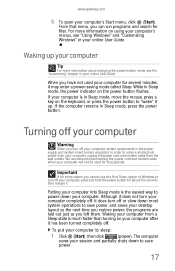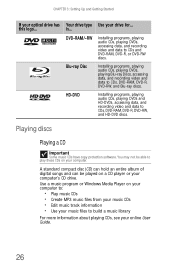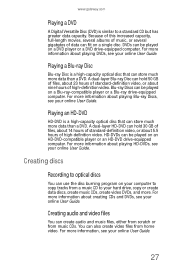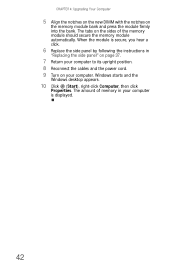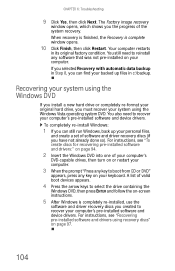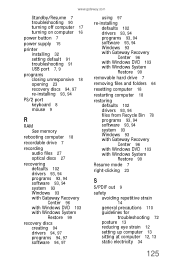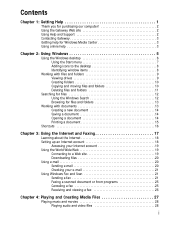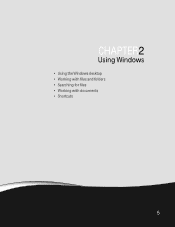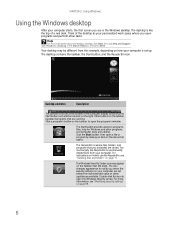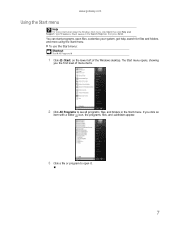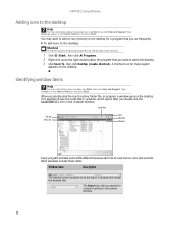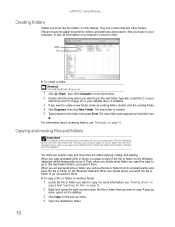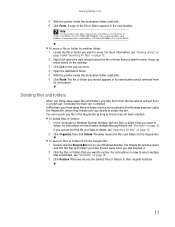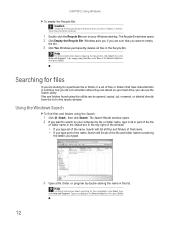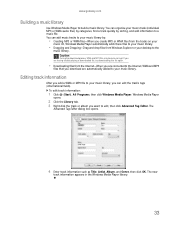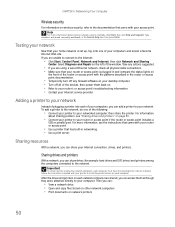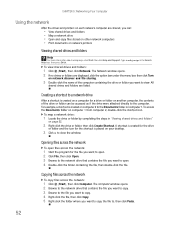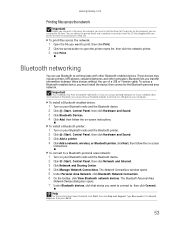Gateway GM5664 Support Question
Find answers below for this question about Gateway GM5664 - 3 GB RAM.Need a Gateway GM5664 manual? We have 3 online manuals for this item!
Question posted by lormdm3 on May 11th, 2014
Gm5664 Does Not Boot
The person who posted this question about this Gateway product did not include a detailed explanation. Please use the "Request More Information" button to the right if more details would help you to answer this question.
Current Answers
Related Gateway GM5664 Manual Pages
Similar Questions
Gm5664 Gateway Jumper Set
Hi All Im trying to reset the BIOS on the motherboard for the above model of this desktop..can anyon...
Hi All Im trying to reset the BIOS on the motherboard for the above model of this desktop..can anyon...
(Posted by sifurich 10 years ago)
Maximum Ram Supported
User Manuals state this PC can only support up to max 2 GB ram. I have upgraded Operating System to ...
User Manuals state this PC can only support up to max 2 GB ram. I have upgraded Operating System to ...
(Posted by ludgerfremmer 11 years ago)
What Type Of Power Supply Is Put In A Gateway Gm5664
(Posted by rmorgan25 12 years ago)
How Do I Get The Motherboard Manual For My Gateway Gm5664 Desktop.
(Posted by SBCURT 12 years ago)