Gateway GM5664 Support Question
Find answers below for this question about Gateway GM5664 - 3 GB RAM.Need a Gateway GM5664 manual? We have 3 online manuals for this item!
Question posted by creajersi on February 13th, 2014
Gateway Gm5664 How To Install Windows 7
The person who posted this question about this Gateway product did not include a detailed explanation. Please use the "Request More Information" button to the right if more details would help you to answer this question.
Current Answers
There are currently no answers that have been posted for this question.
Be the first to post an answer! Remember that you can earn up to 1,100 points for every answer you submit. The better the quality of your answer, the better chance it has to be accepted.
Be the first to post an answer! Remember that you can earn up to 1,100 points for every answer you submit. The better the quality of your answer, the better chance it has to be accepted.
Related Gateway GM5664 Manual Pages
8512418 - Gateway Reference Guide - Page 6
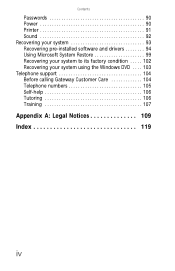
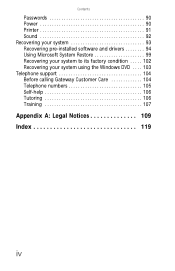
... 90 Printer 91 Sound 92 Recovering your system 93 Recovering pre-installed software and drivers 94 Using Microsoft System Restore 99 Recovering your system to its factory condition . . . . . 102 Recovering your system using the Windows DVD . . . . 103 Telephone support 104 Before calling Gateway Customer Care 104 Telephone numbers 105 Self-help 106 Tutoring...
8512418 - Gateway Reference Guide - Page 9


... information
The label on the back or side of your computer contains information that identifies your operating system. If you ever reinstall Windows from the installation DVD, you call for your computer model and serial number.
Gateway Customer Care will need this information if you will need to enter these numbers to activate...
8512418 - Gateway Reference Guide - Page 19


...the desk is not adjustable or is too tall, consider using an adjustable chair to focus on windows, and by installing a glare screen filter.
• Use soft, indirect lighting in a dark room.
•... chair and relieve pressure on your screen and light shining directly into your eyes. www.gateway.com
Reducing eye strain
Sunlight or bright indoor lighting should not reflect on the monitor screen...
8512418 - Gateway Reference Guide - Page 49


... gently pull the plastic tabs away from the sides of the memory module bank.
41 To install or replace DIMM memory:
1 Remove the side panel by following the instructions in
"Removing the ..., place your computer on your system board.
4 If you install the correct type of memory module for your computer. www.gateway.com
Installing memory
When you upgrade the computer memory, make sure that you...
8512418 - Gateway Reference Guide - Page 57
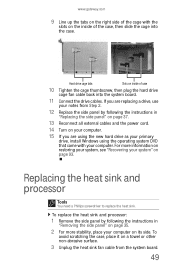
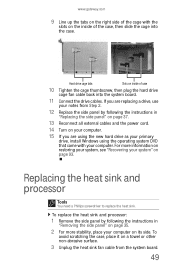
...computer.
15 If you are replacing a drive, use
your notes from the system board.
49 www.gateway.com
9 Line up the tabs on the right side of the cage with your computer. If you ... in
"Removing the side panel" on page 35.
2 For more stability, place your primary
drive, install Windows using the operating system DVD that came with the
slots on inside of case
10 Tighten the cage thumbscrew...
8512418 - Gateway Reference Guide - Page 95
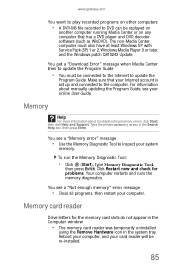
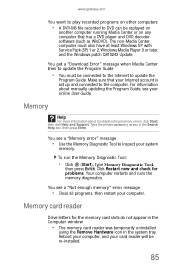
...Diagnostic Tool to inspect your online User Guide. Reboot your computer, and your computer. www.gateway.com
You want to play recorded programs on other computers
• A DVR-MS file recorded...also have at least Windows XP with Service Pack (SP) 1 or 2, Windows Media Player 9 or later, and the Windows patch Q810243 Update.
The non-Media Center computer must be re-installed.
85 You get...
8512418 - Gateway Reference Guide - Page 104
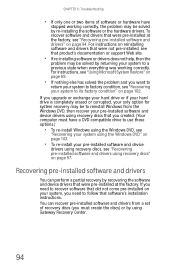
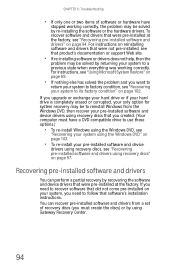
... using Gateway Recovery Center.
94 If you upgrade or exchange your hard drive or if your hard drive is completely erased or corrupted, your only option for system recovery may be to use these options.)
• To re-install Windows using the Windows DVD, see that were pre-installed at the factory.
Recovering pre-installed software...
8512418 - Gateway Reference Guide - Page 105
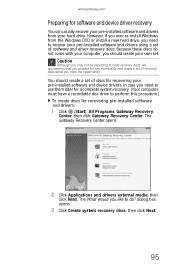
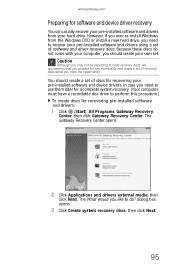
... would you like to perform this procedure.)
To create discs for recovering pre-installed software and drivers:
1 Click (Start), All Programs, Gateway Recovery
Center, then click Gateway Recovery Center. You should create your hard drive. However, if you ever re-install Windows from your own set of recovery discs while you have a recordable disc drive...
8512418 - Gateway Reference Guide - Page 107
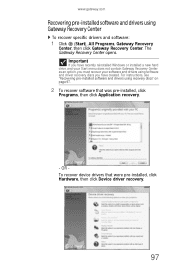
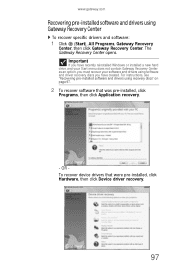
... drivers using software and driver recovery discs you have recently reinstalled Windows or installed a new hard drive, and your Start menu does not contain Gateway Recovery Center as an option, you have created. Important
If you must recover your software and drivers using Gateway Recovery Center
To recover specific drivers and software:
1 Click (Start...
8512418 - Gateway Reference Guide - Page 113


... re-install all factory software:
1 If you can still run Windows: a Turn on your keyboard to select Repair
Your Computer, then press ENTER. The System Recovery Options menu opens.
6 Click Restore Application.
Caution
Continuing with automatic data backup, then click Next. Your computer
restarts.
2 If you cannot run Windows: a Click (Start), All Programs, Gateway...
8512418 - Gateway Reference Guide - Page 114
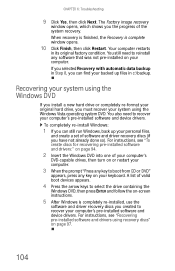
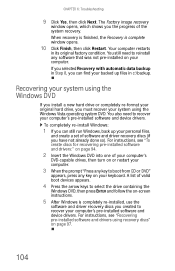
..., then press ENTER and follow the on your computer.
To completely re-install Windows:
1 If you can find your backed up your computer's pre-installed software and device drivers. For instructions, see "Recovering pre-installed software and drivers using the Windows DVD
If you install a new hard drive or completely re-format your original hard drive...
8512418 - Gateway Reference Guide - Page 115
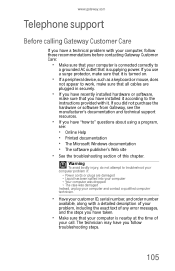
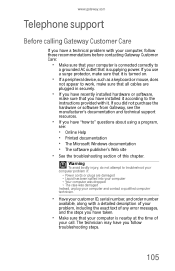
...you did not purchase the hardware or software from Gateway, see :
• Online Help • Printed documentation • The Microsoft Windows documentation • The software publisher's Web site...
• If you have recently installed hardware or software,
make sure that you have installed it .
www.gateway.com
Telephone support
Before calling Gateway Customer Care
If you have a technical...
8512418 - Gateway Reference Guide - Page 133
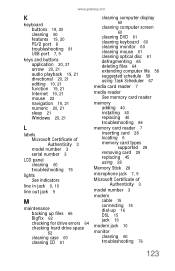
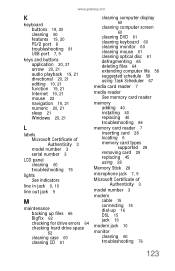
www.gateway.com
K
keyboard buttons 19, 20 ... 19, 21 Internet 19, 21 mouse 22 navigation 19, 21 numeric 20, 21 sleep 21 Windows 20, 21
L
labels Microsoft Certificate of Authenticity 3 model number 3 serial number 3
LCD panel... 67
media card reader 7
media reader See memory card reader
memory adding 40 installing 40 replacing 40 troubleshooting 84
memory card reader 7 inserting card 28 locating 6 ...
8512418 - Gateway Reference Guide - Page 135
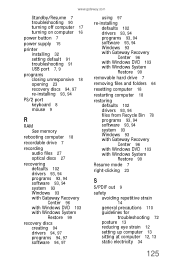
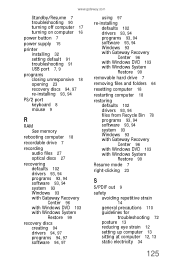
... 94, 97 re-installing 93, 94
PS/2 port keyboard 8 mouse 9
R
RAM See memory
rebooting computer 18
recordable drive 7
recording audio files 27 optical discs 27
recovering defaults 102 drivers 93, 94 programs 93, 94 software 93, 94 system 93 Windows 93 with Gateway Recovery Center 96 with Windows DVD 103 with Windows System Restore 99
recovery...
8512779 - Gateway Computer User Guide (for computers with Windows Vista) - Page 14
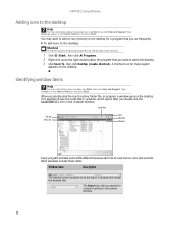
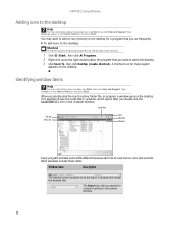
... want to add an icon (shortcut) to the desktop for a drive, folder, file, or program, a window opens on the desktop. Type desktop icons in the current window.
8 A shortcut icon for that you double-click the icon for a program that shows the window title.
Most windows include these items:
Window item
Description
The title bar is the horizontal bar...
8512779 - Gateway Computer User Guide (for computers with Windows Vista) - Page 27


...DSL modem by following these instructions.
Using Windows Fax and Scan
Windows Fax and Scan comes pre-installed with your computer. Windows Fax and Scan
opens.
2 If Windows Fax and Scan is sent over the...sending and receiving faxes.
Sending a fax
Windows Fax and Scan lets you can send and receive faxes. www.gateway.com
5 Type the subject of the window.
21 Checking your e-mail
Help
For ...
8512779 - Gateway Computer User Guide (for computers with Windows Vista) - Page 43


...regardless of the operating system installed.
The Prepare this is a slower process than Live File System, the resulting disc is recorded. Your DVD is compatible with Windows XP and later versions of Windows.
• Mastered copies ... formatting options. 4 Click Mastered, then click Next. www.gateway.com
7 Click any of the following instructions show from photo files. 8 Click Burn.
8512779 - Gateway Computer User Guide (for computers with Windows Vista) - Page 45


...gateway.com
3 Use the remote control navigation buttons to select a Media Center menu option, then
press OK.
• TV + Movies lets you play TV programs you have recorded, play a DVD or Blu-ray movie,
or set up your TV tuner card (if installed... your FM radio tuner
card (if installed), and play music playlists.
4 To exit Windows Media Center, click the × in the upper-right corner of the screen...
8512779 - Gateway Computer User Guide (for computers with Windows Vista) - Page 52


... files and folders with the competing IEEE 802.11a format. The wireless Ethernet device installed on the left. Cable or DSL modem
46
Access point
Equipment you need :
• Your Gateway computer with different standards. The Device Manager window opens. 4 Click the plus (+) in your computer
To determine if a wireless Ethernet device is...
8512779 - Gateway Computer User Guide (for computers with Windows Vista) - Page 91
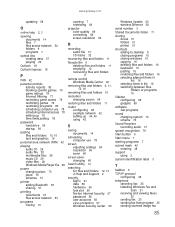
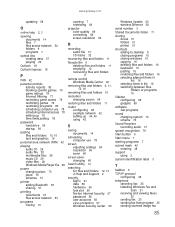
www.gateway.com
updating 58
O
online help 2,... 71
sharing drives 51 folders 51 printer 51
shortcuts adding to desktop 8 closing programs 16 closing windows 16 copying 16 deleting files and folders 16 keyboard 16 pasting ...label 3
T
taskbar 6
TCP/IP protocol configuring 48
telephone canceling fax 25 installing Windows Fax and Scan 21 receiving and viewing faxes 25 sending fax 25 sending fax from program ...
Similar Questions
Install Windows 8.1 On Gm5259e
when booting from cd, I get boot cd 1 ..2, what is this normally after initial cd boot up on windows...
when booting from cd, I get boot cd 1 ..2, what is this normally after initial cd boot up on windows...
(Posted by spiegela 10 years ago)
Can't Install Win 7 On My Gateway Desktop.
I have a Gateway desktop GM5664 with Vista home edition 32 bit..Im trying to install windows 7 ultim...
I have a Gateway desktop GM5664 with Vista home edition 32 bit..Im trying to install windows 7 ultim...
(Posted by sifurich 10 years ago)
What Type Of Power Supply Is Put In A Gateway Gm5664
(Posted by rmorgan25 12 years ago)
How Do I Get The Motherboard Manual For My Gateway Gm5664 Desktop.
(Posted by SBCURT 12 years ago)

