Gateway GM5259E Support Question
Find answers below for this question about Gateway GM5259E.Need a Gateway GM5259E manual? We have 3 online manuals for this item!
Question posted by gardener123od on December 4th, 2011
Audio ,no Sound
How do I get my sound back in my computer?
Current Answers
There are currently no answers that have been posted for this question.
Be the first to post an answer! Remember that you can earn up to 1,100 points for every answer you submit. The better the quality of your answer, the better chance it has to be accepted.
Be the first to post an answer! Remember that you can earn up to 1,100 points for every answer you submit. The better the quality of your answer, the better chance it has to be accepted.
Related Gateway GM5259E Manual Pages
8511050 - Gateway Computer User Guide - Page 3
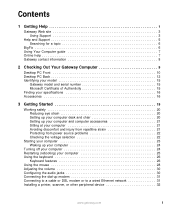
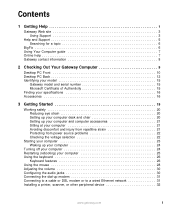
... guide 7 Online help 7 Gateway contact information 8
2 Checking Out Your Gateway Computer 9
Desktop PC Front 10 Desktop PC Back 12 Identifying your model 15
Gateway model and serial number 15 Microsoft Certificate of ...keyboard 26
Keyboard features 26 Using the mouse 28 Adjusting the volume 30 Configuring the audio jacks 30 Connecting the dial-up modem 31 Connecting to a cable or DSL ...
8511050 - Gateway Computer User Guide - Page 5
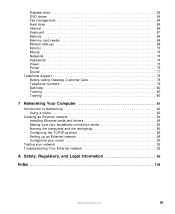
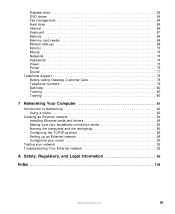
... 66 Keyboard 67 Memory 68 Memory card reader 68 Modem (dial-up 68 Monitor 72 Mouse 74 Networks 74 Passwords 74 Power 75 Printer 75 Sound 77 Telephone support 78 Before calling Gateway Customer Care 78 Telephone numbers 79 Self-help 80 Tutoring 80 Training 80
7 Networking Your Computer 81
Introduction...
8511050 - Gateway Computer User Guide - Page 17
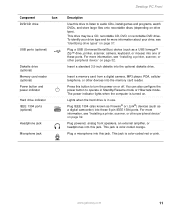
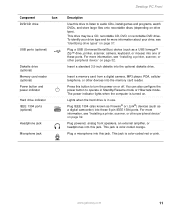
...)
Diskette drive (optional) Memory card reader (optional) Power button and power indicator
Hard drive indicator IEEE 1394 ports (optional)
Headphone jack
Microphone jack
Desktop PC Front
Description
Use this drive to listen to audio CDs, install games and programs, watch DVDs, and store large files onto recordable discs (depending on page 37.
8511050 - Gateway Computer User Guide - Page 18
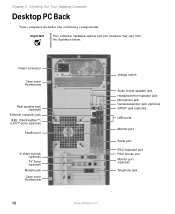
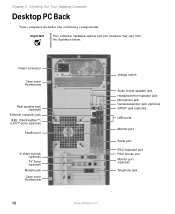
...may vary from the illustration below.
Chapter 2: Checking Out Your Gateway Computer
Desktop PC Back
Your computer includes the following components. Power connector
Case cover ...S-Video out jack (optional) TV Tuner (optional)
Modem jack Case cover thumbscrew
12
Voltage switch
Audio in/side speaker jack Headphone/front speaker jack Microphone jack Center/subwoofer jack (optional) S/PDIF jack...
8511050 - Gateway Computer User Guide - Page 19
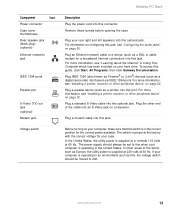
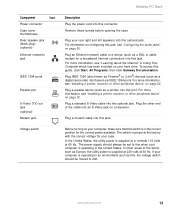
...computer is in the United States. For more information, see "Configuring the audio jacks" on your hard drive. Plug the other peripheral device" on a ...
Ethernet (network) jack
IEEE 1394 ports
Parallel port
S-Video (TV) out jack (optional) Modem jack
Voltage switch
Desktop PC Back
Description
Plug the power cord into this port. For more information, see "Installing a printer, scanner,...
8511050 - Gateway Computer User Guide - Page 20
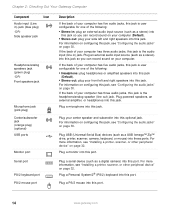
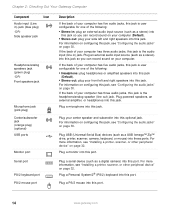
... information on configuring this jack, see "Installing a printer, scanner, or other peripheral device" on page 32. Plug an external audio input source (such as a stereo) into
this jack so you can record sound on your computer (Default). ■ Stereo out: plug your side left and right speakers into this jack. Plug a microphone...
8511050 - Gateway Computer User Guide - Page 36
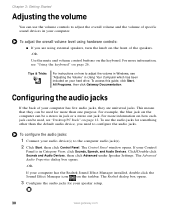
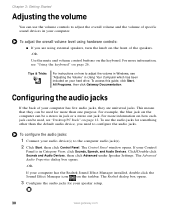
... be used for more information, see "Desktop PC Back" on your hard drive. This means that they are using hardware controls:
■ If you need to the computer audio jack(s). 2 Click Start, then click Control Panel. To configure the audio jacks:
1 Connect your computer has the Realtek Sound Effect Manager installed, double-click the...
8511050 - Gateway Computer User Guide - Page 67
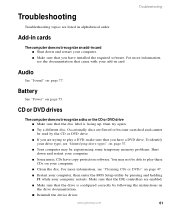
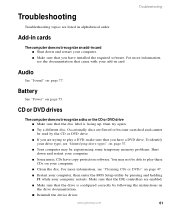
... able to play these CDs on your computer. ■ Make sure that you are trying to play a DVD, make sure that you have a DVD drive.
Audio
See "Sound" on page 75.
To identify your drive type, see the documentation that the drive is facing up, then try again.
■ Try a different disc...
8511050 - Gateway Computer User Guide - Page 68
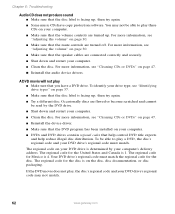
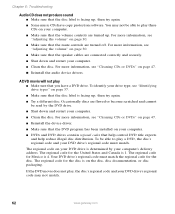
...music CDs have a DVD drive. The regional code on page 47.
■ Reinstall the audio device drivers. Your DVD drive's regional code must match. For more information, see "Cleaning ...been installed on the disc, disc documentation, or disc packaging. Chapter 6: Troubleshooting
Audio CD does not produce sound ■ Make sure that you have copy protection software. For more information, ...
8511050 - Gateway Computer User Guide - Page 76
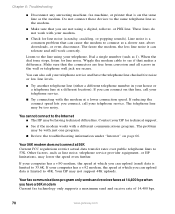
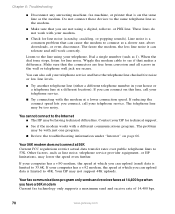
... upload (send) data is limited to 48K.
The telephone line may be having technical difficulties. Contact your ISP for line noise (scratchy, crackling, or popping sounds). Your 56K modem does not connect at a slower rate, abort downloads, or even disconnect.
Dial a single number (such as the modem.
If your modem.
■...
8511050 - Gateway Computer User Guide - Page 77
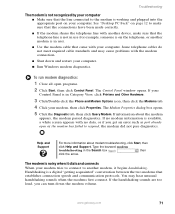
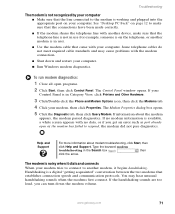
... a white screen appears with the modem connection.
■ Shut down the modem volume. See "Desktop PC Back" on page 12 to the modem is working and plugged into the appropriate port on the... Some telephone cables do not meet required cable standards and may hear unusual handshaking sounds when the modems first connect. The Modem Properties dialog box opens. 5 Click the Diagnostic tab,...
8511050 - Gateway Computer User Guide - Page 83
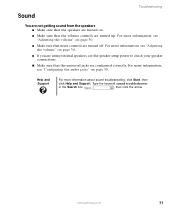
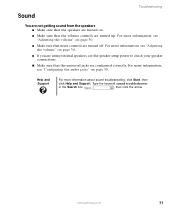
For more information, see "Configuring the audio jacks" on page 30.
For more information, see the speaker setup poster to check your speaker connections.
■ Make sure that the volume controls are turned up. For more information about sound troubleshooting, click Start, then
click Help and Support. www.gateway.com
77 Help and...
8511050 - Gateway Computer User Guide - Page 113
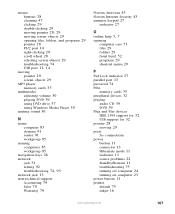
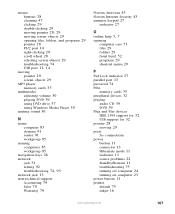
...35
multimedia adjusting volume 30 playing DVD 39 using DVD drive 37 using Windows Media Player 39
muting sound 30
N
name computer 85 domain 91 router 91 workgroup 85
naming computers 85 workgroup 85
navigation ...
Pad Lock indicator 27 parallel port 13 password 74 PDA
memory cards 35 peripheral devices 32 playing
audio CD 39 DVD 39 Plug and Play devices IEEE 1394 support for 32 USB support for 32 ...
8511050 - Gateway Computer User Guide - Page 114


... 14 setting up
safety precautions 96 shortcut menus
accessing 29 shortcuts
opening menu 29
shutting down computer 24, 25
side panel removing 51 replacing 51
sound adjusting 30 controls 30 muting 30
speaker jack 14 speakers
configuring 30 specifications 16 Standby mode 11 starting
computer 11, 23
programs 29 static electricity...
8511625 - Gateway Computer Hardware Reference (6-Bay Micro BTX Case) - Page 14


...be set to 230. For information on configuring this jack, see your user guide. Component
Icon
Power connector
Case cover thumbscrews
Audio input (Line in your User Guide which has been included on your user guide. For information on configuring this jack, see...
Plug an Ethernet network cable or a device (such as a stereo) into this jack so you can record sound on your user guide.
8511625 - Gateway Computer Hardware Reference (6-Bay Micro BTX Case) - Page 42


....
Drawbacks
Unfortunately, RAID 0 lets multiple drives behave as one drive fails.
This type of RAID can install several drives, leaving the computer with video editing, sound editing, and high-performance games. If half a file is called striping. Dividing up to be spread across several lower capacity (less expensive) drives and have...
8510755 - Media Center User Guide - Page 6


...
Setup Poster The setup poster helps you set up your audio system. Sound System Setup Poster (Optional) The sound system setup poster helps you are connecting your Media Center computer to an existing sound system, see "Connecting the Media Center to help you purchased a sound system with your display device settings. If you connect your...
8510755 - Media Center User Guide - Page 8
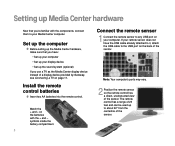
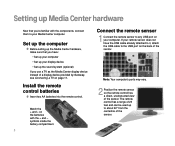
... the remote control. If your remote sensor does not have : • Set up your computer • Set up your display device • Set up the sound system (optional) If you use a TV as the Media Center display device instead of the sensor. Note: Your computer's ports may vary.
2 Position the remote...
8510755 - Media Center User Guide - Page 13


... your computer and sound system's documentation for connection instructions. See your computer to an existing home stereo or home theater
Your Media Center computer includes audio jacks that support a 7.1 Surround Sound audio system. Note: Your computer's jacks may vary.
13 The sound system setup varies, depending on your sound system's audio inputs.
Analog audio jacks. Connecting the...
8510755 - Media Center User Guide - Page 16


... list, then click the speaker setup that most closely matches your sound system type.
5 Click OK to save your Media Center computer. 2 Click Start, Control Panel, Sounds, Speech,
and Audio Devices, then click Sounds and Audio Devices. Configuring your speakers
After you have connected your sound system and set up Media Center, select speaker setup options...
Similar Questions
Install Windows 8.1 On Gm5259e
when booting from cd, I get boot cd 1 ..2, what is this normally after initial cd boot up on windows...
when booting from cd, I get boot cd 1 ..2, what is this normally after initial cd boot up on windows...
(Posted by spiegela 10 years ago)
No Sound From My Desktop Pc.
I have lost the sound on my desktop, how can I recover it?
I have lost the sound on my desktop, how can I recover it?
(Posted by Anonymous-105724 11 years ago)
Video Card Upgrade For Gateway Gm5259e
Hi, I want to upgrade my video card for my Gateway GM5259E PC. I put window 7 (window media broswe...
Hi, I want to upgrade my video card for my Gateway GM5259E PC. I put window 7 (window media broswe...
(Posted by synarau 12 years ago)
Sound Quit
my audio sound stopped, the test works in the audio manager, but when viewing video from news sites,...
my audio sound stopped, the test works in the audio manager, but when viewing video from news sites,...
(Posted by joemineral 12 years ago)

