Gateway FX6800-01e Support Question
Find answers below for this question about Gateway FX6800-01e - FX - 3 GB RAM.Need a Gateway FX6800-01e manual? We have 1 online manual for this item!
Question posted by Wowbutter on September 27th, 2011
T3638 Emachine Specs
T3638 won't boot I need info on restoring my os and driver info
Current Answers
There are currently no answers that have been posted for this question.
Be the first to post an answer! Remember that you can earn up to 1,100 points for every answer you submit. The better the quality of your answer, the better chance it has to be accepted.
Be the first to post an answer! Remember that you can earn up to 1,100 points for every answer you submit. The better the quality of your answer, the better chance it has to be accepted.
Related Gateway FX6800-01e Manual Pages
8511858 - FX-Series Hardware Reference Guide (for Windows Vista) - Page 6


... Monitor 109 Mouse 111 Networks 111 Passwords 111 Power 112 Printer 112 Sound 113 Recovering your system 114 Recovering pre-installed software and drivers 115 Using Microsoft System Restore 121 Recovering your system to its factory condition . . . . 124 Recovering your system using the Windows DVD . . . 125 Telephone support 125 Before calling Gateway...
8511858 - FX-Series Hardware Reference Guide (for Windows Vista) - Page 9


... assistance.
If you ever reinstall Windows from the installation DVD, you call for your computer model and serial number. Gateway Customer Care will need this information if you will need to enter these numbers to activate Windows.
3 www.gateway.com
Gateway contact information
The label on the back or side of your...
8511858 - FX-Series Hardware Reference Guide (for Windows Vista) - Page 22


... time zone and to ensure correct system cooling.
Important
Your computer has a built-in the fan noise when it switches to normal speed.
3 If you need to attach a peripheral device to the internet or fax documents.
8511858 - FX-Series Hardware Reference Guide (for Windows Vista) - Page 23


...
Putting your computer into Sleep mode is the easiest way to power down most system operations to save power, and saves your desktop layout so the next time you restore power, the programs are laid out just as you cannot use the Shut Down option in Windows to "wake" it up your...
8511858 - FX-Series Hardware Reference Guide (for Windows Vista) - Page 24


... computer to sleep:
1 Click (Start), then click
(power). Restarting (rebooting) your computer
If your computer does not respond to keyboard or mouse input, you may need to restart (reboot) your computer:
1 Click (Start), click the arrow next to save power.
2 To "wake" your computer, press a key on again.
18
To restart...
8511858 - FX-Series Hardware Reference Guide (for Windows Vista) - Page 29


... press and release the right mouse button once. Move (drag) the object to clean the mouse, see the "Customizing" chapter in your mouse pad and need to move the mouse farther, lift the mouse and place it down. Move the pointer on the computer display. Access a shortcut menu or find more...
8511858 - FX-Series Hardware Reference Guide (for Windows Vista) - Page 30


... volume control
slider opens.
2 Click and drag the slider up to increase volume and
down to decrease volume.
3 To mute the volume, click (Mute). To restore volume,
click it again.
24 To adjust the overall volume using hardware controls:
• If you are using your computer.
For more information, see "Using...
8511858 - FX-Series Hardware Reference Guide (for Windows Vista) - Page 32
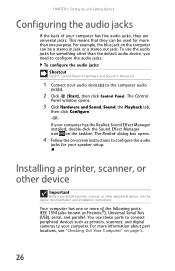
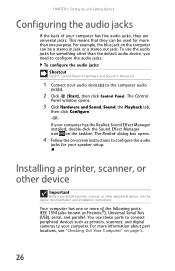
... has five audio jacks, they can be used for more than the default audio device, you install a printer, scanner, or other device
Important
Before you need to the computer audio
jack(s).
2 Click (Start), then click Control Panel. To use these ports to connect peripheral devices such as Firewire®), Universal Serial...
8511858 - FX-Series Hardware Reference Guide (for Windows Vista) - Page 33


... or USB device for detailed information and installation instructions.
27 After doing this, you can disconnect and reconnect the device at any software the device needs. See the device documentation for the first time, your computer will prompt you to install any time. Parallel and serial port devices are not plug...
8511858 - FX-Series Hardware Reference Guide (for Windows Vista) - Page 40


... drive.
34 Maintaining simultaneous, complete copies of files across several lower capacity (less expensive) drives and have three drives (300 GB, 250 GB, and 200 GB) in a RAID 0 array, your computer only recognizes 600 GB total capacity. If a drive fails, the mirrored drive takes over and acts as one drive fails. CHAPTER 4: Advanced Hardware...
8511858 - FX-Series Hardware Reference Guide (for Windows Vista) - Page 41


So if you have two drives (300 GB and 250 GB) in each mirror array. RAID 5 offers good performance and data redundancy. Because of ... both data and parity information across multiple drives. This array preserves your computer only recognizes a single drive with 250 GB total capacity. Striping across all drives. With this error correction, small file read/write errors can be quickly and ...
8511858 - FX-Series Hardware Reference Guide (for Windows Vista) - Page 42


...1 Configure the RAID arrays. Now that RAID is enabled, you have four drives (350 GB, 300 GB, 250 GB, and 200 GB) in a RAID 10 array, your computer can access the RAID setup.
36 To prepare... configured. CHAPTER 4: Advanced Hardware Setup
Drawback A RAID 5 array is treated as one drive with 400 GB total capacity.
So if you can involve two major steps, depending on page 36.
2 Install the ...
8511858 - FX-Series Hardware Reference Guide (for Windows Vista) - Page 44


...
opens.
7 Highlight 4.
We recommend using the default value (the maximum capacity with a green triangle) each drive to start your computer.
3 Highlight 2.
Caution
If your computer boots to RAID (to load the operating system), deleting the RAID volume will remove the operating system, and you will not be able to use in...
8511858 - FX-Series Hardware Reference Guide (for Windows Vista) - Page 47
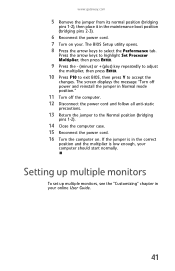
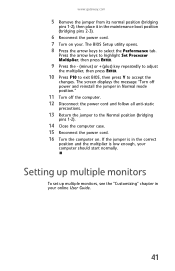
..., then press Y to select the Performance tab.
www.gateway.com
5 Remove the jumper from its normal position (bridging
pins 1-2), then place it in the maintenance boot position (bridging pins 2-3).
6 Reconnect the power cord. 7 Turn on .
8511858 - FX-Series Hardware Reference Guide (for Windows Vista) - Page 57


... turn off your computer, replace the system battery. Replacing the system battery
Warning
Danger of explosion if battery is displayed.
Windows starts and the
Windows desktop appears.
10 Click (Start), right-click Computer, then click
Properties. To
avoid scratching the case, place it on your computer. 2 During the restart, press and...
8511858 - FX-Series Hardware Reference Guide (for Windows Vista) - Page 58
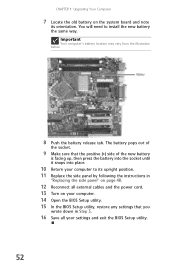
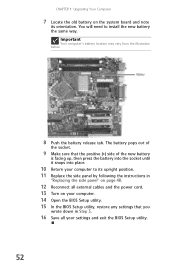
...to install the new battery the same way.
Battery
8 Push the battery release tab.
You will need to its upright position. 11 Replace the side panel by following the instructions in Step 3.
16 ...old battery on your computer. 14 Open the BIOS Setup utility. 15 In the BIOS Setup utility, restore any settings that the positive (+) side of the new battery
is facing up, then press the battery...
8511858 - FX-Series Hardware Reference Guide (for Windows Vista) - Page 60


... bezel" on page 48.
11 Replace the side panel by following the instructions in
"Removing the front bezel" on page 47.
54 You do not need to replace the thumbscrew because it was originally installed for shipping purposes.
9 Connect the drive cables using your notes from Step 3.
8511858 - FX-Series Hardware Reference Guide (for Windows Vista) - Page 61
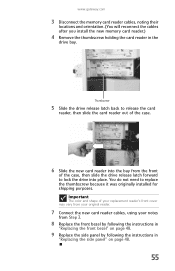
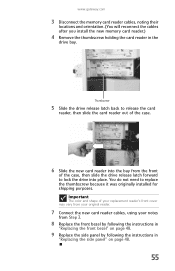
You do not need to release the card
reader, then slide the card reader out of the case.
6 Slide the new card reader into place. Important
The color and ...
8511858 - FX-Series Hardware Reference Guide (for Windows Vista) - Page 96


... files.
4 Copy your network. Finding your documents
Many programs save your old computer's documents folder for personal data files. Go to
another computer on the desktop.
8511858 - FX-Series Hardware Reference Guide (for Windows Vista) - Page 149
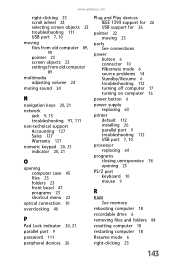
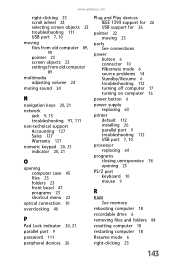
... default 112 installing 26 parallel port 9 troubleshooting 112 USB port 7, 10
processor replacing 64
programs closing unresponsive 18 opening 23
PS/2 port keyboard 10 mouse 9
R
RAM See memory
rebooting computer 18
recordable drive 6
removing files and folders 84
resetting computer 18
restarting computer 18
Resume mode 6
right-clicking 23
143
Similar Questions
Gateway One Zx4250g-uw308. On This Computer Can I Wifi To My Router
Gateway One ZX4250G-UW308 - all-in-one - E-350 1.6 GHz - 4 GB - 500 GB - LCD 20. Can I wifi to my ro...
Gateway One ZX4250G-UW308 - all-in-one - E-350 1.6 GHz - 4 GB - 500 GB - LCD 20. Can I wifi to my ro...
(Posted by hearst9126 5 years ago)
Where Is The Battery On The Motherboard For Fx 6800
(Posted by cialanc 9 years ago)
Maximum Ram Supported
User Manuals state this PC can only support up to max 2 GB ram. I have upgraded Operating System to ...
User Manuals state this PC can only support up to max 2 GB ram. I have upgraded Operating System to ...
(Posted by ludgerfremmer 11 years ago)
Do You Still Accept Phone Orders For Desktops?
(Posted by maryeknight 11 years ago)

