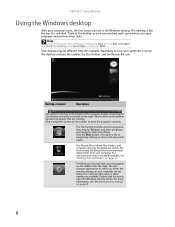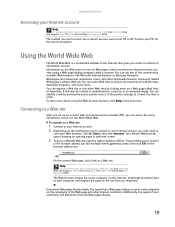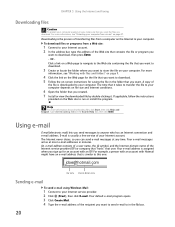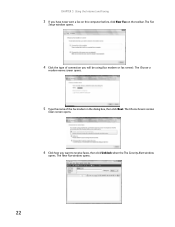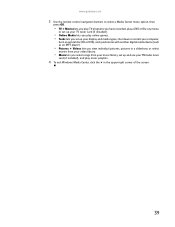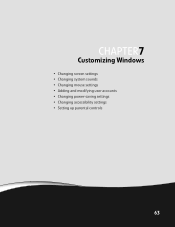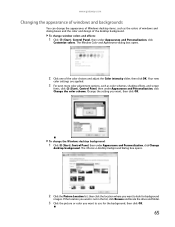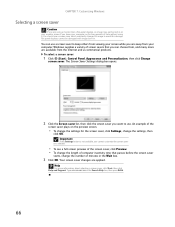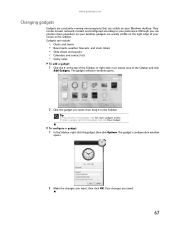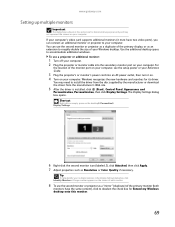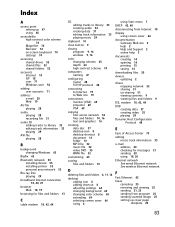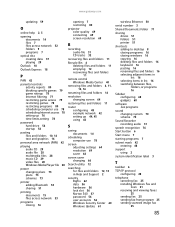Gateway DX4200-09 Support Question
Find answers below for this question about Gateway DX4200-09 - DX - 4 GB RAM.Need a Gateway DX4200-09 manual? We have 1 online manual for this item!
Question posted by mollymccully5150 on March 1st, 2016
Screen (hd Lcd)
i have a Gateway N54 Laptop (Win7)Home Prem) OA Acer Group- My question is when the Laptop powers on the screen doesnt come on stays black. Is there something wrong with the screen, or is it locked?
Current Answers
Related Gateway DX4200-09 Manual Pages
Similar Questions
Maximum Ram Supported
User Manuals state this PC can only support up to max 2 GB ram. I have upgraded Operating System to ...
User Manuals state this PC can only support up to max 2 GB ram. I have upgraded Operating System to ...
(Posted by ludgerfremmer 11 years ago)
Black Screen-no Pictures
Hi,I own gateway zx 4800.when I try to turn on computer just shows up for a sec.a flash with gateway...
Hi,I own gateway zx 4800.when I try to turn on computer just shows up for a sec.a flash with gateway...
(Posted by bdejan76 12 years ago)
Gateway Dx430b Black Screen. Help!
Gateway DX430B No matter what I do Iget Black Screen. Help! I have to use another computer ti ask a ...
Gateway DX430B No matter what I do Iget Black Screen. Help! I have to use another computer ti ask a ...
(Posted by sitigal2 12 years ago)
Internet Does Not Work Even When Connected Directly To The Internet.
Appears to be a hardware issue and I have contacted customer support. I do not want to erase my HD a...
Appears to be a hardware issue and I have contacted customer support. I do not want to erase my HD a...
(Posted by praking 12 years ago)
How Do I Hookup A Tv To My Dx 4200-09
(Posted by djenkins18 13 years ago)