Gateway C-140X Support Question
Find answers below for this question about Gateway C-140X.Need a Gateway C-140X manual? We have 5 online manuals for this item!
Question posted by shepard303 on June 19th, 2011
Computer Non Responsive.
The power cord is plugged in and the light on the AC cord is on but there are no lights on the tablet at all. The power button does nothing.
Current Answers
There are currently no answers that have been posted for this question.
Be the first to post an answer! Remember that you can earn up to 1,100 points for every answer you submit. The better the quality of your answer, the better chance it has to be accepted.
Be the first to post an answer! Remember that you can earn up to 1,100 points for every answer you submit. The better the quality of your answer, the better chance it has to be accepted.
Related Gateway C-140X Manual Pages
8512330 - Gateway Convertible Notebook Reference Guide R2 - Page 3


...chair 15 Sitting at your convertible notebook 15 Avoiding discomfort and injury from repetitive strain . 16
Connecting the AC adapter 16 Protecting from power source problems 18
Connecting the dial-up modem 18 Connecting to a broadband modem or network 19 Starting your...status indicators 23 Using the keyboard 25
Key types 26 System key combinations 27 Using the tablet control buttons 30
i
8512330 - Gateway Convertible Notebook Reference Guide R2 - Page 15


...port
PC Card slot
Component
Icon Description
Power connector Docking port
Monitor port Ethernet jack
USB ports IEEE 1394 port PC Card slot
Plug the AC adapter cable into this port. For more...the display on a projector, monitor, or television" on page 19. Plug an Ethernet network cable into this jack.
Warning: Power is certified to a broadband modem or network" on page 60.
The...
8512330 - Gateway Convertible Notebook Reference Guide R2 - Page 18


... is not plugged into AC power.
Slide to release the digital pen. For more information, see "Changing batteries" on page 69.
Provides power when the convertible notebook is located in this bay.
Write, tap, and input directly on page 110. Keyboard area
Tablet control buttons/Status indicators Microphone
Keyboard Optional fingerprint
reader
Power button Power button lock
Touchpad...
8512330 - Gateway Convertible Notebook Reference Guide R2 - Page 19
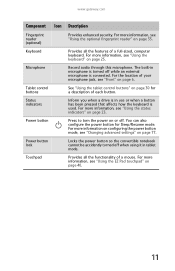
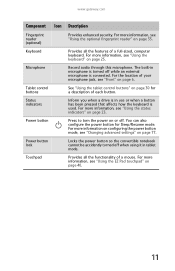
...-sized, computer keyboard.
Touchpad
Provides all the features of a mouse. The built-in tablet mode. Tablet control buttons
See "Using the tablet control buttons" on page 6. For more information, see "Using the EZ Pad touchpad" on page 35. Power button lock
Locks the power button so the convertible notebook cannot be accidently turned off when using it in microphone...
8512330 - Gateway Convertible Notebook Reference Guide R2 - Page 28


....
4 Attach and turn on any peripheral devices, such as
printers, scanners, and speakers. Important
If your convertible notebook does not turn on , make sure the Power Button Lock is in your online User Guide.
20 For more information about connecting peripheral devices, see "Using Windows" and "Customizing Windows" in the unlocked position...
8512330 - Gateway Convertible Notebook Reference Guide R2 - Page 29


...power modes" on page 74. While in Sleep mode, press the power button to save power.
-OR-
In Hibernate mode, your convertible notebook.
Sleep mode saves your desktop layout so the next time you restore power... down to sleep:
• Click or tap (Start), then click or tap
(power).
Waking your convertible notebook from Hibernate mode, however, the programs that were running when...
8512330 - Gateway Convertible Notebook Reference Guide R2 - Page 30


... .
For more information, see "Using the tablet control buttons" on your convertible notebook:
1 Press CTRL+ALT+DEL.
-ORPress the Windows Security button or . If closing unresponsive programs does not...Hibernate. The convertible notebook turns off your convertible notebook, press and hold the power button for about five seconds, then release it. Restarting (rebooting) your convertible ...
8512330 - Gateway Convertible Notebook Reference Guide R2 - Page 31


... a drive is being used or when a button has been pressed that affects how the keyboard is used.
Press and hold the power button for more than 10 seconds. Using the status... convertible notebook turns off , then turns on . Wireless network
Num lock
Power Battery charge
Drive
Caps lock
23 Unplug the power cord and remove the main and optional multibay batteries for about five seconds, then...
8512330 - Gateway Convertible Notebook Reference Guide R2 - Page 35
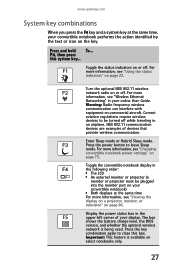
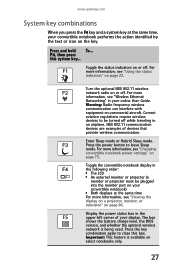
...: Radio frequency wireless communication can interfere with equipment on or off. Press the power button to be plugged into the monitor port on page 75. For more information, see "Using the...convertible notebook display in the upper-left corner of devices that provide wireless communication. Display the power status box in the following order: ■ The LCD ■ An external monitor ...
8512330 - Gateway Convertible Notebook Reference Guide R2 - Page 52


...Center, see "Using the tablet control buttons" on page 30. -ORPress the Mobility Center button . Changing display orientation
You can change display orientation:
• Press the Screen Rotation button to the desired screen brightness... 3: Setting Up and Getting Started
5 Slide the power button lock into the locked position to portrait (vertical) or secondary landscape (180 degrees from being accidently...
8512330 - Gateway Convertible Notebook Reference Guide R2 - Page 76


.... To monitor the battery charge:
• Move the mouse pointer over the power cord icon
or battery icon in the taskbar. Tip
For more information about the battery... battery charge indicator displays what looks like an inaccurate charge, you with maximum performance when plugged into AC power balanced with optimized battery life when on page 23. If your convertible notebook is designed ...
8512330 - Gateway Convertible Notebook Reference Guide R2 - Page 83


... mode
Exit Sleep, Hybrid Sleep, or Hibernate mode
Press the power button.
You can change the function of your convertible notebook's power button, Sleep system key, and power-saving timers by selecting power plans and adjusting advanced power settings.
75
Changing convertible notebook power settings
You can customize power settings from the Windows Mobility Center by changing...
8512330 - Gateway Convertible Notebook Reference Guide R2 - Page 85
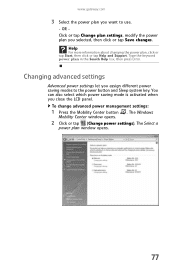
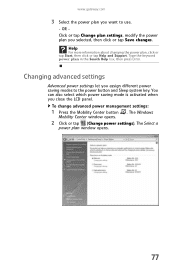
... box, then press ENTER.
To change advanced power management settings:
1 Press the Mobility Center button . The Select a
power plan window opens.
77 OR Click or tap Change plan settings, modify the power plan you assign different power saving modes to use.
- Help
For more information about changing the power plan, click or tap Start, then click...
8512330 - Gateway Convertible Notebook Reference Guide R2 - Page 128


... drive.
• Some music CDs have
a DVD drive. For more information about adjusting the brightness, see "Identifying drive types" on page 91.
120 Press the power button.
• The convertible notebook may not be sending its display to toggle through the LCD panel, an external monitor or projector, or both. You
may...
8512330 - Gateway Convertible Notebook Reference Guide R2 - Page 165
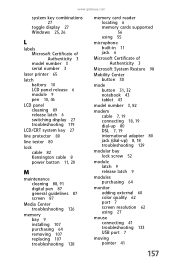
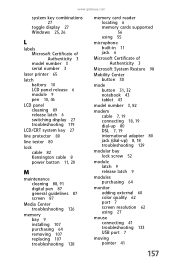
...LCD/CRT system key 27
line protector 80
line tester 80
lock cable 82 Kensington cable 8 power button 11, 20
M
maintenance cleaning 88, 91 digital pen 87 general guidelines 87 screen 87
...-in 11 jack 6
Microsoft Certificate of Authenticity 3
Microsoft System Restore 98
Mobility Center button 30
mode button 31, 32 notebook 43 tablet 43
model number 3, 82
modem cable 7, 19 connecting 18, 19 dial-up 80...
8512330 - Gateway Convertible Notebook Reference Guide R2 - Page 168


... Lock 24 drive activity 24 hard drive 24 location 11 numeric keypad 24 Pad Lock 24 power 24 toggle on or off 27, 140 troubleshooting 140
supervisor password 82
surge protector 18
Suspend...
system identification label 3
system keys combinations 27 locating 25, 26
system recovery 91, 103
T
tablet control buttons locating 11 Mobility Center 30 mode 31, 32 Screen Rotation 30, 31
160
Windows Journal 32 ...
8512331 - Gateway Notebook Reference Guide (Windows XP) - Page 3


... 15 Sitting at your convertible notebook 15 Avoiding discomfort and injury from repetitive strain . . 16
Connecting the AC adapter 16 Protecting from power source problems 18
Connecting the dial-up modem 18 Connecting to a broadband modem or network 19 Starting your ...status indicators 23 Using the keyboard 25
Key types 26 System key combinations 27 Using the tablet control buttons 30
i
8512331 - Gateway Notebook Reference Guide (Windows XP) - Page 15


... Docking
port
Monitor port
Ethernet jack
USB ports
IEEE 1394 port
PC Card slot
Component
Icon Description
Power connector Docking port
Monitor port Ethernet jack
USB ports IEEE 1394 port PC Card slot
Plug the AC adapter cable into a cable modem, DSL modem, or an Ethernet network jack. This docking connection is passed...
8512331 - Gateway Notebook Reference Guide (Windows XP) - Page 18


... Notebook
Component Icon
Main battery
Battery latch
Battery lock
Hard drive bay
Pen latch Digital pen
Description
Provides power when the convertible notebook is located in this bay. The hard drive is not plugged into AC power. For more information, see "Replacing the hard drive kit" on your convertible notebook's display using the digital...
8512331 - Gateway Notebook Reference Guide (Windows XP) - Page 19


... reader" on page 25. For more information, see "Changing advanced settings" on page 6.
www.gateway.com
Keyboard area
Tablet control buttons/Status indicators Microphone
Keyboard Optional fingerprint
reader
Power button Power button lock
Touchpad
Component Icon Description
Fingerprint reader (optional)
Provides enhanced security. For more information, see "Front" on page 72...
Similar Questions
How Much To Repair My Gateway Nv56 Laptop Power Button - Thanks
Laptop power button does not work
Laptop power button does not work
(Posted by platosmith3rd 9 years ago)
Why Is My Lcd Display So Dark?
Help! My c-140x LCD is not working properly. It works fine on startup, then goes very dark. It's not...
Help! My c-140x LCD is not working properly. It works fine on startup, then goes very dark. It's not...
(Posted by tibix158 11 years ago)
How Does The Power Button Go Back Together.
How does the power button go back together?
How does the power button go back together?
(Posted by jpcopeland1 12 years ago)
The Number Lock Light Is On But The Number Lock Keypad Is Non Responsive?
the number lock light can be switched on and off by depressing number lock key.
the number lock light can be switched on and off by depressing number lock key.
(Posted by bdru111 12 years ago)

