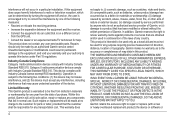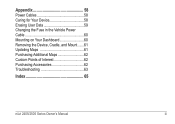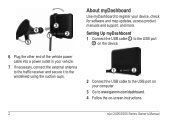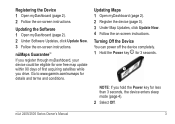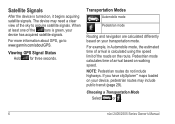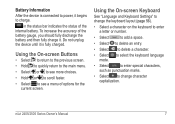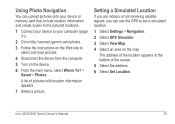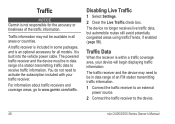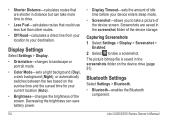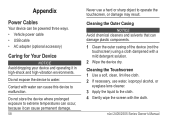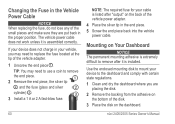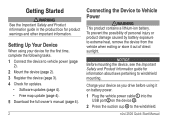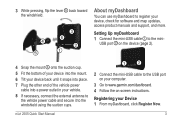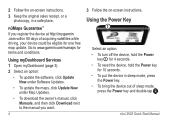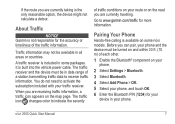Garmin nuvi 2595LMT Support Question
Find answers below for this question about Garmin nuvi 2595LMT.Need a Garmin nuvi 2595LMT manual? We have 3 online manuals for this item!
Question posted by Anonymous-99733 on February 20th, 2013
2595 Have Had It For Two Days. Will Not Turn On Even When Hooked To Power Cable.
The person who posted this question about this Garmin product did not include a detailed explanation. Please use the "Request More Information" button to the right if more details would help you to answer this question.
Current Answers
Related Garmin nuvi 2595LMT Manual Pages
Similar Questions
Garmin 2539lmt Correct Antenna/vehicle Power Cable For Traffic
Why does my Garmin Nuvi 2539 LMT with Garm TA10 say that it can not receive a traffic signal with th...
Why does my Garmin Nuvi 2539 LMT with Garm TA10 say that it can not receive a traffic signal with th...
(Posted by wilsondf 7 years ago)
How Can I Turn Off The Simulation Mode - Gps Garmin 2595lmt
(Posted by jacobmarku 9 years ago)
Garmin Nuvi 2595 Lmt Turns Off When Connected By Power
(Posted by bob76nu 10 years ago)
The Vehicle Power Cable Charger
is the vehicle power cable charger under a year warranty
is the vehicle power cable charger under a year warranty
(Posted by kkawyoon 12 years ago)