Garmin nuvi 2555LMT Support Question
Find answers below for this question about Garmin nuvi 2555LMT.Need a Garmin nuvi 2555LMT manual? We have 3 online manuals for this item!
Question posted by liamml on September 15th, 2014
Nuvi 2555lm Wont Power Up
The person who posted this question about this Garmin product did not include a detailed explanation. Please use the "Request More Information" button to the right if more details would help you to answer this question.
Current Answers
There are currently no answers that have been posted for this question.
Be the first to post an answer! Remember that you can earn up to 1,100 points for every answer you submit. The better the quality of your answer, the better chance it has to be accepted.
Be the first to post an answer! Remember that you can earn up to 1,100 points for every answer you submit. The better the quality of your answer, the better chance it has to be accepted.
Related Garmin nuvi 2555LMT Manual Pages
Owner's Manual - Page 3


Table of Contents
Getting Started 1 Connecting the Device to Vehicle Power...........1 About myDashboard 2 About Sleep Mode 4 Adjusting the Screen Brightness 4 Adjusting the Volume 4 About Automatic Volume 5 Status Bar Icons 5 Satellite Signals 6 Using the On-screen Buttons 7 ...
Owner's Manual - Page 5
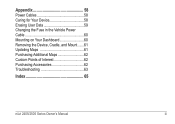
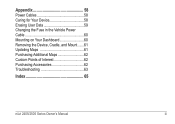
Appendix 58 Power Cables 58 Caring for Your Device 58 Erasing User Data 59 Changing the Fuse in the Vehicle Power Cable 60 Mounting on Your Dashboard 60 Removing the Device, Cradle, and Mount.......61 Updating Maps 61 Purchasing Additional Maps 62 Custom Points of Interest 62 Purchasing Accessories 62 Troubleshooting 63
Index 65
nüvi 2405/2505 Series Owner's Manual
iii
Owner's Manual - Page 7


Connecting the Device to vehicle power (page 1).
2 Mount the device (page 1). 3 Register the device (page 3). 4 Check for updates.
• ...important information.
1 Connect the device to Vehicle Power
WARNING This product contains a lithium-ion battery.
Before you use your device on battery power, you should charge it.
1 Plug the vehicle power cable ➊ into the USB port on the...
Owner's Manual - Page 8
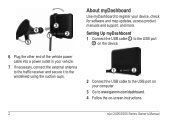
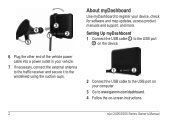
Setting Up myDashboard 1 Connect the USB cable ➊ to the USB port
➋ on the device.
6 Plug the other end of the vehicle power cable into a power outlet in your vehicle.
7 If necessary, connect the external antenna to the traffic receiver and secure it to the windshield using the suction cups.
➊&#...
Owner's Manual - Page 9
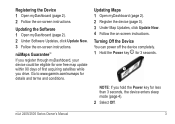
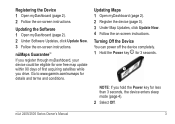
.../numaps for one free map update within 90 days of first acquiring satellites while you hold the Power key for less than 3 seconds, the device enters sleep mode (page 4).
2 Select Off..... nüvi 2405/2505 Series Owner's Manual
3
Turning Off the Device You can power off the device completely. 1 Hold the Power key ➊ for 3 seconds.
➊
NOTE: If you drive. Updating the Software...
Owner's Manual - Page 10
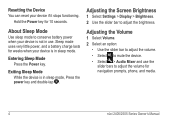
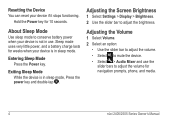
... Mode While the device is in sleep mode, Press the power key and double-tap . About Sleep Mode
Use sleep mode to conserve battery power when your device if it stops functioning.
Adjusting the Volume
...the device. • Select > Audio Mixer and use . Sleep mode uses very little power, and a battery charge lasts for navigation prompts, phone, and media.
4
nüvi 2405/2505 Series Owner's...
Owner's Manual - Page 12
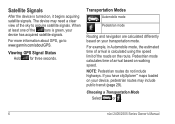
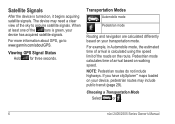
...If you have cityXplorer™ maps loaded on walking speed. For more information about GPS, go to acquire satellite signals. Pedestrian mode calculates time of arrival based on your ... highways. Satellite Signals
After the device is green, your device has acquired satellite signals. Viewing GPS Signal Status Hold for three seconds. Choosing a Transportation Mode
Select
or .
6
nüvi...
Owner's Manual - Page 13
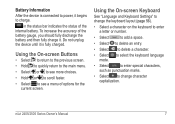
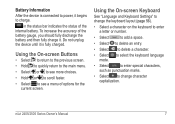
To increase the accuracy of the battery gauge, you should fully discharge the battery and then fully charge it begins to power, it .
Battery Information After the device is fully charged. Using the On-screen Buttons
• Select to return to the previous screen.
• Hold to ...
Owner's Manual - Page 50
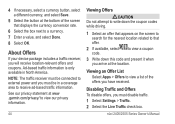
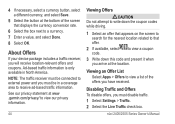
... currency, and select Save.
5 Select the button at the bottom of the offers you have received. NOTE: The traffic receiver must be connected to external power and you must disable traffic. 1 Select Settings > Traffic. 2 Select the Live Traffic check box. Ad-based traffic information is only available in a coverage area to...
Owner's Manual - Page 52
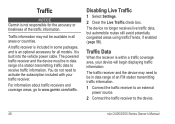
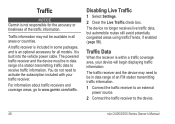
... of an FM station transmitting traffic information.
1 Connect the traffic receiver to an external power source.
2 Connect the traffic receiver to receive traffic information. It is an optional accessory... not need to be in some packages, and is built into the vehicle power cable.
The powered traffic receiver and the device must be in all models. Traffic
NOTICE Garmin is within ...
Owner's Manual - Page 53
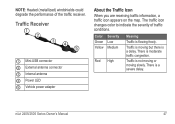
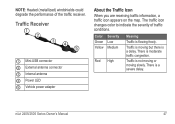
.../2505 Series Owner's Manual
47
Traffic is a severe delay. Traffic Receiver
➊ Mini-USB connector ➋ External antenna connector ➌ Internal antenna ➍ Power LED ➎ Vehicle power adapter
About the Traffic Icon
When you are receiving traffic information, a traffic icon appears on the map. The traffic icon changes color to indicate...
Owner's Manual - Page 59


... for a given route. • Faster Time-calculates routes that require significant operator attention and could become a distraction while driving.
• GPS Simulator-stops the device from receiving a GPS signal, and saves battery power. Route Preferences Select Settings > Navigation > Calculation Mode.
• Dashboards-sets the map dashboard layout.
• myMaps
Enabling Maps TIP: To...
Owner's Manual - Page 60
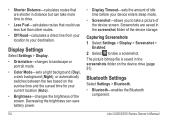
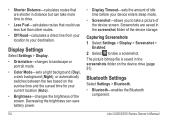
... the sunset time for your current location (Auto).
• Brightness-changes the brightness of the screen. Screenshots are shorter in distance but can save battery power.
54
• Display Timeout-sets the amount of idle time before your destination.
Bluetooth Settings
Select Settings > Bluetooth. • Bluetooth-enables the Bluetooth
component. nü...
Owner's Manual - Page 64
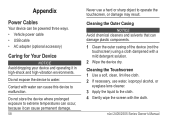
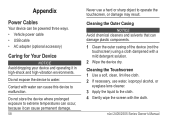
..., clean, lint-free cloth. 2 If necessary, use a hard or sharp object to operate the touchscreen, or damage may result. Appendix
Power Cables
Your device can be powered three ways. • Vehicle power cable • USB cable • AC adapter (optional accessory)
Caring for Your Device
notice Avoid dropping your device and operating it...
Owner's Manual - Page 66
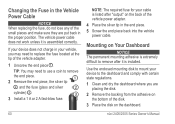
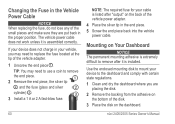
.... 4 Place the silver tip in the end piece. 5 Screw the end piece back into the vehicle power cable. TIP: You may need to mount your device does not charge in the proper position.
nüvi ...
3 Install a 1 A or 2 A fast-blow fuse.
60
NOTE: The required fuse for your cable is listed after it is installed. The vehicle power cable does not work unless it is assembled correctly.
Owner's Manual - Page 69


... disk drives listed in USB mass storage to the power outlet. • Your device can only charge between 32°F and 113°F (between changes, turn down the backlight (page 54). Troubleshooting
Problem
Solution
My device is not acquiring • Verify the GPS simulator is in USB mass storage mode, a picture of...
Quick Start Manual - Page 2
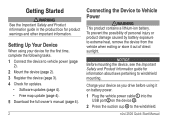
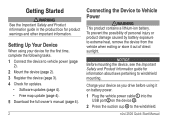
... owner's manual (page 4).
2
Connecting the Device to windshield mounting.
Charge your device for the first time, complete the following tasks. 1 Connect the device to vehicle power (page
2). 2 Mount the device (page 2). 3 Register the device (page 3). 4 Check for product warnings and other important information. Setting Up Your Device
When using your device...
Quick Start Manual - Page 3
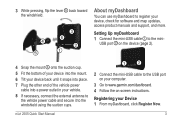
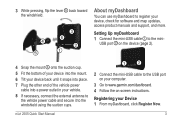
... mount. 6 Tilt your device back until it snaps into place. 7 Plug the other end of the vehicle power
cable into a power outlet in your vehicle.
8 If necessary, connect the external antenna to the vehicle power cable and secure it to the windshield using the suction cups.
➊➋
2 Connect the mini-USB cable...
Quick Start Manual - Page 4
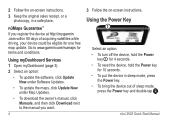
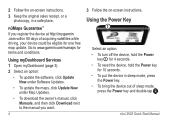
... the device at http://my.garmin .com within 90 days of sleep mode,
press the Power key and double-tap . nüvi 2505 Quick Start Manual
Using myDashboard Services 1 Open...the on -screen instructions. 3 Keep the original sales receipt, or a
photocopy, in sleep mode, press
the Power key. • To bring the device out of acquiring satellites while driving, your device could be eligible for 10...
Quick Start Manual - Page 7
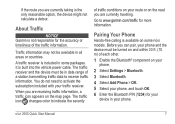
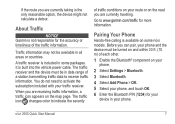
... in all areas or countries.
The traffic icon changes color to receive traffic information. Pairing Your Phone
Hands-free calling is built into the vehicle power cable. You do not need to www.garmin.com/traffic for more information. When you are receiving traffic information, a traffic icon appears on the map...
Similar Questions
Garmin Nuvi 255w Wont Power Up
(Posted by prger 10 years ago)
How To Turn On Garmin Nuvi 2455lmt Wont Power Up
(Posted by rsibhjunfig 10 years ago)
My Garmin Nuvi 2555lm Wont Update And It Says Unexpected Error
my unit will not update says unexpected errors
my unit will not update says unexpected errors
(Posted by shacter39 11 years ago)

