Garmin nuvi 2455LMT Support Question
Find answers below for this question about Garmin nuvi 2455LMT.Need a Garmin nuvi 2455LMT manual? We have 3 online manuals for this item!
Question posted by Anonymous-91963 on January 2nd, 2013
Screen Will Not Turn On
The person who posted this question about this Garmin product did not include a detailed explanation. Please use the "Request More Information" button to the right if more details would help you to answer this question.
Current Answers
There are currently no answers that have been posted for this question.
Be the first to post an answer! Remember that you can earn up to 1,100 points for every answer you submit. The better the quality of your answer, the better chance it has to be accepted.
Be the first to post an answer! Remember that you can earn up to 1,100 points for every answer you submit. The better the quality of your answer, the better chance it has to be accepted.
Related Garmin nuvi 2455LMT Manual Pages
Important Safety and Product Information - Page 2


... stays on the vehicle dashboard ➋. Minimize the amount of time spent viewing the device screen while driving and use voice prompts when possible.
• Do not input destinations, change ...access any functions requiring prolonged use your local waste disposal department to dispose of damage to the GPS device, fire, chemical burn, electrolyte leak, and/or injury.
• Do not leave ...
Important Safety and Product Information - Page 4
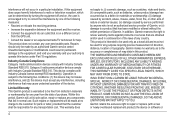
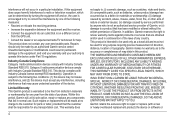
... equipment does cause harmful interference to radio or television reception, which can be determined by turning the equipment off and on a different circuit from the date of Garmin. This device ...batteries, unless product damage has occurred due to correct the interference by one year from the GPS unit.
• Consult the dealer or an experienced radio/TV technician for any country.
...
Owner's Manual - Page 3


...About Sleep Mode 4 Adjusting the Screen Brightness 4 Adjusting the Volume 4 About Automatic Volume 5 Status Bar Icons 5 Satellite Signals 6 Using the On-screen Buttons 7 Using the On-screen Keyboard 7 About Shortcuts 8
Finding ... Road Features 24
Map Pages 25 Customizing the Map 25 Viewing Turns 26 Pedestrian Routes 29 Viewing Current Location Information 30
Hands-Free Phone Calls 31 ...
Owner's Manual - Page 8
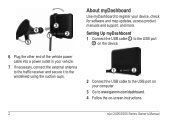
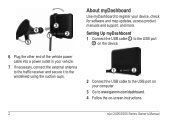
... receiver and secure it to the windshield using the suction cups.
➊➋
2 Connect the USB cable to www.garmin.com/dashboard. 4 Follow the on-screen instructions.
2
nüvi 2405/2505 Series Owner's Manual
Owner's Manual - Page 9
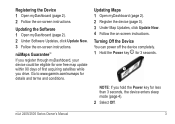
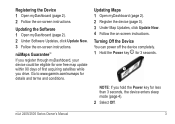
...nüvi 2405/2505 Series Owner's Manual
3
Turning Off the Device You can power off the device completely...1 Open myDashboard (page 2). 2 Under Software Updates, click Update Now. 3 Follow the on -screen instructions.
Registering the Device 1 Open myDashboard (page 2). 2 Follow the on -screen instructions. Updating Maps 1 Open myDashboard (page 2). 2 Register the device (page 3). 3 Under...
Owner's Manual - Page 10
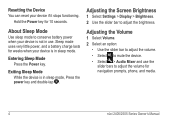
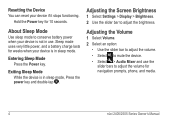
Sleep mode uses very little power, and a battery charge lasts for navigation prompts, phone, and media.
4
nüvi 2405/2505 Series Owner's Manual Adjusting the Screen Brightness
1 Select Settings > Display > Brightness. 2 Use the slider bar to adjust the volume for weeks when your device is in sleep mode. Resetting the Device ...
Owner's Manual - Page 12
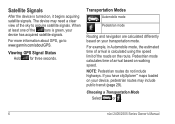
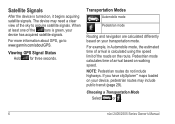
The device may include public transit (page 29). For more information about GPS, go to acquire satellite signals.
When at least one of the roads on...mode calculates time of the sky to www.garmin.com/aboutGPS. NOTE: Pedestrian routes do not include highways.
Viewing GPS Signal Status Hold for three seconds. For example, in Automobile mode, the estimated time of arrival is calculated using...
Owner's Manual - Page 13
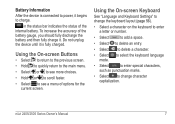
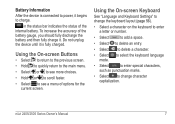
... the battery gauge, you should fully discharge the battery and then fully charge it begins to see a menu of the internal battery.
Using the On-screen Keyboard
See "Language and Keyboard Settings" to change the keyboard layout (page 56).
• Select a character on the keyboard to enter a letter or number.
•...
Owner's Manual - Page 17
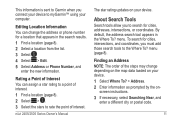
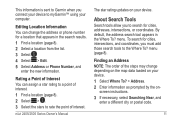
... the search results. 1 Find a location (page 8). 2 Select a location from the list. 3 Select . 4 Select > Edit. 5 Select Address or Phone Number, and
enter the new information. menu. screen instructions. 3 If necessary, select Searching Near, and
enter a different city or postal code.
11
To search for a location that appears in the Where To?
Rating...
Owner's Manual - Page 19
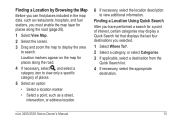
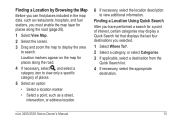
...;vi 2405/2505 Series Owner's Manual
13
Location markers appear on the map for places along the road (page 25).
1 Select View Map. 2 Select the screen. 3 Drag and zoom the map to display the area
to view additional information. Finding a Location by Browsing the Map Before you can find places included...
Owner's Manual - Page 21
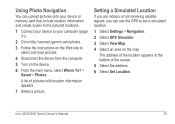
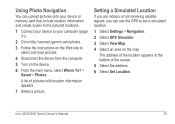
...picture.
Using Photo Navigation
You can use the GPS to
select and load pictures.
4 Disconnect the device from the computer. 5 Turn on the map. A list of the screen.
5 Select the address. 6 Select Set Location...Web site to set a simulated location.
1 Select Settings > Navigation. 2 Select GPS Simulator. 3 Select View Map. 4 Select an area on the device. 6 From the main menu, select Where To?...
Owner's Manual - Page 25
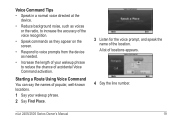
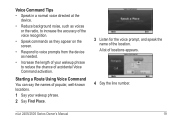
...; Reduce background noise, such as voices or the radio, to increase the accuracy of the voice recognition.
• Speak commands as they appear on the screen.
• Respond to voice prompts from the device as needed.
• Increase the length of your wakeup phrase. 2 Say Find Place.
3 Listen for the voice...
Owner's Manual - Page 27
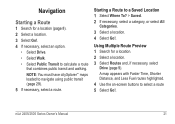
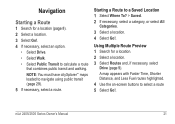
A map appears with Faster Time, Shorter Distance, and Less Fuel routes highlighted. 4 Use the on-screen buttons to a Saved Location 1 Select Where To? > Saved. 2 If necessary, select a category, or select All
Categories. 3 Select a location. 4 Select Go!. Starting a Route to select a route 5 ...
Owner's Manual - Page 28
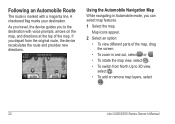
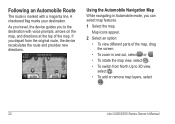
... Following an Automobile Route
The route is marked with voice prompts, arrows on the map, and directions at the top of the map, drag the screen.
• To zoom in Automobile mode, you depart from North Up to the destination with a magenta line.
Owner's Manual - Page 65
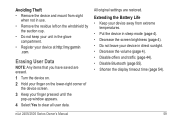
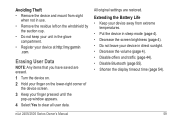
... corner of
the device screen. 3 Keep your finger pressed until the
pop-up window appears. 4 Select Yes to clear all user data. All original settings are erased. 1 Turn the device on. ...and mount from extreme
temperatures. • Put the device in sleep mode (page 4). • Decrease the screen brightness (page 4). • Do not leave your device in direct sunlight. • Decrease the volume (...
Owner's Manual - Page 69


...suction cup (page 1).
cycle).
My battery gauge does not Allow the unit to a computer is turned off (page 53).
removable disk drives listed in USB mass storage mode, a picture of parking ...is not acquiring • Verify the GPS simulator is shown on the device screen. satellite signals
• From the main menu, select Settings > System > GPS Simulator.
• Take your device ...
Owner's Manual - Page 73
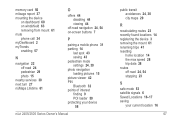
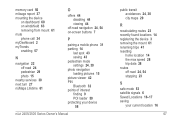
... myDashboard 2 myTrends enabling 57
N
navigation 22 off road 24 pedestrian 29 photo 15
nearby services 30 next turn 27 nüMaps Lifetime 61
O
offers 44 disabling 44 viewing 44
off-road navigation 24, 54 on-screen buttons 7
P
pairing a mobile phone 31 parking 14
last spot 43 saving 43 pedestrian mode settings 24...
Owner's Manual - Page 74
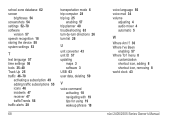
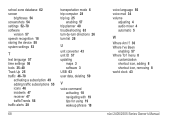
school zone database 62 screen
brightness 54 screenshots 54 settings 52-70 software
version 57 speech recognition 18 storing the... traffic alerts 28
68
transportation mode 6 trip computer 28 trip log 25
enabling 57 trip planner 40 troubleshooting 63 turn-by-turn directions 26 turn list 26
U
unit converter 43 unit ID 57 updating
maps 3 software 3 USB 63 user data, deleting 59
...
Quick Start Manual - Page 4


... the Power key and double-tap .
Using the Power Key
➊
Select an option: • To turn off the device, hold the Power
key ➊ for 4 seconds. • To reset the device, hold...
nüvi 2405 Quick Start Manual nüMaps Guarantee™ If you want.
3 Follow the on -screen instructions. 3 Keep the original sales receipt, or a
photocopy, in sleep mode, press
the Power key. ...
Quick Start Manual - Page 6
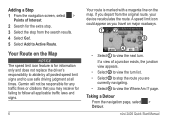
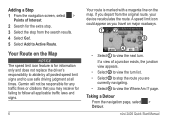
... roadways.
➊➋
➌
➍
• Select ➊ to view the next turn list. • Select ➌ to stop from the original route, your device recalculates the route...page.
Adding a Stop 1 From the navigation screen, select >
Points of a junction exists, the junction view appears.
• Select ➋ to view the turn . Garmin will not be responsible for any ...
Similar Questions
How To Turn On Garmin Nuvi 2455lmt From Sleep Mode?
(Posted by nestblak 9 years ago)
How To Calibrate The Screen On Garmin Gps Nuvi Lm40
(Posted by hammafuzzy1 10 years ago)
How To Turn On Garmin Nuvi 2455lmt Wont Power Up
(Posted by rsibhjunfig 10 years ago)

