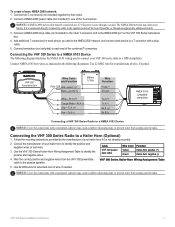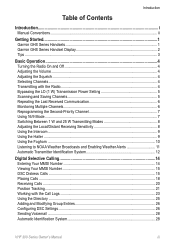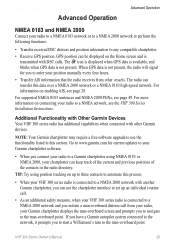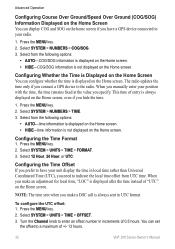Garmin VHF 300 Support Question
Find answers below for this question about Garmin VHF 300 - Marine Radio.Need a Garmin VHF 300 manual? We have 3 online manuals for this item!
Question posted by eddyx on April 30th, 2017
Speaker Not Connected
I installed e new speaker and now I can hear and receive all calls, but I can't talk myself.In the details on screen, I get the message : speaker not connected.what could be the problem please ?many thanks.
Current Answers
Answer #1: Posted by techyagent on May 1st, 2017 3:57 AM
I kindly refer you to the product's manual
please click below
https://www.manualslib.com/manual/56440/Garmin-190-01098-02.html
Thanks
Techygirl
Related Garmin VHF 300 Manual Pages
Similar Questions
Heart Rate Monitor Pairing Trouble!
Lately, I updated my Edge 810 for 5.0 version, and since I did that, my Edge recognize the sensors s...
Lately, I updated my Edge 810 for 5.0 version, and since I did that, my Edge recognize the sensors s...
(Posted by clement425 8 years ago)
Garmin Edge 500 Wont Go Into Mass Storage Mode
(Posted by Peser 9 years ago)
Oregon 400t
On startup I get screen message ' this accessory is not supported ' and when I try to connect to pc ...
On startup I get screen message ' this accessory is not supported ' and when I try to connect to pc ...
(Posted by moscr8 11 years ago)
Oregon 400t.
On startup I get screen message ' this accessory is not supported '. What does this mean, Also when ...
On startup I get screen message ' this accessory is not supported '. What does this mean, Also when ...
(Posted by moscr8 11 years ago)
Connecting A Gps Iii Plus To A Computer With A Usb Port?
I need to connect my Garmin GPS III Plus with a DB9 serial connector to my new computer which only h...
I need to connect my Garmin GPS III Plus with a DB9 serial connector to my new computer which only h...
(Posted by shiresdl 12 years ago)