Garmin Montana 650t Support Question
Find answers below for this question about Garmin Montana 650t.Need a Garmin Montana 650t manual? We have 4 online manuals for this item!
Question posted by romanogaspardis on February 5th, 2012
How Do I Delete Items From The Recently Found List?
I have a number if addresses in the recently found list, Some where added accidentally how do I delete these from the Montana 650T. Any help would be great. Thankyou
Current Answers
There are currently no answers that have been posted for this question.
Be the first to post an answer! Remember that you can earn up to 1,100 points for every answer you submit. The better the quality of your answer, the better chance it has to be accepted.
Be the first to post an answer! Remember that you can earn up to 1,100 points for every answer you submit. The better the quality of your answer, the better chance it has to be accepted.
Related Garmin Montana 650t Manual Pages
Owner's Manual - Page 3
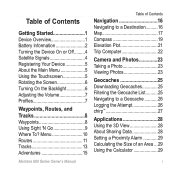
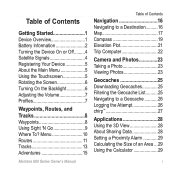
... 11 Tracks 13 Adventures 15
Montana 600 Series Owner's Manual
Table of Contents
Navigation 16 Navigating to a Destination 16 Map 17 Compass 19 Elevation Plot 21 Trip Computer 22
Camera and Photos 23 Taking a Photo 23 Viewing Photos 23
Geocaches 25 Downloading Geocaches 25 Filtering the Geocache List 25 Navigating to a Geocache...
Owner's Manual - Page 5


...
➊
➌
➍
➎ ➐➏
➑
➊ Camera lens (650 and 650t only) ➋ Power key ➌ microSD™ card slot (under battery
door) (page 49) ... the Important Safety and Product Information guide in the product box for external GPS
antenna (under weather cap)
Montana 600 Series Owner's Manual
1 Calibrate the compass (page 19).
6. Install the batteries (...
Owner's Manual - Page 8
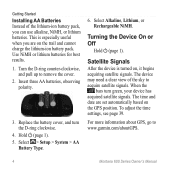
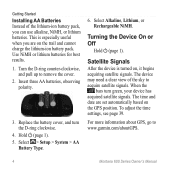
...the Device On or Off
Hold (page 1). Select Alkaline, Lithium, or Rechargeable NiMH. For more information about GPS, go to remove the cover.
2. Replace the battery cover, and turn green, your device has acquired ... D-ring counter-clockwise, and pull up to www.garmin.com/aboutGPS.
4
Montana 600 Series Owner's Manual Hold (page 1). 5. When the
bars turn the D-ring clockwise.
4. The ...
Owner's Manual - Page 12
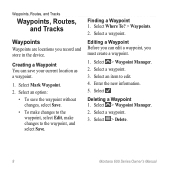
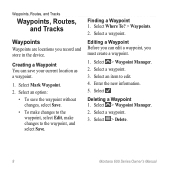
... are locations you must create a waypoint.
1. Select > Waypoint Manager. 2. Creating a Waypoint You can edit a waypoint, you record and store in the device. Select a waypoint. Select > Delete.
8
Montana 600 Series Owner's Manual Select an item to the waypoint, and select Save. Select a waypoint. 3. Select Where To? > Waypoints. 2. Select a waypoint. 3. Select > Waypoint Manager...
Owner's Manual - Page 16
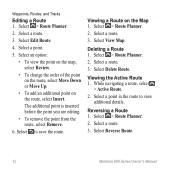
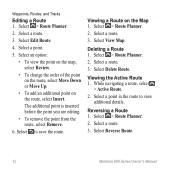
Select > Route Planner. 2. Select a route. 3. Deleting a Route 1. Viewing the Active Route 1. Reversing a Route 1. Select to view
additional details. Viewing a Route on the route, select Insert. Select View Map.
Select a point in the route to save the route. Select a point.
5.
Select > Route Planner. 2. Select Reverse Route.
12
Montana 600 Series Owner's Manual While ...
Owner's Manual - Page 18
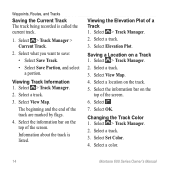
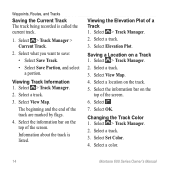
Waypoints, Routes, and Tracks
Saving the Current Track The track being recorded is listed. Select what you want to save:
• Select Save Track.
&#... 4. Select View Map. Changing the Track Color 1. Saving a Location on the track. 5. Select a color.
14
Montana 600 Series Owner's Manual Information about the track is called the current track.
1. Select the information bar on the top of...
Owner's Manual - Page 19
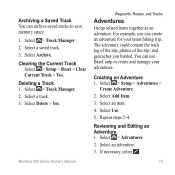
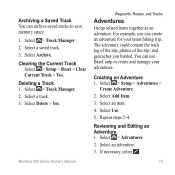
...Select > Track Manager. 2. Creating an Adventure 1. Select Use.
5. Select an adventure.
3. Deleting a Track 1. Select an item.
4. Select > Adventures.
2.
If necessary, select .
15 Montana 600 Series Owner's Manual
Waypoints, Routes, and Tracks
Adventures
Group related items together as an adventure.
Select a track. 3. Archiving a Saved Track You can create an adventure...
Owner's Manual - Page 23
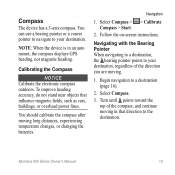
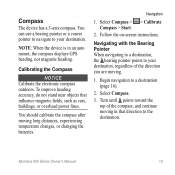
...Begin navigation to your destination, regardless of the compass, and continue moving in an auto mount, the compass displays GPS heading, not magnetic heading. Turn until points toward the top of the direction you are moving long distances, ... pointer to navigate to a destination (page 16).
2. You should calibrate the compass after moving .
1. Montana 600 Series Owner's Manual
19
Owner's Manual - Page 27
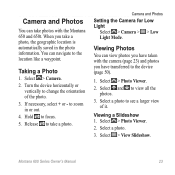
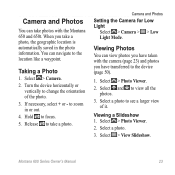
When you have taken with the Montana 650 and 650t. Camera and Photos
Setting the Camera for Low Light
Select > Camera > > Low...saved in or out.
4. Release to focus.
5. Select a photo to the location like a waypoint. Select > Photo Viewer.
2. Montana 600 Series Owner's Manual
23
to the device (page 50).
1.
Select > View Slideshow. Select > Photo Viewer.
2. Camera and ...
Owner's Manual - Page 28
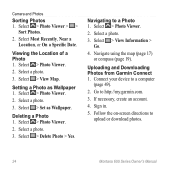
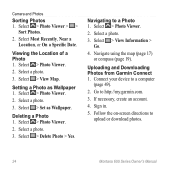
... as Wallpaper. Select > Photo Viewer.
2.
Viewing the Location of a Photo 1. Go to upload or download photos.
24
Montana 600 Series Owner's Manual
Select > Photo Viewer.
2. Select Most Recently, Near a Location, or On a Specific Date. Deleting a Photo 1. Camera and Photos
Sorting Photos 1.
Select a photo.
3. Follow the on-screen directions to http://my.garmin.com...
Owner's Manual - Page 29
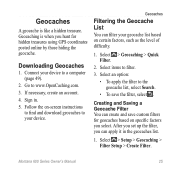
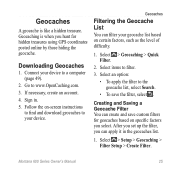
... to filter.
3. Montana 600 Series Owner's Manual
25 Downloading Geocaches
1. Geocaches
Filtering the Geocache List
You can filter your device. Select items to www.OpenCaching.com...Sign in the geocaches list.
1. Select an option:
• To apply the filter to the geocache list, select Search.
• To save custom filters for hidden treasures using GPS coordinates posted online by...
Owner's Manual - Page 30
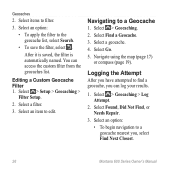
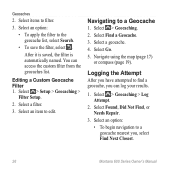
... named. Select > Setup > Geocaching >
Filter Setup.
2. Select an item to a geocache nearest you, select Find Next Closest.
26
Montana 600 Series Owner's Manual
Select Find a Geocache. 3. Select a geocache. 4. Select Go. 5. Logging the Attempt
After you can access the custom filter from the geocaches list. Select an option: • To begin navigation to edit...
Owner's Manual - Page 31


... a comment, and select .
• To rate the geocache, select Rate Geocache, and select an item to a geocache (page 26). Finding a Geocache with a chirp 1. Select > Geocaching > Show
chirp™ Details.
2. Begin navigating to rate. Geocaches
Enable chirp Searching 1.
Montana 600 Series Owner's Manual
27 Only the owner of the geocache. Select > Setup > Geocaching...
Owner's Manual - Page 38


Select > Setup > Profiles. 2. Deleting a Profile 1. Select > Setup > Profiles. 4. Customize the data fields as street names.
34
Montana 600 Series Owner's Manual Select a profile.
3. For information about WAAS, go to Normal, WAAS/EGNOS (Wide Area Augmentation System/European Geostationary Navigation Overlay Service), or Demo Mode (GPS off). Customizing Your Device
Creating a ...
Owner's Manual - Page 48
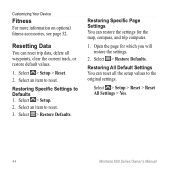
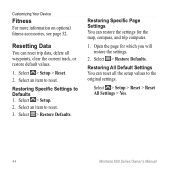
...Setup. 2.
Resetting Data
You can reset trip data, delete all the setup values to Defaults 1. Select an item to reset. Select > Restore Defaults. Open the page ...will restore the settings.
2. Select > Setup > Reset > Reset All Settings > Yes.
44
Montana 600 Series Owner's Manual
Restoring Specific Settings to the original settings. Customizing Your Device
Fitness
For more ...
Owner's Manual - Page 64
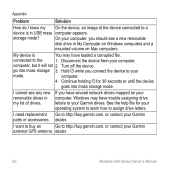
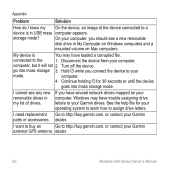
... my list of the device connected to a
device is
You may have trouble assigning drive letters to your
mode. If you have several network drives mapped on Mac computers. dealer.
60
Montana 600 Series...your operating system to learn how to http://buy .garmin.com, or contact your Garmin
external GPS antenna.
I know my On the device, an image of drives.
I want to buy an
...
Owner's Manual - Page 66
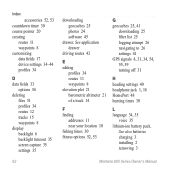
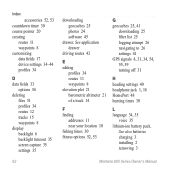
...34
D data fields 33
options 54 deleting
files 51 profiles 34 routes 12 tracks... See also batteries charging 3 installing 2 removing 3
Montana 600 Series Owner's Manual See application drawer
driving routes...addresses 11 near your location 10 fishing times 30 fitness options 52, 53
G geocaches 25, 41
downloading 25 filter list 25 logging attempt 26 navigating to 26 settings 41 GPS...
Owner's Manual - Page 68
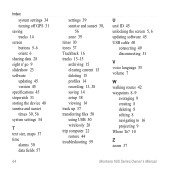
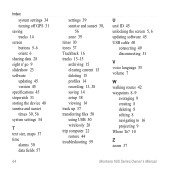
Index
system settings 34 turning off GPS 31 saving tracks 14 screen buttons 5-6 orient 6 sharing data 28 sight n' go 9 slideshow 23 ...USB cable 60
connecting 49 disconnecting 51
V voice language 35 volume 7
W walking routes 42 waypoints 8-9
averaging 9 creating 8 deleting 8 editing 8 navigating to 16 projecting 9 Where To? 10
Z zoom 37
Montana 600 Series Owner's Manual
Quick Start Manual - Page 2
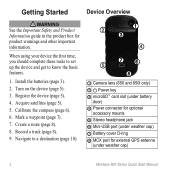
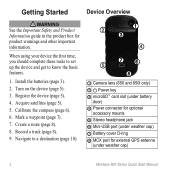
...).
➋
➊
➌
➍
➎ ➐➏
➑
➊ Camera lens (650 and 650t only)
➋ Power key ➌ microSD™ card slot (under battery
door) ➍ Power connector for optional
... Product Information guide in the product box for external GPS antenna
(under weather cap)
2
Montana 600 Series Quick Start Manual Turn on the device (page 5).
3.
Similar Questions
How To Delete Items In The Last Found Places Section On A Garmin 120 Rino
(Posted by mergcorr 10 years ago)


