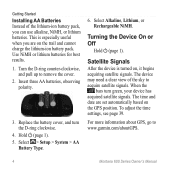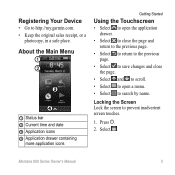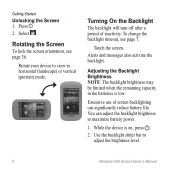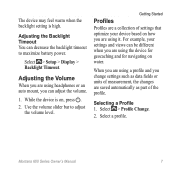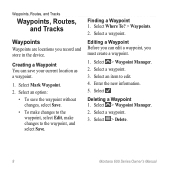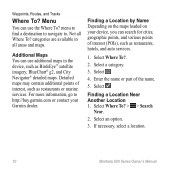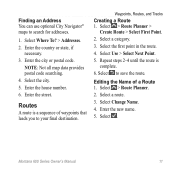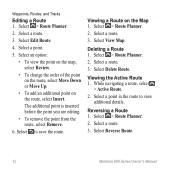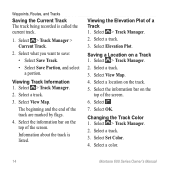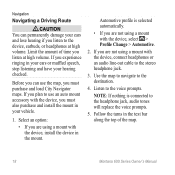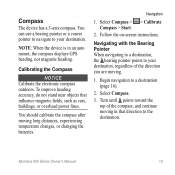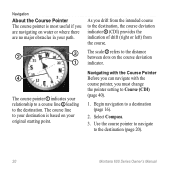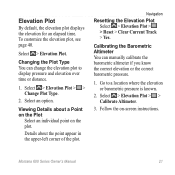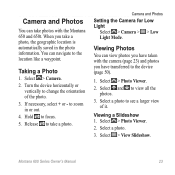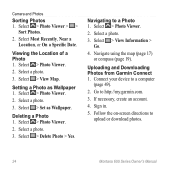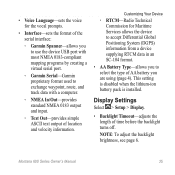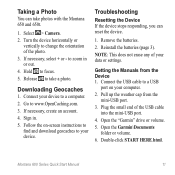Garmin Montana 600 Support Question
Find answers below for this question about Garmin Montana 600.Need a Garmin Montana 600 manual? We have 4 online manuals for this item!
Question posted by llcordust on May 4th, 2014
How To Change Language On Garmin Montana 600
The person who posted this question about this Garmin product did not include a detailed explanation. Please use the "Request More Information" button to the right if more details would help you to answer this question.
Current Answers
Related Garmin Montana 600 Manual Pages
Similar Questions
Etrex 20 Change Language
I accidentally choose a different language when setting up the device and now I dont know how to go ...
I accidentally choose a different language when setting up the device and now I dont know how to go ...
(Posted by flowers29w 9 years ago)
Does The Garmin Montana 600 Gps Have Track Manager
(Posted by jdmivgisl 9 years ago)
How To Change Language For Garmin Etrex10?
garmin etrex 10 has only the english language,i want to change it to frensh.
garmin etrex 10 has only the english language,i want to change it to frensh.
(Posted by benamormd 11 years ago)
Reposition A Waypoint On Garmin Montana 600?
How do I reposition a waypoint to my current location on Garmin Montana 600?
How do I reposition a waypoint to my current location on Garmin Montana 600?
(Posted by mikedavis 12 years ago)