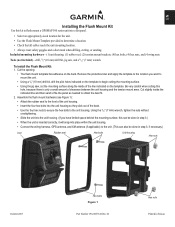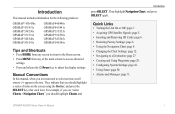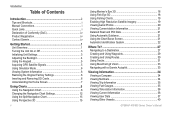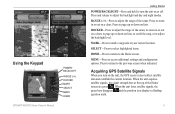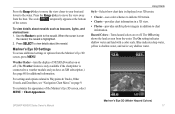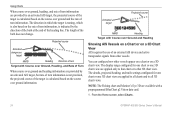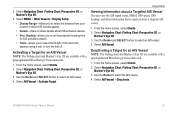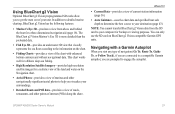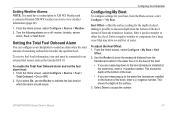Garmin GPSMAP 540s Support Question
Find answers below for this question about Garmin GPSMAP 540s - Marine GPS Receiver.Need a Garmin GPSMAP 540s manual? We have 4 online manuals for this item!
Question posted by tim47299 on July 29th, 2013
Flashing Depth Indicator
The debth indicator on my GPS/500 series flashes a debt that is not accurate. It appears to be stuck on one setting then flashes another depth for a while.
Current Answers
Related Garmin GPSMAP 540s Manual Pages
Similar Questions
How Do I Go Into Simulation Mode On A Garmin Marine Gps Modle741xs
how do I use simulation mode on a garmin 741xs marine ver
how do I use simulation mode on a garmin 741xs marine ver
(Posted by Curthupp 7 years ago)
Flashing Depth
My Garmin Striker 4dv will show depth and then freeze on that depth and start flashing for quite som...
My Garmin Striker 4dv will show depth and then freeze on that depth and start flashing for quite som...
(Posted by kenlawtonokc 7 years ago)
Flashing Question Mark
There is a constant flashing question mark appearing on the boat symbol. What does that mean?
There is a constant flashing question mark appearing on the boat symbol. What does that mean?
(Posted by oillaw 10 years ago)
541s Marine Gps. Depth Not Reading Out.
Depth has been working since installed. Now blank. Is there an on off control for this that may have...
Depth has been working since installed. Now blank. Is there an on off control for this that may have...
(Posted by therad50 11 years ago)
Fish Finder
I have sent this unit back and they sent me a new one? but still cant get ubit to locate fish, it is...
I have sent this unit back and they sent me a new one? but still cant get ubit to locate fish, it is...
(Posted by glipsky 13 years ago)