Garmin GPSMAP 420s Support Question
Find answers below for this question about Garmin GPSMAP 420s - Marine GPS Receiver.Need a Garmin GPSMAP 420s manual? We have 4 online manuals for this item!
Question posted by petermobile on September 21st, 2011
Brighten Screen
How to brighten screen on 420 very dull
Current Answers
There are currently no answers that have been posted for this question.
Be the first to post an answer! Remember that you can earn up to 1,100 points for every answer you submit. The better the quality of your answer, the better chance it has to be accepted.
Be the first to post an answer! Remember that you can earn up to 1,100 points for every answer you submit. The better the quality of your answer, the better chance it has to be accepted.
Related Garmin GPSMAP 420s Manual Pages
Owner's Manual - Page 3


... the Unit On or Off: page 3. • Acquiring GPS Satellite Signals: page 5. • Inserting and Removing SD Cards...GPSMAP® 420/420s GPSMAP 421/421s GPSMAP 520/520s GPSMAP 521/521s GPSMAP 550/550s GPSMAP 551/551s
GPSMAP 450/450s GPSMAP 451/451s GPSMAP 525/525s GPSMAP 526/526s GPSMAP 555/555s GPSMAP 556/556s
Tips and Shortcuts
• Press HOME from any screen to return to the Home screen...
Owner's Manual - Page 4


...GPS Satellite Signals 5 Using Simulator Mode 6 Viewing System Information 6 Restoring the Original Factory Settings 6 Inserting and Removing SD Cards 6 Understanding the Home Screen... 7
Using Charts 8 Using the Navigation Chart 8 Changing the Navigation Chart Settings 12 Using the Split Navigation Chart 14 Using Perspective 3D 15
ii
Using Mariner...GPSMAP 400/500 Series Owner's Manual
Owner's Manual - Page 11


..., the signal strength bars at www.garmin.com/aboutGPS. GPSMAP 400/500 Series Owner's Manual Press to mark a waypoint. Press to the Home screen. SELECT-Press to select highlighted items.
HOME-Press to...to adjust the range of the Home screen are green . Acquiring GPS Satellite Signals
When you turn the unit on the unit, the GPS receiver must collect satellite data and establish the current ...
Owner's Manual - Page 12


... to update the system software or to eject it from the chartplotter.
GPSMAP 400/500 Series Owner's Manual Press the card in again and release it ...cancel.
Getting Started
Using Simulator Mode
Simulator mode turns the GPS receiver off . From the Home screen select Configure > System > Simulator. 2. From the Home screen, select Configure > System > System Information > Factory Settings...
Owner's Manual - Page 13


...: Mariner's Eye 3D, Fish Eye 3D, and Fishing charts are available only if you use sonar features.
• Chart/Sonar-set up the screen to access all other vessels (page 30). • Configure-access unit and system settings (page 37). GPSMAP 400/500 Series Owner's Manual
Getting Started
• Sonar-set up and...
Owner's Manual - Page 14


...without navigational data. Fishing charts and Fish Eye 3D views are available when using a GPSMAP 420/421/520/521/525/526 (including "s" models), you are using optional BlueChart g2 ... chart to the information on the chart.
• Mariner's Eye 3D-provides a view from the Home screen, select Charts > Navigation Chart.
GPSMAP 400/500 Series Owner's Manual To access a Navigation ...
Owner's Manual - Page 16


... and Fuel Economy data bar on or off.
• Sailing-turn the GPS Speed, GPS Heading, Depth, and GPS Position data bar on or off.
Understanding Chart Data BlueChart g2 and BlueChart g2...speed and wind angle.
• Compass Tape-displayed at the top of the screen to most charts include depth contour lines (with deep water represented in the data ....
10
GPSMAP 400/500 Series Owner's Manual
Owner's Manual - Page 18
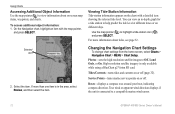
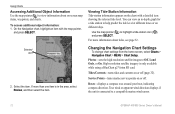
... points on different days. Select the item. Viewing Tide-Station Information Tide-station information appears on -screen map items, waypoints, and charts. High-resolution satellite imagery is connected to a compatible marine wind sensor.
12
GPSMAP 400/500 Series Owner's Manual
True wind or apparent wind direction displays if the unit is only available...
Owner's Manual - Page 21


...rings on or off to the navaid. To access the Perspective 3D screen from the Perspective 3D screen, select MENU. Press SELECT to view details about navaids such as ...above and behind the boat (according to your course), and provides a visual navigation
GPSMAP 400/500 Series Owner's Manual 15 Data Bars (page 9)-show or hide the ...aid. Using Mariner's Eye 3D
A BlueChart g2 Vision SD card offers...
Owner's Manual - Page 22


... view details about navaids such as beacons, lights, and obstructions:
16
GPSMAP 400/500 Series Owner's Manual Press the Range (-) key to move the view closer to your boat
and lower to move the view
away from the Mariner's Eye 3D screen, press MENU.
Use the Rocker to point to Waypoints & Tracks, Other...
Owner's Manual - Page 23


...present)-turns a cone that shows the area covered by red, green, and yellow spheres.
GPSMAP 400/500 Series Owner's Manual 17
The On setting indicates shallow water and land with ...land as a GPSMAP 420s) and a transducer wired through a marine network to receive sonar information. Fish Eye 3D Settings To access additional settings or options for the Fish Eye 3D screen, press MENU. ...
Owner's Manual - Page 27
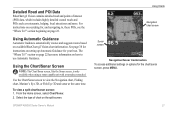
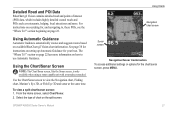
... for your boat. The "Where To?" Use the Chart/Sonar screen to view the Navigation chart, Fishing chart, Mariner's Eye 3D, or Fish Eye 3D and sonar at the same time. GPSMAP 400/500 Series Owner's Manual 21 To view a split chart/sonar screen: 1.
See page 38 for , and navigating to, these POIs, see...
Owner's Manual - Page 43
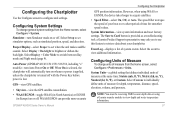
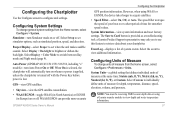
... when the unit makes audible sounds. GPSMAP 400/500 Series Owner's Manual 37 ...GPS-view GPS satellites.
• Skyview-view the GPS satellite constellation. • WAAS/EGNOS-toggle WAAS (in North America) or EGNOS
(in Europe) on or off. Configuring the Chartplotter
Configuring the Chartplotter
Use the Configure screen to brighten or darken the backlight.
Note: You must be receiving...
Owner's Manual - Page 47
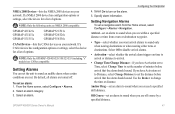
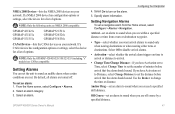
...a list of options. Select an alarm.
By default, all alarms are off . From the Home screen, select Configure > Alarms. 2. Off Course-set an alarm to set the number of minutes before ... device has configuration options or settings, select the device for a list of options. Note: Only the GPSMAP 420/450/520/550/525/555 (including "s" models) are met. To set the unit to arrival.
...
Owner's Manual - Page 48
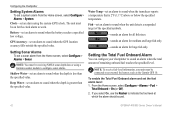
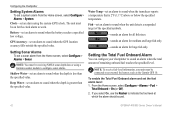
... the transducer reports a temperature that is less than the specified value.
From the Home screen, select Configure > Alarms > Fuel >
Total Onboard > On (or Off). 2. Note: You must be receiving NMEA sonar depth data or using the system (GPS) clock. To enable the Total Fuel Onboard alarm and set an alarm to sound when...
Owner's Manual - Page 51


...When connected to a transducer, the following chartplotters can be used as fishfinders:
GPSMAP 420s GPSMAP 421s GPSMAP 520s GPSMAP 521s GPSMAP 550s GPSMAP 551s
GPSMAP 450s GPSMAP 451s GPSMAP 525s GPSMAP 526s GPSMAP 555s GPSMAP 556s
Understanding the Full Screen
Select the Full Screen option to view a full-screen graph of the transducer's sonar readings. Depth Temperature
Speed
Suspended targets...
Owner's Manual - Page 56


...are available when you connect your chartplotter to your GPS position to a VHF radio over a NMEA 0183 ...X
X
X
X
X
X
X
X
X
X
X
X
X
X
X
50
GPSMAP 400/500 Series Owner's Manual Quickly set up and send individual routine call details to initiate...displays the manoverboard screen and prompts you to navigate to the man-overboard point.
The chartplotter can receive DSC distress and...
Owner's Manual - Page 61
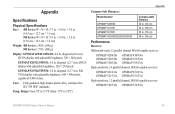
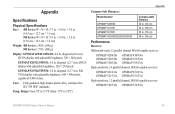
... parallel channel WAAS-capable receiver:
GPSMAP 420/420s GPSMAP 520/520s GPSMAP 550/550s
GPSMAP 450/450s GPSMAP 525/525s GPSMAP 555/555s
High-sensitivity, 14 parallel channel, WAAS-capable receiver:
GPSMAP 421/421s GPSMAP 451/451s GPSMAP 521/521s GPSMAP 551/551s
High-sensitivity, 12 parallel channel, WAAS-capable receiver:
GPSMAP 526/526s GPSMAP 556/556s
GPSMAP 400/500 Series Owner's Manual...
Owner's Manual - Page 62
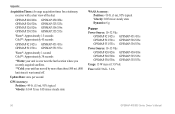
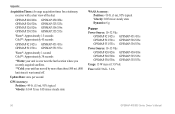
... second
GPS Accuracy: Position: Appendix
Acquisition Times: (Average acquisition times for a stationary receiver with a clear view of the sky)
GPSMAP 420/420s GPSMAP 520/520s GPSMAP 526/526s GPSMAP 550/550s
GPSMAP 450/450s GPSMAP 525/525s GPSMAP 556/556s GPSMAP 555/555s
Warm*: Approximately 15 seconds Cold**: Approximately 45 seconds
GPSMAP 421/421s GPSMAP 451/451s GPSMAP 521/521s GPSMAP 551...
Owner's Manual - Page 68


...42 clock 42 collision 44 deep water 42 fish 42 fuel 42 GPS accuracy 42 navigation 41 safe-zone 44 shallow water 42 sonar 42...Calibrate Water Speed 43 Chart/Sonar screen
using 21 chart data 10 charts
detail 13 fish eye 3D 17 fishing 18 mariner's eye 3D 15 navigation 8 settings... 43 fuel gauges 31 full screen, sonar 45 fuse 56
G
gain 49 Garmin Data Transfer 40 gauges
fuel 31 go to 22 GPS 5, 37, 56 Grid ...
Similar Questions
Gps Block Diagram
can i have the GPS block diagram for learjet aircraft
can i have the GPS block diagram for learjet aircraft
(Posted by rashidhinai0 2 years ago)
How Do I Go Into Simulation Mode On A Garmin Marine Gps Modle741xs
how do I use simulation mode on a garmin 741xs marine ver
how do I use simulation mode on a garmin 741xs marine ver
(Posted by Curthupp 7 years ago)
Garmin 420s Not Turning On
Garmin 420s in permenant mounting will turn on and get to the "second screen level", starts with a d...
Garmin 420s in permenant mounting will turn on and get to the "second screen level", starts with a d...
(Posted by dave18461 11 years ago)
System Update From Sd Card Not Executed
I created a SD card with system software update data, inserted the card in my GPSMAP 420s unit, and ...
I created a SD card with system software update data, inserted the card in my GPSMAP 420s unit, and ...
(Posted by zdenbenes 12 years ago)

