Garmin Astro 320 Support Question
Find answers below for this question about Garmin Astro 320.Need a Garmin Astro 320 manual? We have 6 online manuals for this item!
Question posted by djkkj on August 13th, 2016
Compass And Dog Location
out in the field the compass says my dog is oppisite direction that he is and a long way off when he is within 50ft.
Current Answers
There are currently no answers that have been posted for this question.
Be the first to post an answer! Remember that you can earn up to 1,100 points for every answer you submit. The better the quality of your answer, the better chance it has to be accepted.
Be the first to post an answer! Remember that you can earn up to 1,100 points for every answer you submit. The better the quality of your answer, the better chance it has to be accepted.
Related Garmin Astro 320 Manual Pages
Quick Start Manual - Page 1
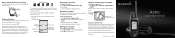
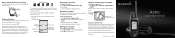
...
To open the Compass page: Press MENU > MENU > Advanced > GPS Applications > Compass. Using the Compass page to mark the location.
The Map page indicates the following: • the location of the dog, its name, and a track showing its subsidiaries
Astro™
quick start manual
Select the item in your destination, regardless of travel, you . Direction you are currently...
Quick Start Manual - Page 2
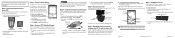
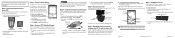
... Rocker up arrow or down arrow to the dog Dog Tracker Page
Blue LED
3. The
bars on -screen directions.
Select Start, press ENTER, and follow the on the Astro 220 indicate satellite strength. When communicating with the DC 30: Press DOG to adjust your current location and the location of the unit.
2. Connect the vehicle power cable...
Astro and DC 30 Owner's Manual - Page 4
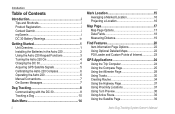
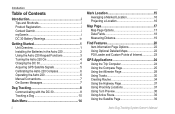
... the DC 30 4 Acquiring GPS Satellite Signals 5 Calibrating the Astro 220 Compass 6 Operating the Astro 220 6 Manual Conventions 7 On-Screen Messages 7
Dog Tracking 8 Communicating with the DC 30 8 Tracking a Dog 10
Main Menu 14
ii
Mark Location 15 Averaging a Marked Location 16 Projecting a Location 16
Map Page 17 Map Page Options 17 Data Fields 18 Measuring Distance 19
Find...
Astro and DC 30 Owner's Manual - Page 6
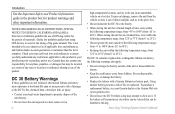
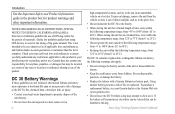
...dog may be harmful to 45˚C). To prevent damage, remove the unit from the vehicle or store it out of direct...high‑temperature location, such as in the taking of big game animals.
Check your jurisdiction prior to use of GPS dog collars for an...pack.
When storing the unit for the pursuit of mammals. Astro Dog Tracking System Owner's Manual SPECIAL NOTICE TO USERS IN CALIFORNIA ...
Astro and DC 30 Owner's Manual - Page 11
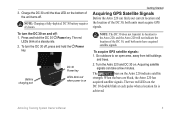
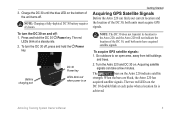
...at a steady rate. 2. The two red LEDs on . Astro Dog Tracking System Owner's Manual
Charge the DC 30 until both units must acquire GPS signals.
Battery charging port
DC 30 Power key
LEDs blink ...red when power is
achieved. Note: The DC 30 does not transmit its location to an open area, away...
Astro and DC 30 Owner's Manual - Page 12
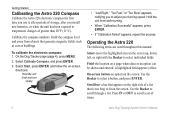
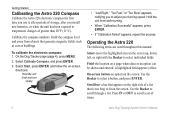
... A highlighted field appears yellow. Calibrate the compass outdoors. Select Calibrate Compass, and press ENTER. 3. Field-the location on the screen. Hold the compass level and away from objects that is too long to fit on a page where data or an option can be shown and entered.
Getting Started
Calibrating the Astro 220 Compass
Calibrate the Astro 220 electronic compass the first...
Astro and DC 30 Owner's Manual - Page 14


... to the Astro 220, and the Astro 220 will not indicate the location of dogs. Use the Rocker to establish communications with the Astro 220. Dog pointer (direction to
the dog)
Dog status icon
Distance to view the Dog Information page.
Astro Dog Tracking System Owner's Manual Press ENTER to the dog
Dog Tracker Page
To view details about a selected dog: 1. Dog Tracking
Dog Tracking
This...
Astro and DC 30 Owner's Manual - Page 15
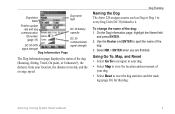
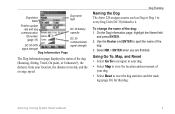
... of your location, the distance traveled, and the average speed.
To change the name of the
dog. 3. Astro Dog Tracking System Owner's Manual
Select OK > ENTER when you are finished.
Use the Rocker and ENTER to spell the name of the dog: 1. On the Dog Information page, highlight the Name field
and press ENTER. 2. Dog status fields
Dog name field
Position...
Astro and DC 30 Owner's Manual - Page 20
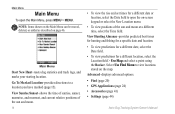
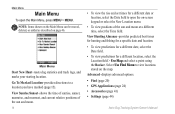
... for a different date, select the Date field.
• To view predictions for a different date or location, select the Date field to a location you have marked (page 15).
Advanced-displays advanced options.
• Find (page 20) • GPS Applications (page 24) • Accessories (page 41) • Settings (page 44)
Astro Dog Tracking System Owner's Manual View Sunrise/Sunset...
Astro and DC 30 Owner's Manual - Page 23
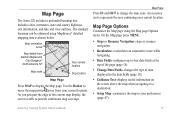
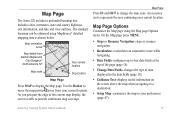
... the top of the page (page 18).
• Change Data Fields-changes the type of the current map display, the screen scrolls to move the map pointer away from Garmin MapSource
City Navigator® North America NT
Your current location
Map scale
Dog location
Map Page
Press MAP to display the Map page.
The...
Astro and DC 30 Owner's Manual - Page 28
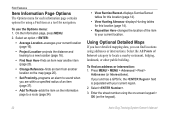
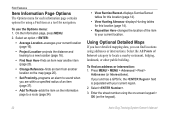
...information page contains options for using a Find item as a tool for this location (page 14).
• View Hunting Almanac-displays Hunting tables for navigation. ...keypad).
22
Astro Dog Tracking System Owner's Manual
Select . 3. If your unit has a GPS fix, the field is populated with your current location.
On the Information page, press MENU.
2. To find locations using addresses or...
Astro and DC 30 Owner's Manual - Page 30
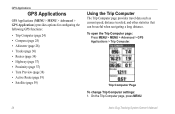
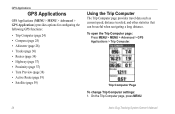
...Astro Dog Tracking System Owner's Manual To open the Trip Computer page:
Press MENU > MENU > Advanced > GPS Applications > Trip Computer.
GPS Applications
GPS Applications
GPS Applications (MENU > MENU > Advanced > GPS Applications) provides options for configuring the following GPS functions:
• Trip Computer (page 24) • Compass... that can be useful when navigating a long distance.
Astro and DC 30 Owner's Manual - Page 31


On the Trip Computer page, press MENU > Change
Data Fields. 2. It also provides navigation data such as current speed, distance to select a field. 3. Astro Dog Tracking System Owner's Manual 25 GPS Applications
To open the Compass page: Press MENU > MENU > Advanced > GPS Applications > Compass. Use the Rocker to the next point on the route, and estimated arrival time. Press...
Astro and DC 30 Owner's Manual - Page 33
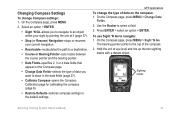
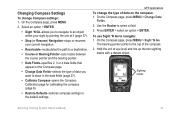
... (page 27).
• Calibrate Compass-opens the Compass Calibration page for calibrating the compass (page 6).
• Restore Defaults-restores compass settings to select a field. 3. Use the Rocker to the default settings. The bearing pointer points to navigate: 1.
Press ENTER > select an option > ENTER.
Sighting marks
Astro Dog Tracking System Owner's Manual 27 To use Sight...
Astro and DC 30 Owner's Manual - Page 34
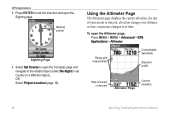
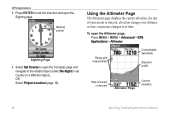
... Page
Current elevation
28
Astro Dog Tracking System Owner's Manual Range grid measurement
Customizable data fields
Elevation profile
Rate of your ascent or descent, elevation changes over distance or time, or pressure changes over time.
Press ENTER to set course on a different object).
GPS Applications 3. Select Set Course to open the Compass page and
navigate...
Astro and DC 30 Owner's Manual - Page 35


... (This option is marked by the map pointer with location coordinates, the compass bearing, and the distance from your rate of data ...the
red crosshairs to view on the map.
2. Press ENTER.
Astro Dog Tracking System Owner's Manual 29 Select an option > ENTER:
•... field at the bottom of the page shows your current elevation and your current location.
GPS Applications
Changing Altimeter Settings
...
Astro and DC 30 Owner's Manual - Page 36
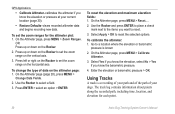
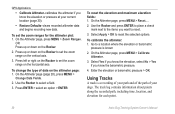
... point.
30
Astro Dog Tracking System Owner's Manual Go to reset the selected options. On the Altimeter page, press MENU > Calibrate Altimeter.
3. Using Tracks
A track is known
2. OR Press up or down on the horizontal axis. On the Altimeter page (page 28), press MENU >
Change Data Fields.
2.
Select Apply > OK to a location where the...
Astro and DC 30 Owner's Manual - Page 40
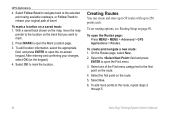
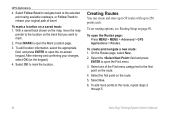
... -screen keypad. To edit location information, select the appropriate field, and press ENTER to open the Mark Location page.
3. Creating Routes
You can create and store up to 50 routes with up to the route, repeat steps 2
through 5.
34
Astro Dog Tracking System Owner's Manual On the Routes page, select New. 2. Select one of travel...
Astro and DC 30 Owner's Manual - Page 71
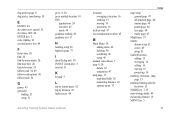
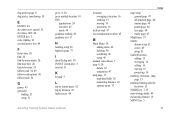
...43 geocache
finding 21 setup 51
go to 9, 20 go to marked location 14 GPS
applications 24 lost alert 45 mode 44 guidance method 49 guidance text 17
H
heading setup 52 ...marked location adding 15 averaging 16 editing 16 moving 16 projecting 16 marking a location - map page 15 marking hunting-specific locations 15 MARK key 3, 15 mass storage mode 44 measuring distance 19 MENU key 3
Astro Dog Tracking...
Astro and DC 40 Quick Start Manual - Page 1


... can link it , or you can take a few minutes.
1. Wait for the Astro to the Astro. Adding Dogs
If you purchase an additional DC 40, you must acquire GPS satellite signals. Remove the battery cover by turning the D-ring 1/4 turn black. Calibrate the compass. 6. Use alkaline, NiMH, or lithium batteries.
1.
Wait for the DC 40...
Similar Questions
Garmin Edge 500 Wont Go Into Mass Storage Mode
(Posted by Peser 9 years ago)
How To Change Number Of Dogs On Garmin Astro Compass Page
(Posted by mujwals 10 years ago)
How To Fix A Garmin Gps Astro 220 Tracking System
(Posted by mjlegnatash 10 years ago)

