2010 GMC Acadia Support Question
Find answers below for this question about 2010 GMC Acadia.Need a 2010 GMC Acadia manual? We have 1 online manual for this item!
Question posted by shaCharl on September 7th, 2013
How To Use The 2010 Gmc Acadia Dvd Headrest
The person who posted this question about this GMC automobile did not include a detailed explanation. Please use the "Request More Information" button to the right if more details would help you to answer this question.
Current Answers
There are currently no answers that have been posted for this question.
Be the first to post an answer! Remember that you can earn up to 1,100 points for every answer you submit. The better the quality of your answer, the better chance it has to be accepted.
Be the first to post an answer! Remember that you can earn up to 1,100 points for every answer you submit. The better the quality of your answer, the better chance it has to be accepted.
Related Manual Pages
Owner's Manual - Page 1
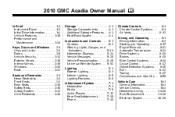
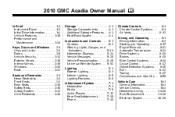
2010 GMC Acadia Owner Manual M
In Brief ...1-1 Instrument Panel ...1-2 Initial Drive Information ...1-4 Vehicle Features ...1-15 Performance and Maintenance ...1-20 Keys, Doors and Windows ...2-1 Keys and Locks ...2-2 Doors ...2-9 Vehicle ...
Owner's Manual - Page 2
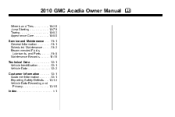
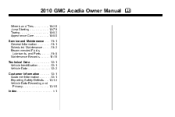
2010 GMC Acadia Owner Manual M
Wheels and Tires ...10-36 Jump Starting ...10-79 Towing ...10-83 Appearance Care ...10-86 Service and Maintenance ...11-1 General Information ...11-1 ...
Owner's Manual - Page 3


...ro de poste 6438 de langue française www.helminc.com
GENERAL MOTORS, GM, the GM Emblem, GMC, the GMC Emblem, and the name ACADIA, are options that you did not purchase or due to changes subsequent to confirm each of the features found... vehicle. For vehicles first sold in Canada, substitute the name "General Motors of Canada Limited" for GMC wherever it appears in this manual in U.S.A.
Owner's Manual - Page 21


...8482;, if equipped. Each page of favorites can be stored as favorites using the six softkeys located below the radio station frequency tabs and by using the radio FAV button. f : Select radio stations. © &#.... Turn to choose between the radio station frequency and the time, if equipped.
Radio with CD, DVD, and USB Port See AM-FM Radio on and off , press 4 to turn the system on...
Owner's Manual - Page 22
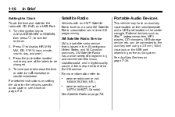
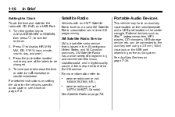
... the pushbutton located under any one of programming and commercial-free music, coast-to the auxiliary port using a 3.5 mm (1/8 in digital-quality sound. XM Satellite Radio has a wide variety of the labels... day, and year). 3. See Satellite Radio on page 7‑34. Satellite Radio
Vehicles with CD, DVD, and USB Port: 1. To increase or decrease the time or date, turn the radio on setting ...
Owner's Manual - Page 23
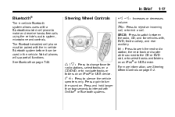
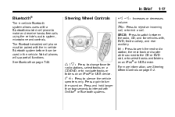
...See Bluetooth on page 5‑2. SRCE: Press to switch between the radio, CD, and for vehicles with, DVD, front auxiliary, and rear auxiliary.
¨:
w / x : Press to change favorite radio stations, select ...before it can be used in -vehicle Bluetooth system allows users with a Bluetooth-enabled cell phone to end a call , or to make and receive hands-free calls using the vehicle's audio system...
Owner's Manual - Page 28


...reminders, vehicle maintenance tips, online owner manual, special privileges and more.
OnStar® uses several innovative technologies and live advisors to see if you need help you need . ...The Online Owner Center is immediately connected to the vehicle to provide a wide range of a new GMC, you are available 24 hours a day, 365 days a year, minor repair information or towing ...
Owner's Manual - Page 67


... belt retract into place. Pull up on the release lever located on or under the seat.
{ WARNING
Using the third row seating position while the second row is locked into the headliner. Seats and Restraints
3-13
... may cause damage to their normal stowed position before folding a rear seat.
3. The headrest moves forward automatically. 2. Remove anything on the back of the seat.
Owner's Manual - Page 68


...3-14
Seats and Restraints
To return the seatback to the mini-buckle. Raise the seatback into place by using the pullstrap from inside the vehicle. 2. Remove anything on page 4‑3. 2. Fold the seatback down. ... if it twist. 5. Do not let it is locked in the vehicle. The headrest must be sure that is improperly routed, not properly attached, or twisted will not provide the ...
Owner's Manual - Page 114


... instructions and the following steps: 2.1. If the position you are using does not have a headrest or head restraint and you are using a dual tether, route the tether over the seatback. If the position you are using does not have a headrest or head restraint and you are using a single tether, route the tether over the seatback. 3-60...
Owner's Manual - Page 115


... time of the crash. To help make sure the LATCH system is secure.
If the position you are using has a fixed headrest or head restraint and you are using a single tether, route the tether over the headrest or head restraint. 3. Seats and Restraints
3-61
Replacing LATCH System Parts After a Crash
{ WARNING
A crash can damage...
Owner's Manual - Page 127
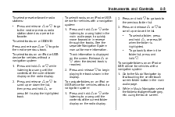
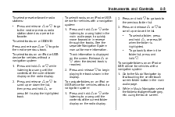
...the folder/artist/genre/category, etc. To select tracks on an iPod or USB device for more information. using the touch screen. To select a folder, press and hold w , or press ¨ when the...to scroll up or down the list, then press and hold x.
. To navigate folders on a CD/DVD: Press and release w or x to go to begin playing the track shown in the display.
Instruments...
Owner's Manual - Page 194
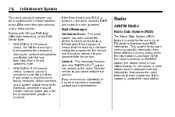
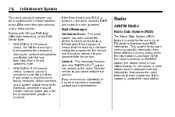
...than two seconds until a beep sounds. Take the vehicle to your dealer/retailer for use only on FM stations that point the audio system output changes to Stereo to prevent the loss... for service.
This system relies upon receiving specific information from the factory. Radios with CD and DVD fade differently depending on , the radio disables FADE and mutes the rear speakers. In rare cases...
Owner's Manual - Page 196


...the desired category tab to immediately tune to the first XM station associated with that is used to find XM channels within the selected category, do one of programming and commercial-free music... stop scanning.
The selection displays.
6. The radio only seeks and scans stations with CD and DVD can also navigate the category list by pressing s REV or \ FWD. For more information, ...
Owner's Manual - Page 201
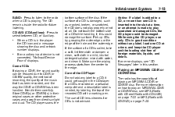
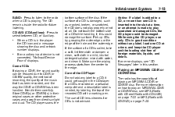
... MP3 (Radio with CD and Radio with CD/USB) on page 7‑22 or MP3 (Radio with CD/DVD) on a personal computer and a description label is needed, try labeling the top of a CD is damaged... their original cases or other protective cases and away from the center to a CD, it . The use only CDs in good condition without any label to the edge. Handle them carefully. The CD remains inside...
Owner's Manual - Page 203
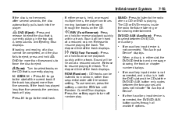
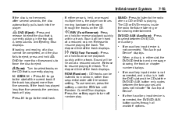
...use random, press the softkey under the RDM tab until Random Current Disc displays. Press the softkey again to select between the two sources and does not indicate "No Aux Input Device". DVD/CD AUX (Auxiliary): Press to turn off random play . If a front auxiliary input device is connected, the DVD...the disc fails to eject, press and hold Z DVD for viewing entertainment.
When a disc is not ...
Owner's Manual - Page 204
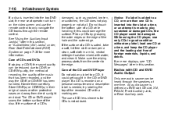
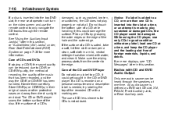
...recording, the quality of CD lens cleaners for more information. See "Using the Auxiliary Input Jack(s)" later in the CD or DVD player. Do not touch the bottom side of foreign materials, liquids,... personal computer and a description label is inserted into the top DVD slot, the rear seat operator can turn on the video screen and use of the music that has been recorded, and the way the ...
Owner's Manual - Page 205
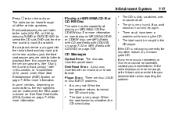
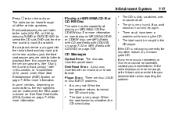
... If any other reason, try again. Infotainment System
Press O to select the CD slot, DVD slot, front or rear auxiliary input (if available). The radio can be caught in this source... upside down .
Player Error: There are able to listen to normal, the CD should play . See "Using the Auxiliary Input Jack(s)" later in the CD player.
.
.
. See Rear Seat Audio (RSA) System...
Owner's Manual - Page 206
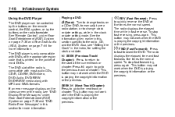
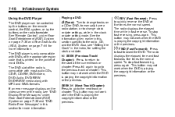
... to return to the start of most audio CDs, CD-R, CD-RW, DVD-Video, DVD-Audio, DVD-R/RW, DVD+R/RW media along with DVDs of the appropriate region code that is only compatible with MP3 and WMA formats... The radio displays the elapsed time and fast forwards five times the normal speed. Using the DVD Player
The DVD player can be controlled by the buttons on the remote control, the RSA system,...
Owner's Manual - Page 207


... icons.
The Video Screen automatically turns on every DVD.
After making a selection press this button. r (Enter): y (Menu):
Press to access the DVD menu. This button only operates when using a DVD. The rear seat passenger can navigate the DVD-V menus and controls through the remote control.
If the DVD does not begin playing after 15 seconds. This...
Similar Questions
Where Do I Locate The Power Steering Fluid In My 2010 Acadia
I can't seem to locate my power steering fluid jug in my 2010 gmc Acadia could u help me with this p...
I can't seem to locate my power steering fluid jug in my 2010 gmc Acadia could u help me with this p...
(Posted by Squirm25 10 years ago)

