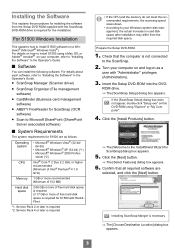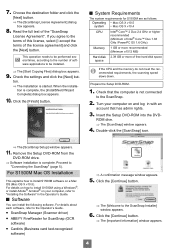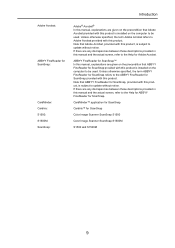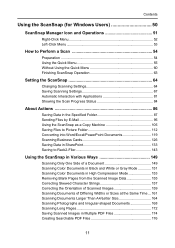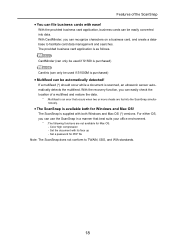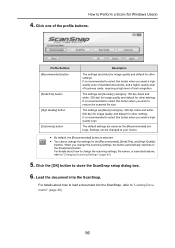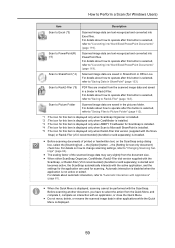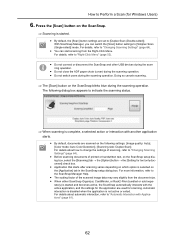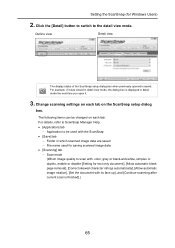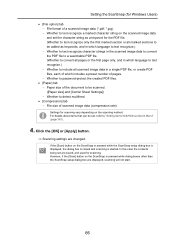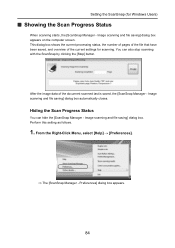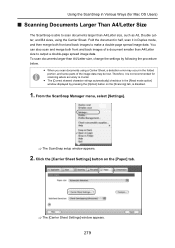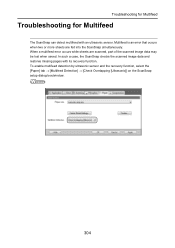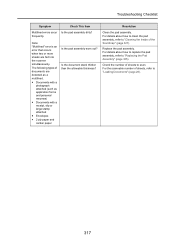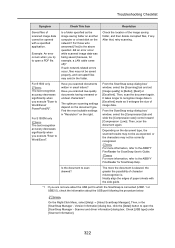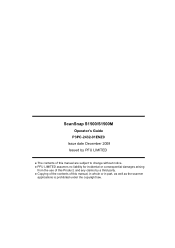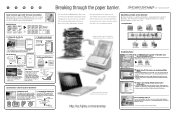Fujitsu S1500M Support Question
Find answers below for this question about Fujitsu S1500M - ScanSnap - Document Scanner.Need a Fujitsu S1500M manual? We have 3 online manuals for this item!
Question posted by aburrisqrca on September 13th, 2011
Unexpected Error Occured. (0x80210001)
I am in the process of scanning all of our files and I am on the last leg of the project. I have had small issues with this scanner, I think it is a result of using it alot this year. During the scanning I have started to recieve an error message that says:
"Unexpected Error Occurred. (0x80210001). A probable cause is that the system is unstable. Reboot the system. If this does not resolve the problem, contact the store where you purchased the scanner or an authorized service provider."
I have rebooted my system 5 times and also ran malware and antivirus software, although I am still recieving this message every time I scan something now. It doesn't save what I have scaned, it deleted it; some of these files are over 200 pages. Please help ASAP!
Current Answers
Related Fujitsu S1500M Manual Pages
Similar Questions
Bent Metal Piece By Accident On Feeder. Now Wont Scan.
Bent metal piece looks like end of a fork. need help to get it repaired. scanner wont scan or feed f...
Bent metal piece looks like end of a fork. need help to get it repaired. scanner wont scan or feed f...
(Posted by andrew13356 11 years ago)
'bad Scanner Handle' Error. How Should I Fix It?
Getting error that reads "Bad Scanner Handle" . what is this and how do I fix it.
Getting error that reads "Bad Scanner Handle" . what is this and how do I fix it.
(Posted by mikerauschext 11 years ago)
Adobe Acrobat Error While Interfacing With Scanner The Selected Scanner Not Foun
document/ scan to pd/f grayscale document/ the following occurs error while interfacing with scanner...
document/ scan to pd/f grayscale document/ the following occurs error while interfacing with scanner...
(Posted by morovitd 12 years ago)
Two Sided Scanning
is there anyway to shut off the two sided scanning until such a time you need it?
is there anyway to shut off the two sided scanning until such a time you need it?
(Posted by Ron77005 13 years ago)
My Snapscan 1500 Has Just Stopped Scanning. Suggestions?
My scansnap has just stopped scanning. Paper does not move when in the scanner.
My scansnap has just stopped scanning. Paper does not move when in the scanner.
(Posted by oxford93 13 years ago)