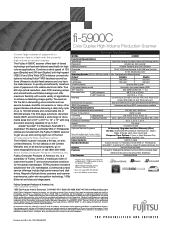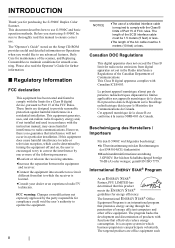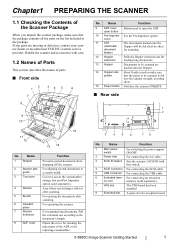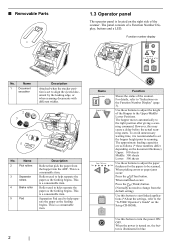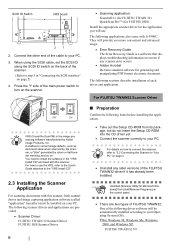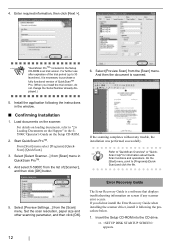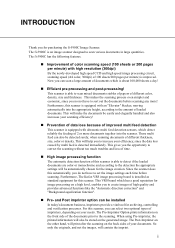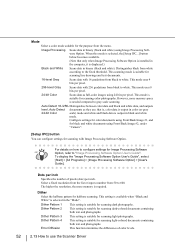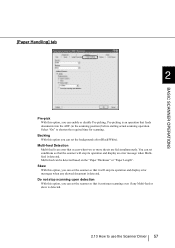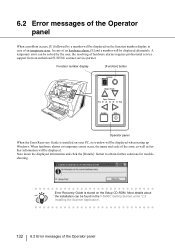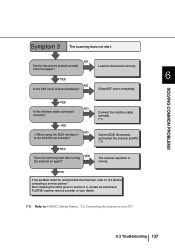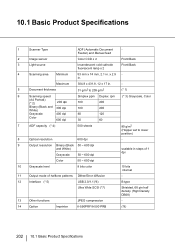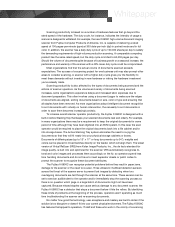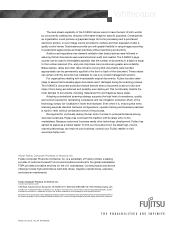Fujitsu 5900C Support Question
Find answers below for this question about Fujitsu 5900C - fi - Document Scanner.Need a Fujitsu 5900C manual? We have 4 online manuals for this item!
Question posted by mikerauschext on October 4th, 2012
'bad Scanner Handle' Error. How Should I Fix It?
Getting error that reads "Bad Scanner Handle" . what is this and how do I fix it.
Current Answers
Related Fujitsu 5900C Manual Pages
Similar Questions
How To Reset Error Message Replace Pad On Fujitsu Fi-5120c Scanner
(Posted by Rewyndha 9 years ago)
Error E18 Sensor Error.
having error E18 then when we press the two paper thins arrors to determine the particular sensor th...
having error E18 then when we press the two paper thins arrors to determine the particular sensor th...
(Posted by gideonakalonu 11 years ago)
Getting U1 Error On Fi 5900 C
Changed Exit Sensor, And Vacuumed Really We
(Posted by Fitler525 11 years ago)
I Am Getting The Error Message 'bad Scanner Handle'
(Posted by ginaloria10 11 years ago)
F 5900 Doesnt Recognize Endorser Until Restarting The Scanner A Couple Of Times
Using Fujitsu 5900 with Kofax. Scanner doesnt recognize endorser until restarting the scanner a coup...
Using Fujitsu 5900 with Kofax. Scanner doesnt recognize endorser until restarting the scanner a coup...
(Posted by jesusvelasquez 12 years ago)