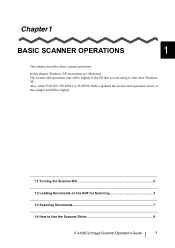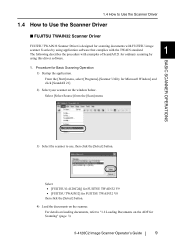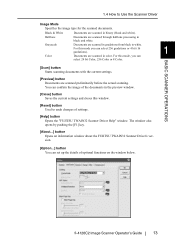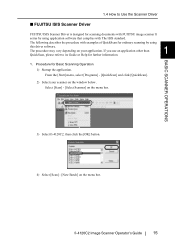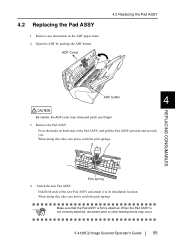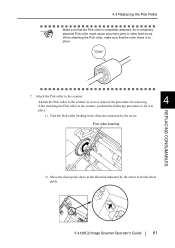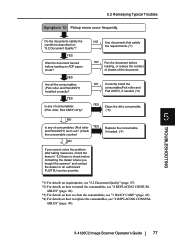Fujitsu FI-4120C2 Support Question
Find answers below for this question about Fujitsu FI-4120C2 - Document Scanner.Need a Fujitsu FI-4120C2 manual? We have 1 online manual for this item!
Question posted by michelesolms on June 25th, 2012
My Fujitsu Has An Error Code Of E3 Does Anyone Have An Answer?
The person who posted this question about this Fujitsu product did not include a detailed explanation. Please use the "Request More Information" button to the right if more details would help you to answer this question.
Current Answers
Related Fujitsu FI-4120C2 Manual Pages
Similar Questions
Como Resolver Um Problema De Barulho No Scanner ?
O scanner esta fazendo muito barulho ao scannear documento.
O scanner esta fazendo muito barulho ao scannear documento.
(Posted by gecartorio 11 years ago)
Fujitsu 5220c - Ef Error Code- Trouble With Background Switching Mechanism
(Posted by Anonymous-96484 11 years ago)
Scanning Error Code Asc Code Ds42037
when scanning error shows as ASC code DS42037 Sense Key 0 x 4 ASC 0 x 680 DDES 0 x 74 pls lookin...
when scanning error shows as ASC code DS42037 Sense Key 0 x 4 ASC 0 x 680 DDES 0 x 74 pls lookin...
(Posted by fahnatyp 11 years ago)
Pick Roller Bushing
I replaced the rollers and assay pads on my scanners but the directions say that the pick roller bus...
I replaced the rollers and assay pads on my scanners but the directions say that the pick roller bus...
(Posted by Anonymous-79396 11 years ago)
What Will Cause An Ef Error Code On The Fujitus 5120c Scanner
(Posted by HAROLDALLEN 12 years ago)