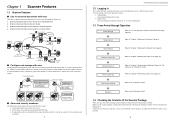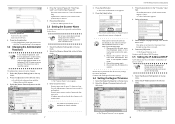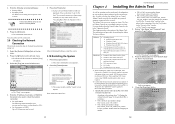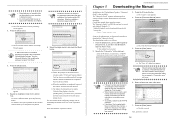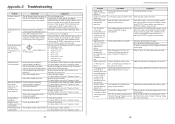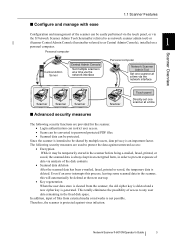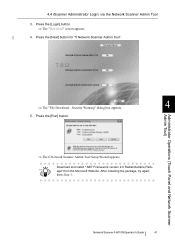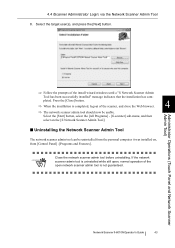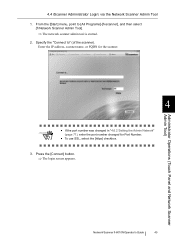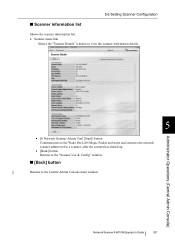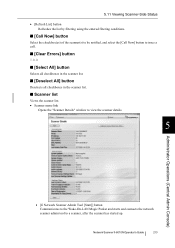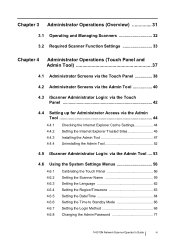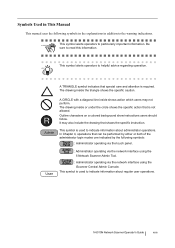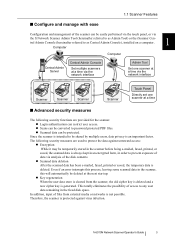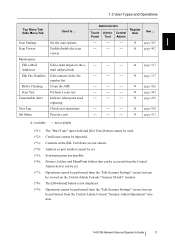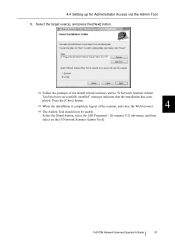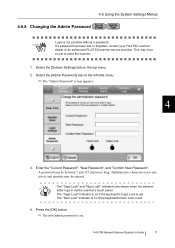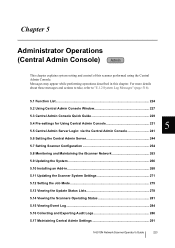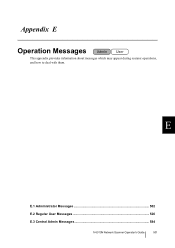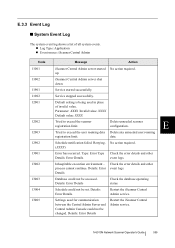Fujitsu 6010N Support Question
Find answers below for this question about Fujitsu 6010N - fi - Document Scanner.Need a Fujitsu 6010N manual? We have 4 online manuals for this item!
Question posted by cescarpa on November 2nd, 2016
Reset Lost Admin Password For Fujitsu Fi-6010n
Hi there, I have a fujitsufi 6010N whose admin password is lost. How can i reset or recover the password?
Current Answers
Answer #1: Posted by Odin on November 2nd, 2016 6:48 AM
For the reset procedure see this manual page: https://www.manualslib.com/manual/919441/Fujitsu-Fi-6010n.html?page=206#manual
Hope this is useful. Please don't forget to click the Accept This Answer button if you do accept it. My aim is to provide reliable helpful answers, not just a lot of them. See https://www.helpowl.com/profile/Odin.
Related Fujitsu 6010N Manual Pages
Similar Questions
Default Admin Password Does Not Work
powered on scanner and the admin default does not work. can not log in to configure scanner.
powered on scanner and the admin default does not work. can not log in to configure scanner.
(Posted by ernestwoods 9 years ago)
How To Reset Fi6010n Admin Password
(Posted by dabemyer 9 years ago)
How To Reset Admin Password On Fujitsu Fi-6010n
(Posted by alexakl 9 years ago)
Resetting Fujitsu Fi-6010n Scanner To Factory Default
I need to know the procedure for reseting the fujitsus f--6010n scanner to factory defaults. admin p...
I need to know the procedure for reseting the fujitsus f--6010n scanner to factory defaults. admin p...
(Posted by mckayernest 11 years ago)
Reset Pass For Fujitsu Fi-6010n, When You Forget Password.
what do i do ?
what do i do ?
(Posted by cuonglamht 11 years ago)